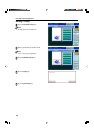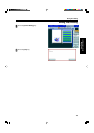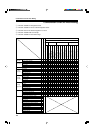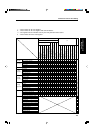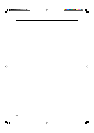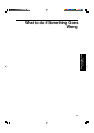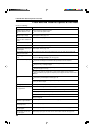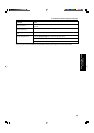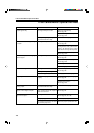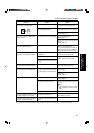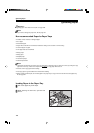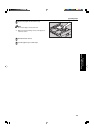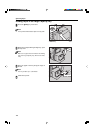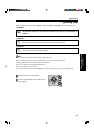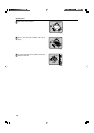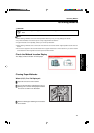170
If You Cannot Make Copies as You Want
If You Cannot Make Copies as You Want
Action
Adjust the image density.
☛ See page 39.
Adjust the background density.
☛ See page 132.
Clean them. ☛ See page 200.
Adjust the image density.
☛ See page 39.
If you select Black & White Copy mode
or Single Color mode, place a black
paper in the backside of the original
and select Auto Image Density mode.
Lighten the background density.
☛ See page 132.
Adjust the image density.
☛ See page 39.
Adjust the background density.
☛ See page 132.
Set the original in a different direction.
Put mending tape on the bound part.
Adjust the image density.
☛ See page 39.
Use dry paper without rough grain.
Select the proper original image type.
☛ See page 44.
Adjust the sharpness of the image with
the Soft/Sharp function.
☛ See page 132.
Clean them. ☛ See page 200.
Select the Border Erase mode.
☛ See page 81.
Set the originals correctly.
☛ See page 31, 32 or 33.
Select the proper paper size.
Select the proper reproduction ratio.
Cause
The image density is too dark.
The exposure glass (platen glass) or
document feeder belt is dirty.
The image density is too dark.
The image density is too dark.
The original has a low contrast image.
The image density is too light.
Damp or rough grain paper is used
The original image type is not selected
properly.
The exposure glass (platen glass) or
document feeder belt is dirty.
Shadows may appear because the
whole surface area of the exposure
glass was scanned in.
The original is not set correctly.
An improper paper size is selected.
The selected reproduction ratio does
not match the paper size.
Problem
Copies appear dirty.
The reverse side of an original image
is copied.
A shadow is copied when copying a
pasted original.
Copies are too light.
Copy image is not clear.
The same copy area is dirty whenever
making copies.
When using Enlarge mode, shadows
appear on the margins of copies.
Copies are blank or parts of the im-
age are not copied.