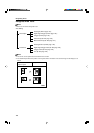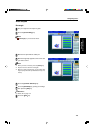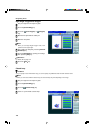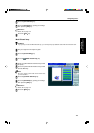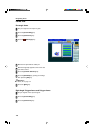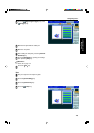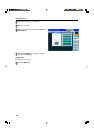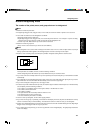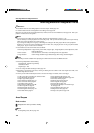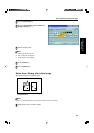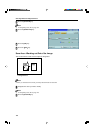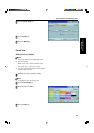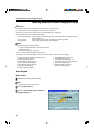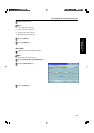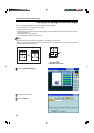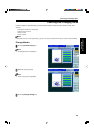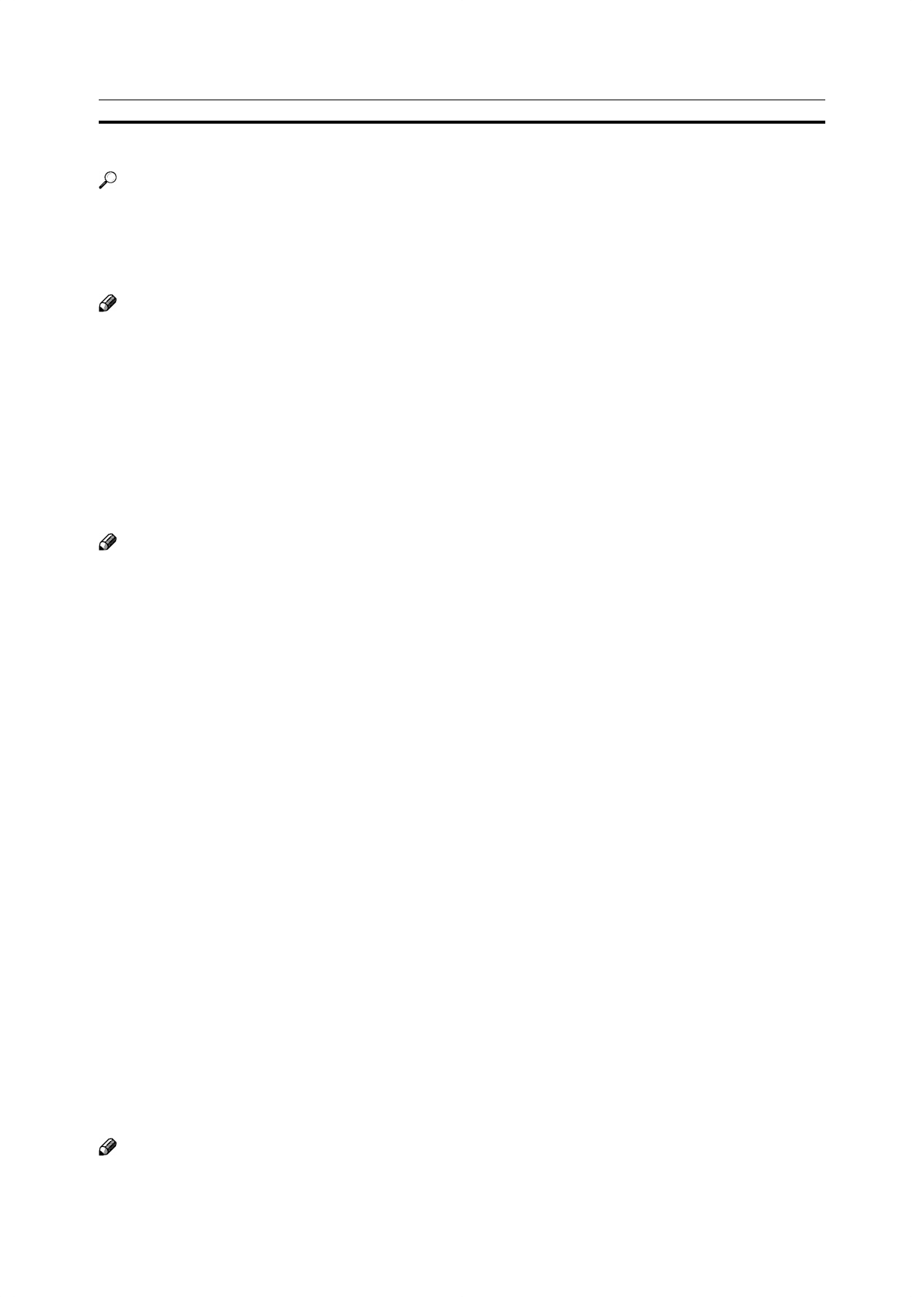
152
Selecting Modes for Designated Areas
Reference
The available modes for area editing depend on the area shape. ☛ See page 164.
For functions that cannot be used together in area editing, ☛ see page 164.
More than one mode can be set for designated area, however, there are some limitations, ☛ see page 164. And up to 7
patterns of modes can be set together.
Note
❐ Up to 20 groups of multiple areas can be edited. All the areas should belong to groups 1 ~ 20.
You can select up to seven job patterns for at most 20 groups. After you have set seven patterns, the copier will only
allow you to choose the pattern of a previous group.
If you change the settings for one group, it will change the settings for all other groups with the same job pattern.
However, if you have set a Paint, Color Background, or Frame/ Line, changing the color in one group will not affect
other groups. (Up to 15 colors can be selected.)
❐ The modes that can be set for inside areas as follows:
• Color/Image Adjustment: Image Density, Color Mode, Original Type, Image Adjustment, Color Adjustment, Color
Balance Adjustment
• Color Creation: Color Conversion, Color Erase, Color Background, Paint, Type Mask
• Image Creation: Outline Image, Shadow Image, Slanted Image, Mirror Image, Positive/Negative
Note
❐ The editing functions available when specifying area with Frame/Line mode are Width and Color.
❐ Color/Image Adjustment’s default setting:
• Image Density - Manual Image Density
• Color Mode - Black
• Original Type - Text
❐ You can change the default settings. ☛ See page 187.
❐ Depending on the shapes of the areas, coloring or deleting near the outlines of the areas might not do well, or the
outlines might become uneven.
❐ The way to set modes is basically the same as for the entire image. For details, refer to each page.
• To fill an area with a selected color, select the Paint.
• Image Density ☛ See page 39.
• Original Type ☛ See page 44.
• Color Adjustment ☛ See page 131.
• Color Conversion ☛ See page 85.
• Type Mask ☛ See page 89.
• Color Background ☛ See page 88.
• Outline Image ☛ See page 91.
• Slanted Image ☛ See page 95.
• Positive/Negative ☛ See page 101.
• Color Mode ☛ See page 40.
Area Shapes
Basic modes
1
Designate the areas you wish to modify.
Note
❐ For designating areas, ☛ see page 145.
• Image Adjustment ☛ See page 132.
• Color Balance Adjustment ☛ See page 124.
• Color Erase ☛ See page 87.
• Shadow Image ☛ See page 92.
• Mirror Image ☛ See page 96.
• Save Area ☛ See page 154.
• Changing Job Settings for the Entire Image
☛ See page 158.
• Change Modes ☛ See page 159.
• Adding Areas ☛ See page 160.
• Erasing a Group ☛ See page 162.
Selecting Modes for Designated Areas