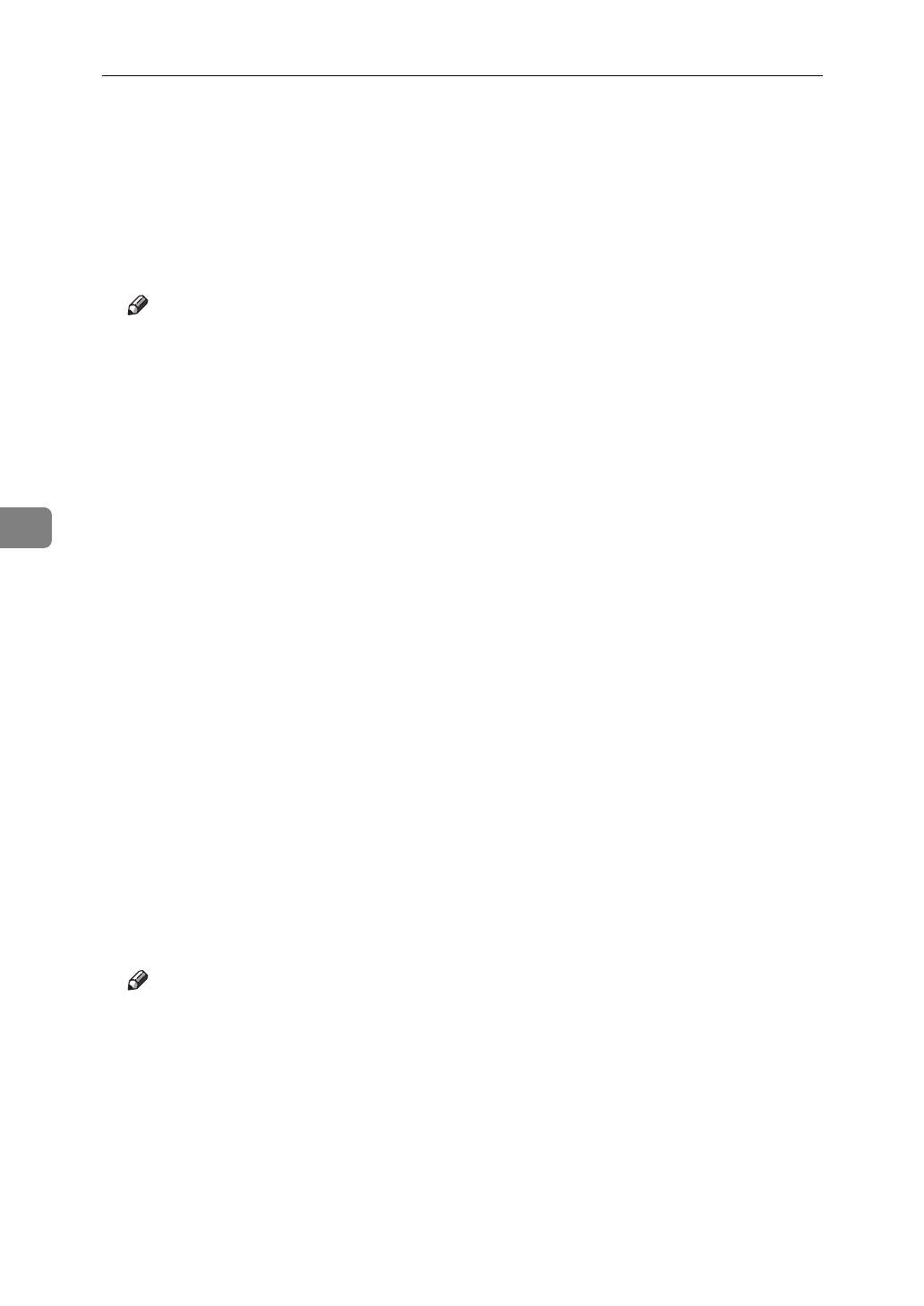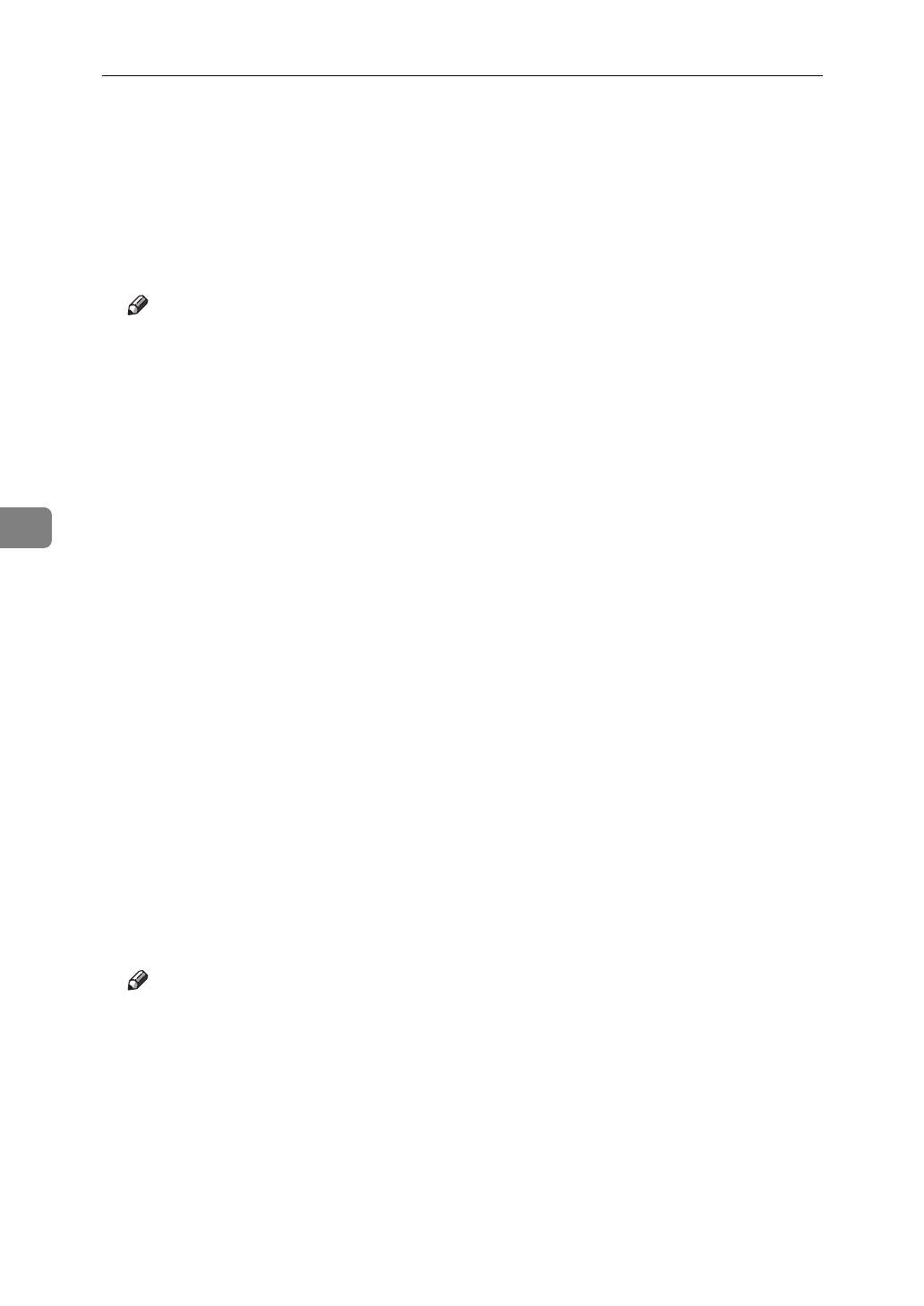
Using the Operation Panel
92
5
• Solid Color
Use this setting to print specific colors, logos and so on.
❖
5.Toner Saving
You can select whether Toner Saving is available or not.
• Off
•On
Note
❒
Turning on toner saving can cause the output to become blurred and result
in very thin lines not printing at all. In the case of color printing, toner sav-
ing can cause colors to be different from those expected. Because of this,
use toner saving only for proofing and intermediate drafts, and turn it off
for final prints when top quality is important.
❖
6.Dithering
You can select the image mode that is best for the type of data you are print-
ing.
• Auto
Select this setting to automatically select a mode that is suitable for print-
ing.
• Photographic
Select this setting to print photographs.
•Text
Select this setting to print text.
❖
7.Paper Type
You can select the paper type for printing as: Plain Paper, Thick Paper, or
OHP Transparency.
• Plain Paper
•OHP
• Thick Paper
• Plain (Duplex Backside)
• Thick (Duplex Backside)
Note
❒
Selecting an OHP Transparency as the paper type automatically adjusts in-
ternal settings to use a color profile specifically for OHP. Even though the
color profile has been optimized for OHP, the adjustments are automatic
and are not indicated on any of the dialog boxes. In this case, “ Color Pro-
file” is not enabled.