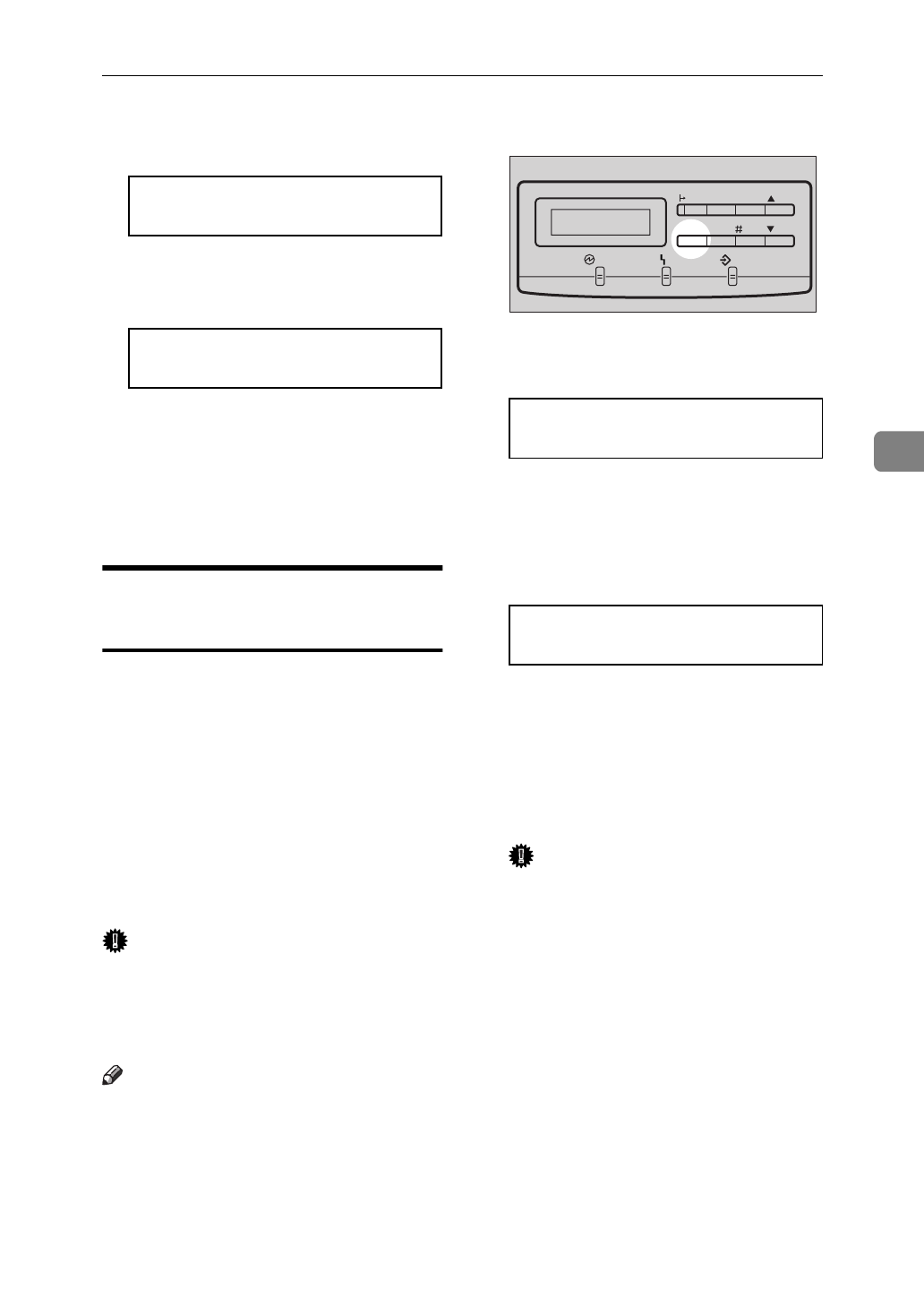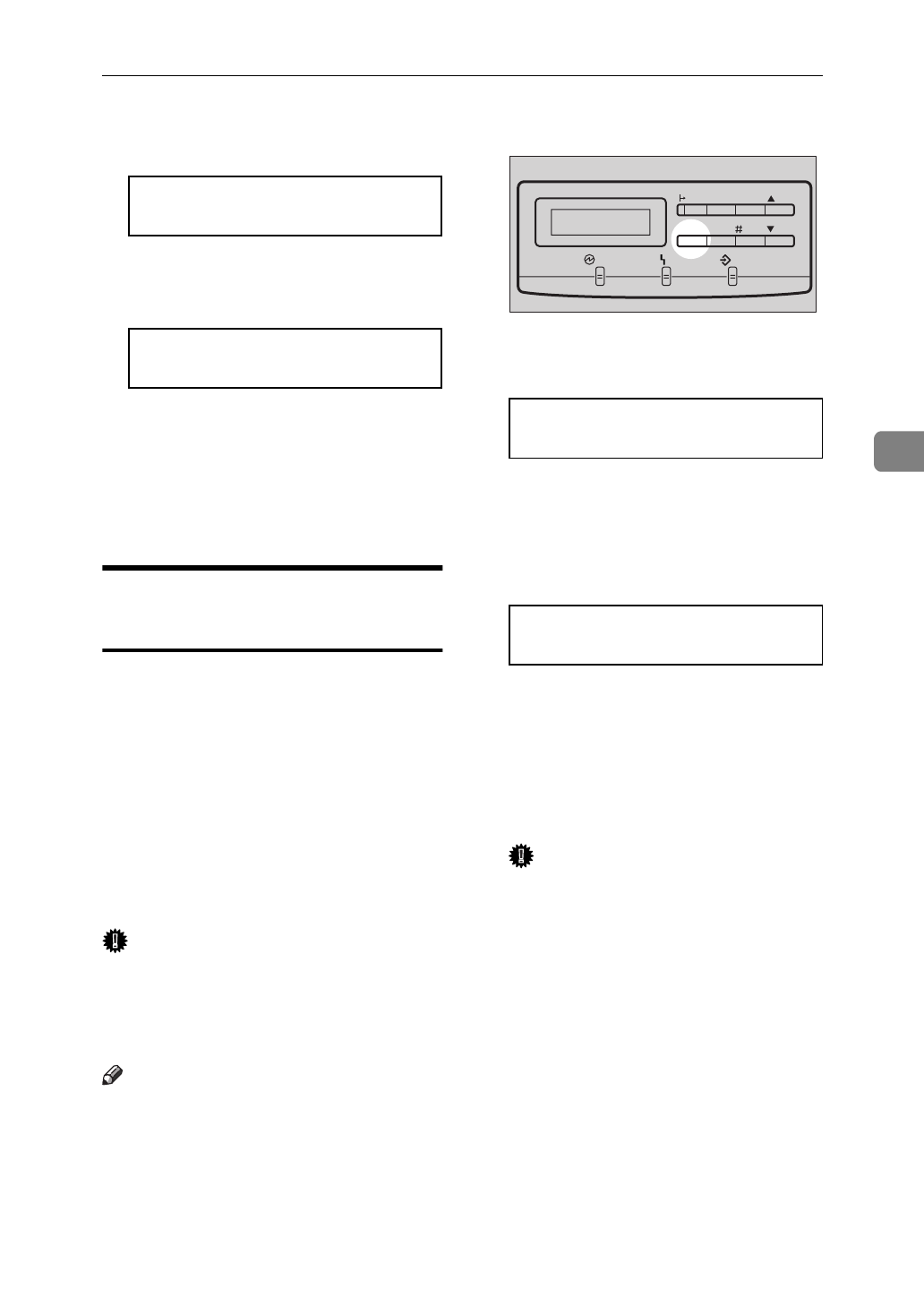
Cleaning and Adjusting the Printer
69
4
The following message appears on
the panel display.
<Toner Empty>
j
Continue
l
E
Press
{T}
or
{U}
to display
"Stop", and then press
{
Enter
}
.
<Toner Empty>
j
Stop
l
This setting is available and re-
turns to the “Maintenance” menu.
F
Press
{
On Line
}
.
The "Ready" message appears on
the panel display.
Adjusting the Setting of
Registration of the Paper Tray
Follow the procedure below to bal-
ance the printing margins to that
printed images are centered correctly
on the page. You should do this after:
• Replacing the photoconductor unit
• Installing the optional paper tray
The following procedure describes
how to adjust the standard tray (Tray
1). You can use the same procedure to
adjust the other tray as well.
Important
❒
Select the tray with ”Paper Tray”
with the operation panel (⇒ P.83),
and then print the configuration
page (⇒ P.99).
Note
❒
Use A4 or 8
1
/
2
”×11” paper to print
the configuration page.
A
Turn on the printer's power switch.
B
Press
{
Menu
}
.
The following message appears on
the panel display.
<Menu>
j
IPDL-C Menu
l
C
Press
{T}
or
{U}
to display "List
Print", and then press
{
Enter
}
.
The following message appears on
the panel display.
<List Print>
j
1.Config.Page
l
D
After confirming that "1.Con-
fig.Page" is displayed, press
{
En-
ter
}
.
E
Press
{
Enter
}
again.
This prints the configuration page.
Important
❒
If printing does not start, check
the panel display for any error
messages and take the action re-
quired to correct the problem.
⇒ P.38 “Error & Status Messages
on the Operation Panel”
TFWS020E
Data In
On Line
Reset
Escape
Menu Media
Power
Enter
Error