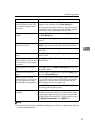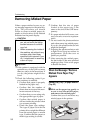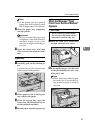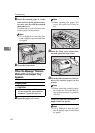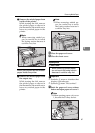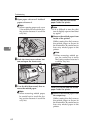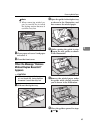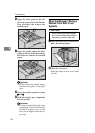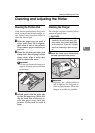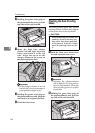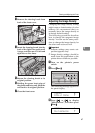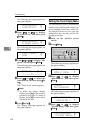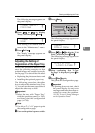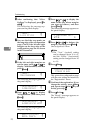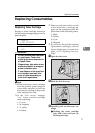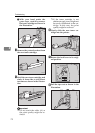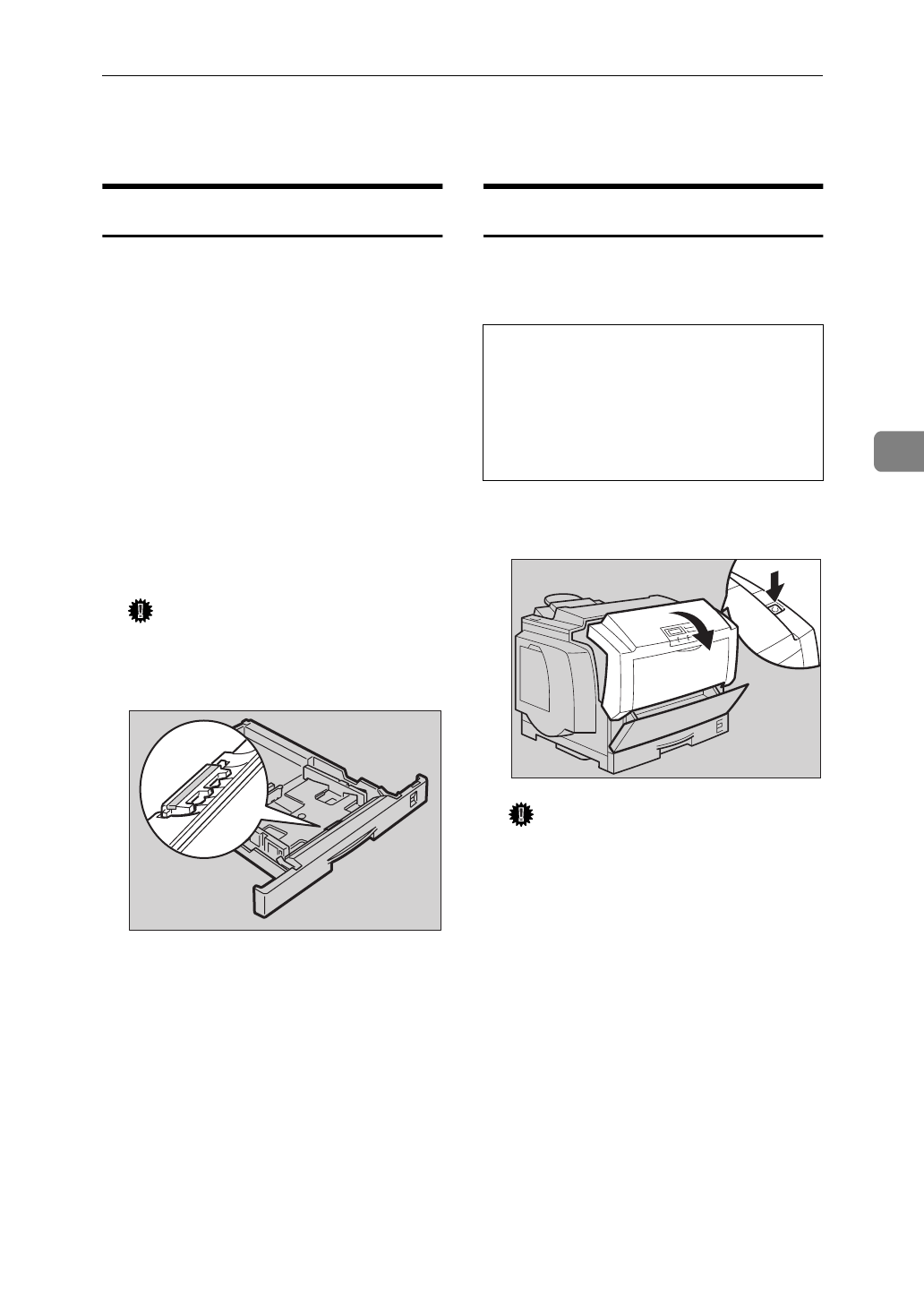
Cleaning and Adjusting the Printer
65
4
Cleaning and Adjusting the Printer
Cleaning the Friction Pad
If the friction pad becomes dirty, mis-
feeds or paper multi-feeds might oc-
cur. Follow the procedure below to
clean the friction pad.
A
Slide the paper tray out until it
stops. After that, lift it slightly,
then slide it out of the printer.
Then remove paper from the pa-
per tray.
B
Clean the friction pad with a soft
damp cloth. After wiping it with a
damp cloth, wipe it with a dry
cloth to remove the water.
Important
❒
Do not use chemical cleaners or
organic solvents such as thinner
or benzene.
C
Reload paper with the print side
up into the paper tray. While lift-
ing the front side of the tray, in-
sert the paper tray into the
printer. Then push in until it
stops.
Cleaning the Charger
The charger requires cleaning when
printouts appear dirty.
R
CAUTION:
A
Push the front cover release but-
ton and open the front cover.
Important
❒
Exposing the photoconductor
unit to light for too long can re-
duce its performance. Clean the
charger as quickly as possible.
TFWY230E
•
When accessing the inside of the
machine, do not touch any sec-
tions other than those specified
in this manual. If you do, it might
result in receiving a burn or inju-
ry.
TFWX080E