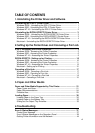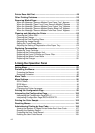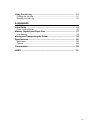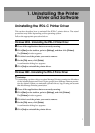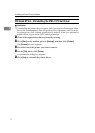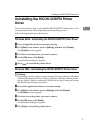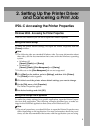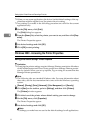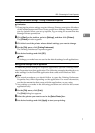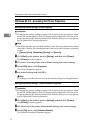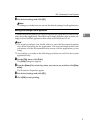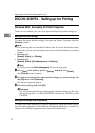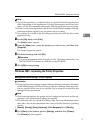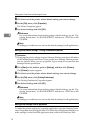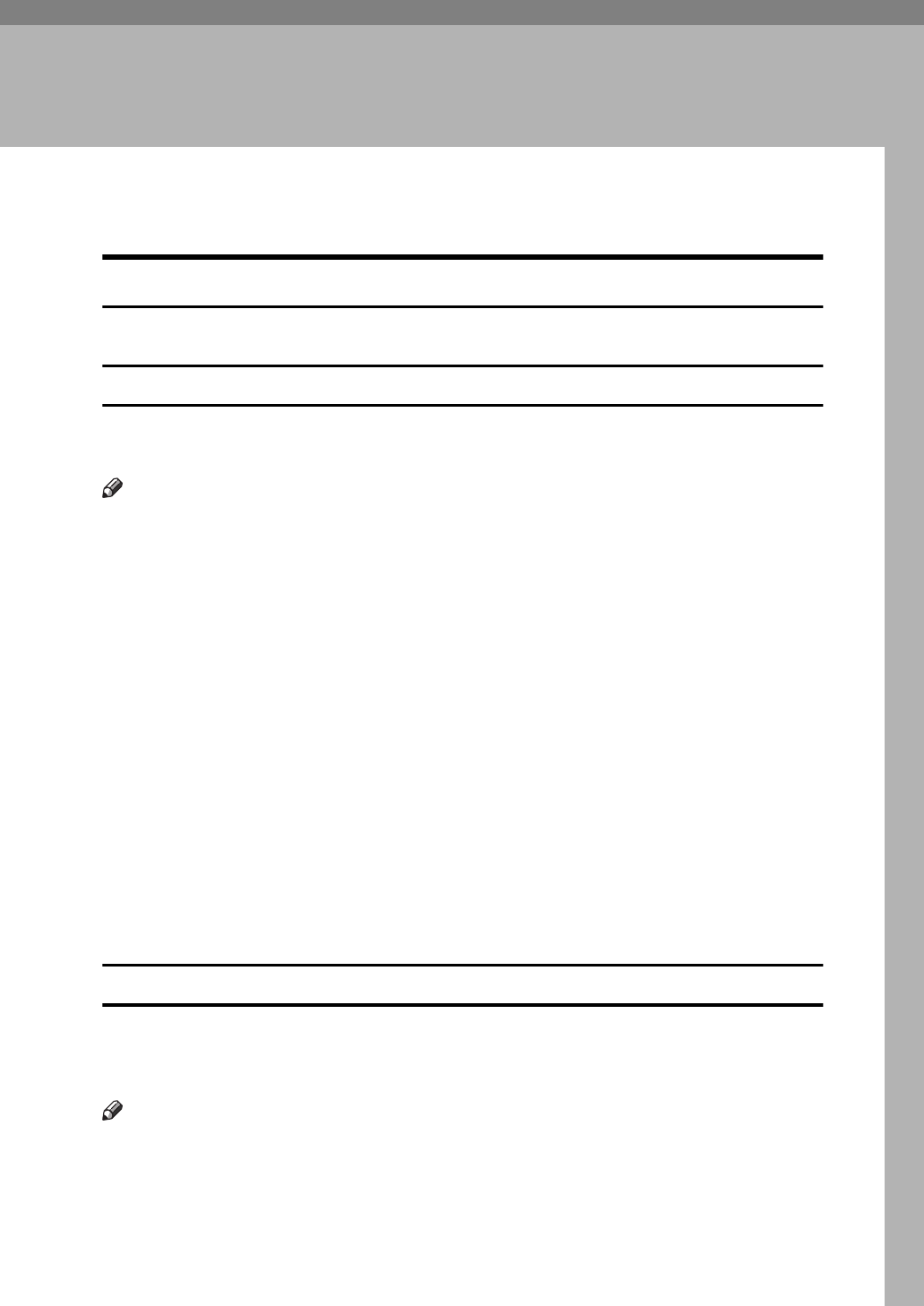
5
2. Setting Up the Printer Driver
and Canceling a Print Job
IPDL-C Accessing the Printer Properties
Windows 95/98 - Accessing the Printer Properties
There are two methods you can use to open the Printer Properties.
Making printer default settings
To make the printer default settings, first open the Printer Properties from the
[
Printers
]
window.
Note
❒
The following tabs are standard Windows tabs. For more information about
these tabs, see the documentation that comes with the Windows operating
system.
• Windows 95:
[
General
]
,
[
Details
]
and
[
Sharing
]
• Windows 98:
[
General
]
,
[
Details
]
,
[
Color Management
]
and
[
Sharing
]
❒
Profiles set on the
[
Color Management
]
tab are not supported.
A
Click
[
Start
]
on the taskbar, point to
[
Settings
]
, and then click
[
Printers
]
.
The
[
Printers
]
window appears.
B
Click the icon of the printer whose default settings you want to change.
C
On the
[
File
]
menu, click
[
Properties
]
.
The Printer Properties appear.
D
Set desired settings and click
[
OK
]
.
Making printer settings from an application
To make the printer settings for a specific application, open the Printer Proper-
ties from that application. The following example describes how to make set-
tings for the WordPad application that comes with Windows 95/98.
Note
❒
The actual procedures you should follow to open the Printer Properties may
differ depending on the application. For more information about the proce-
dures, see the documentation that comes with the application you are using.