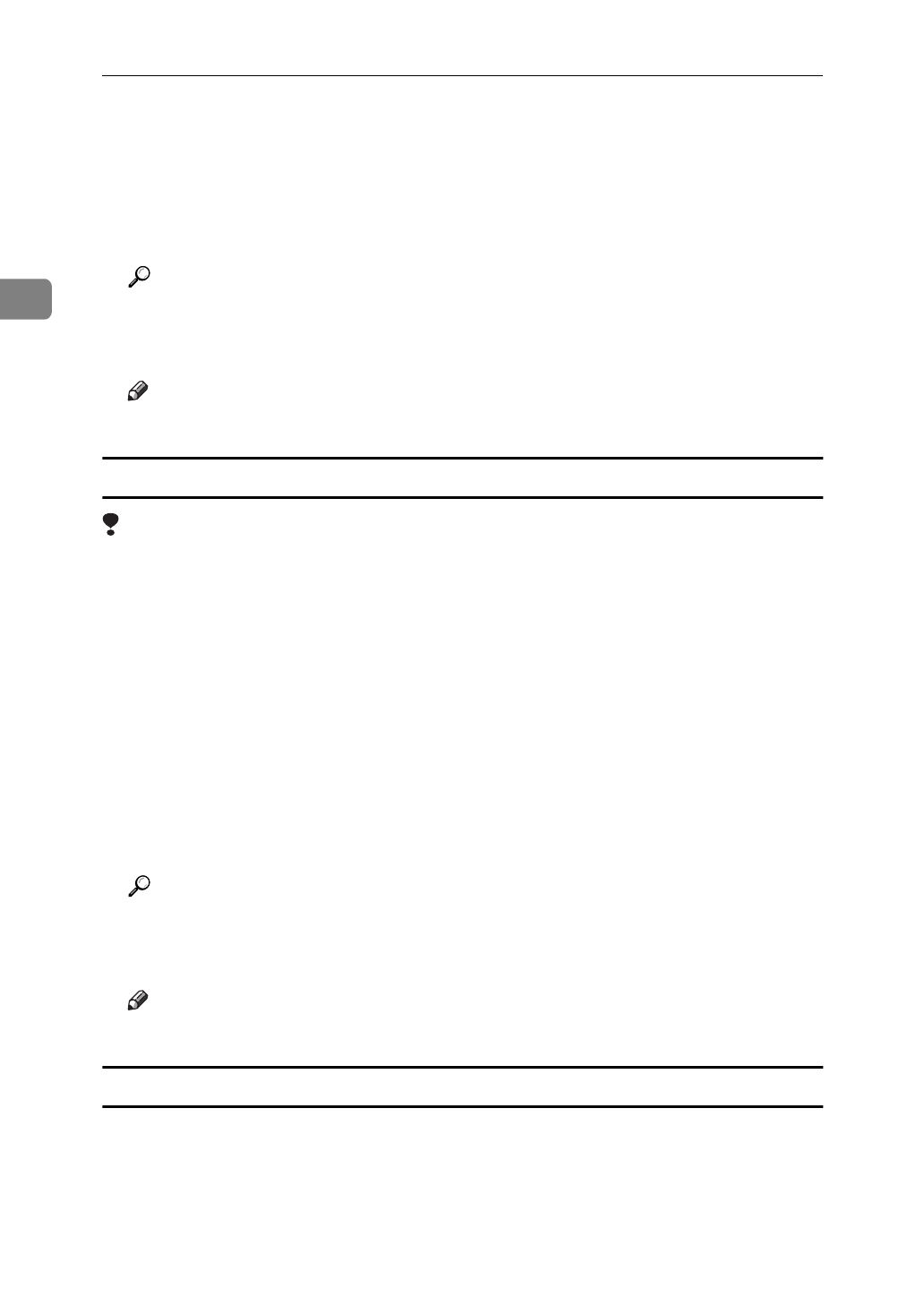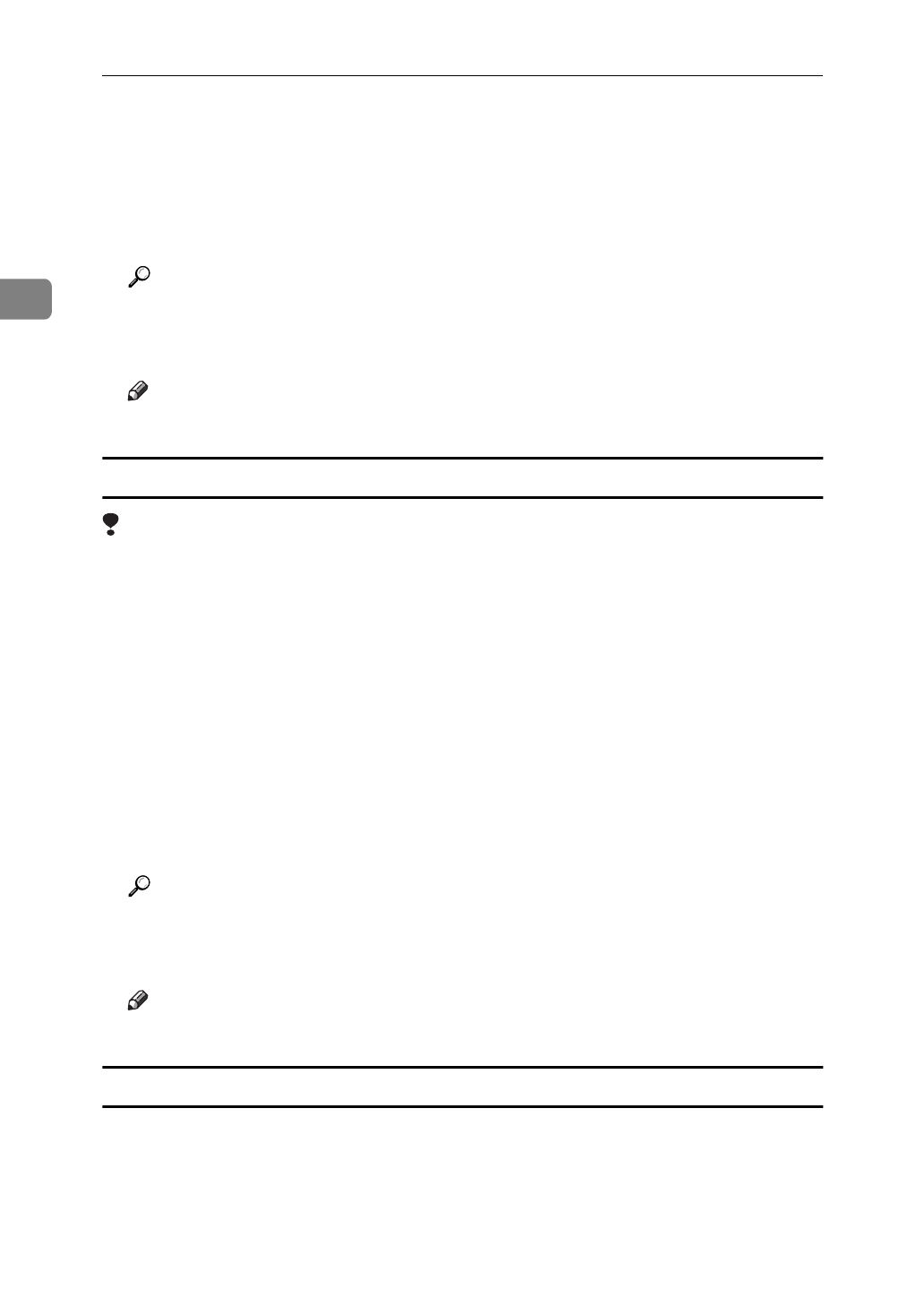
Setting Up the Printer Driver and Canceling a Print Job
12
2
B
Click the icon of the printer whose default setting you want to change.
C
On the
[
File
]
menu, click
[
Properties
]
.
The Printer Properties appear.
D
Set desired settings and click
[
OK
]
.
Reference
For more information about making printer default settings, see the “Op-
erating Instructions” for RICOH-SCRIPT2 included as a PDF file on the
CD-ROM.
Note
❒
Settings you make here are used as the default settings for all applications.
Making printer default settings – Printing Preferences Properties
Limitation
❒
Changing the printer settings requires Manage Printers permission. Members
of the Administrators and Power Users groups have Manage Printers permis-
sion by default. When you set up options, log on using an account that has
Manage Printers permission.
A
Click
[
Start
]
on the taskbar, point to
[
Settings
]
, and then click
[
Printers
]
.
The
[
Printers
]
window appears.
B
Click the icon of the printer whose default settings you want to change.
C
On the
[
File
]
menu, click
[
Printing Preferences
]
.
The Printing Preferences Properties appear.
D
Set desired settings and click
[
OK
]
.
Reference
For more information about making printer default settings, see the “Op-
erating Instructions” for RICOH-SCRIPT2 included as a PDF file on the
CD-ROM.
Note
❒
Settings you make here are used as the default settings for all applications.
Making printer settings from an application
To make the printer settings for a specific application, open the Printing Prefer-
ences Properties from that application. The following example describes how to
make settings for the WordPad application that comes with Windows 2000.