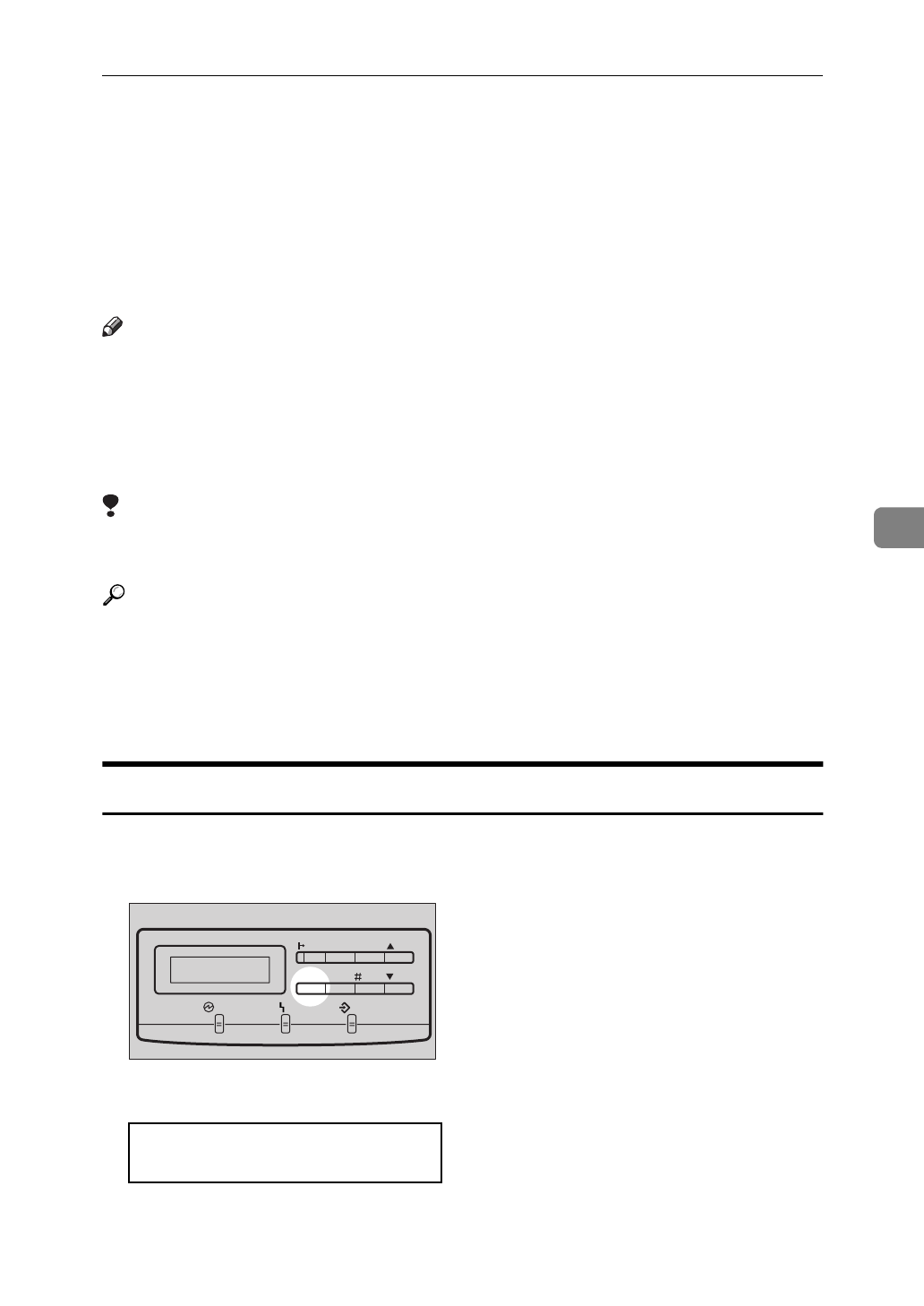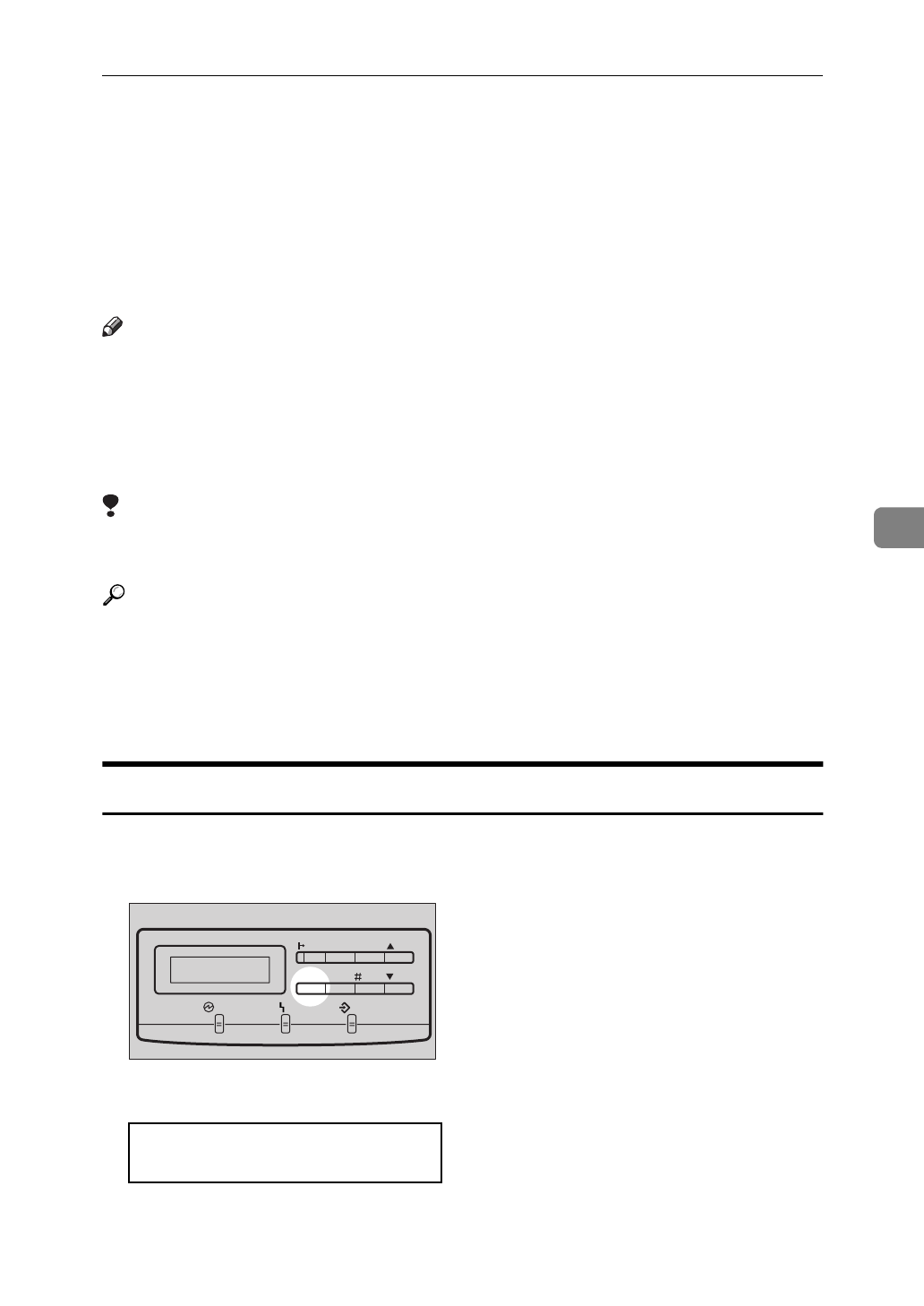
Using the Job Log
111
5
Using the Job Log
This printer records a job log which shows the time of each print job, the number
of pages, and the current print status of each job. The job log also shows a User
ID for each job, making it easy to find the job in the log.
You can set up a User ID using eight characters or less. It can help you to find
your own jobs among many who share same User Code.
Note
❒
Set up a User ID with the printer driver when you print.
❒
You can change the User ID every time you print.
❒
You can also browse the job log on the computer using PRINTER MANAGER
FOR ADMINISTRATOR/CLIENT.
❒
Turning off the power or resetting the printer deletes the job log.
Limitation
❒
Up to 64 User IDs are available at the same time. If the number of IDs exceeds
64, the oldest is deleted.
Reference
For the name of PRINTER MANAGER FOR ADMINISTRATOR/CLIENT
you use, see the inside of front cover of this manual.
For more information about PRINTER MANAGER FOR ADMINISTRA-
TOR/CLIENT, see PRINTER MANAGER FOR ADMINISTRATOR/CLIENT
Help.
Printing the Job Log
The following procedure describes how to print the job log.
A
Press
{
Menu
}
.
The following message appears on the panel display.
<Menu>
j
IPDL-C Menu
l
TFWS020E
Data In
On Line
Reset
Escape
Menu Media
Power
Enter
Error