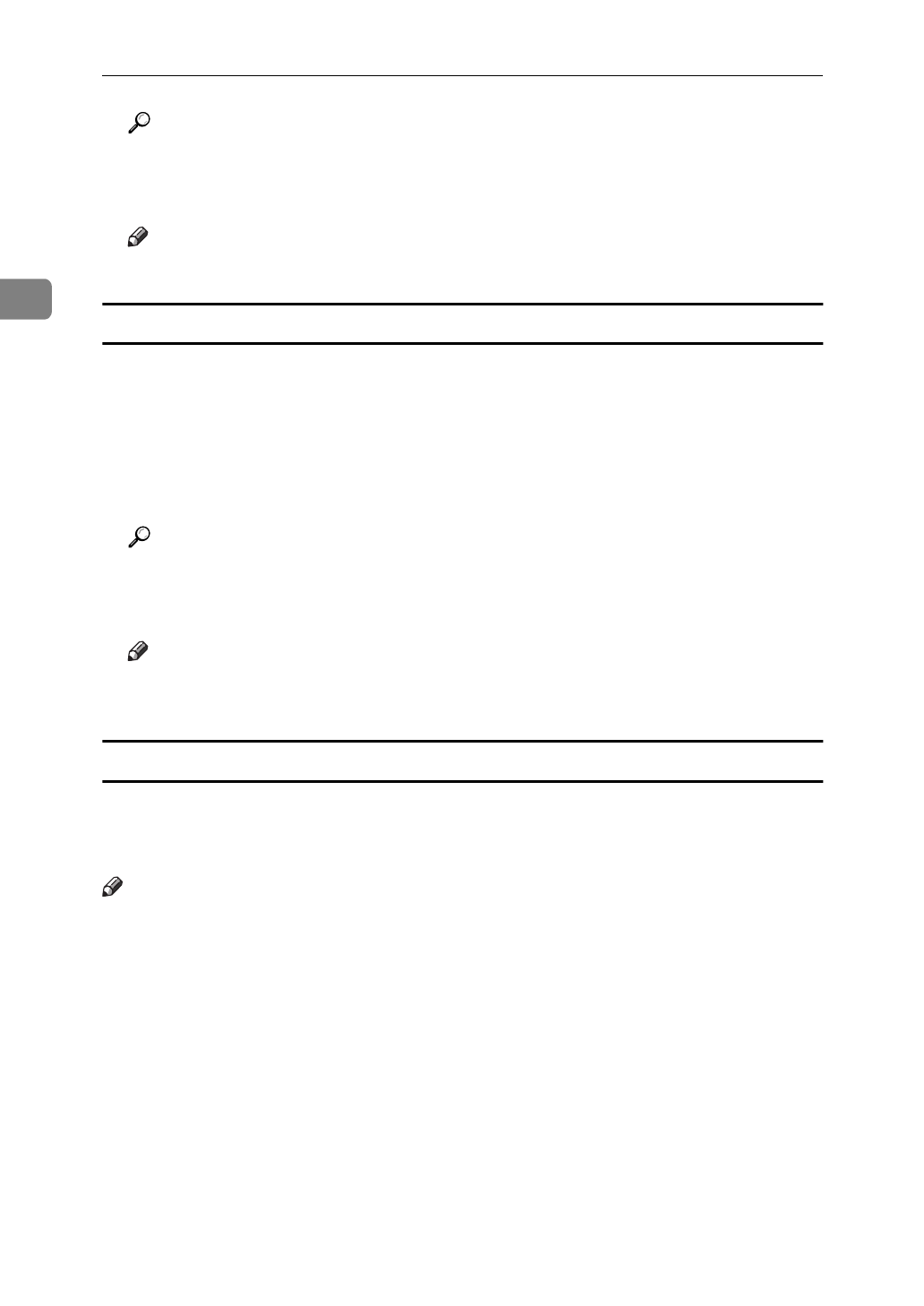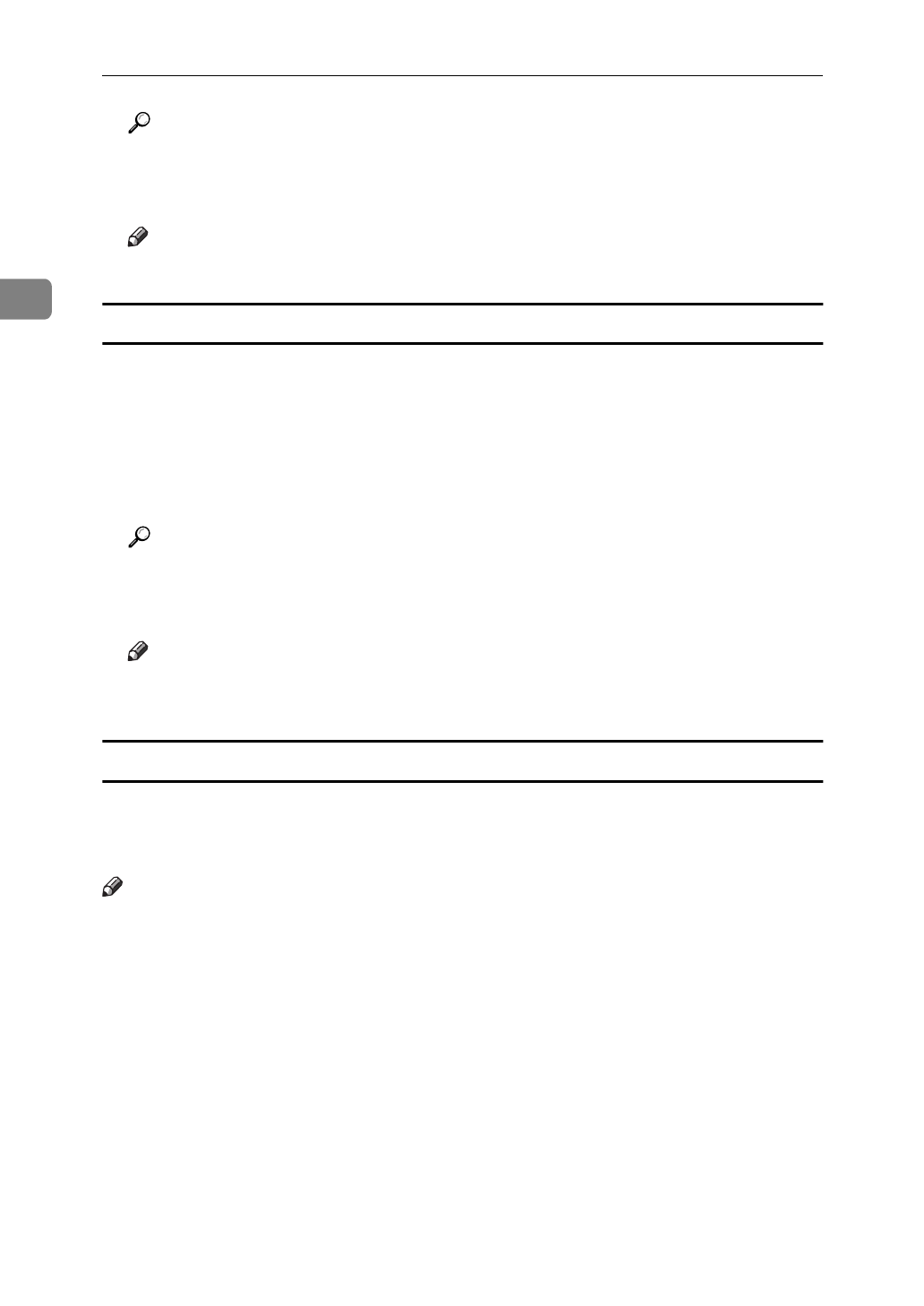
Setting Up the Printer Driver and Canceling a Print Job
14
2
Reference
For more information about making printer default settings, see the “Op-
erating Instructions” for RICOH-SCRIPT2 included as a PDF file on the
CD-ROM.
Note
❒
Settings you make here are used as the default settings for all applications.
Making printer default settings - Default Document Properties
A
Click
[
Start
]
on the taskbar, point to
[
Settings
]
, and then click
[
Printers
]
.
The
[
Printers
]
window appears.
B
Click the icon of the printer whose default settings you want to change. On
the
[
File
]
menu, click
[
Document Defaults
]
.
The Default Document Properties appear.
Reference
For more information about making printer default settings, see the “Op-
erating Instructions” for RICOH-SCRIPT2 included as a PDF file on the
CD-ROM.
Note
❒
Settings you make here are used as the default settings when printing from
applications.
Making printer settings from an application
To make the printer settings for a specific application, open the Document Prop-
erties from that application. The following example describes how to make set-
tings for the WordPad application that comes with Windows NT 4.0.
Note
❒
General users can change the settings in an application's
[
Print
]
window.
❒
The actual procedures you should follow to open the Document Properties
may differ depending on the application. For more information about the
procedures, see the documentation that comes with the application you are
using.
❒
Any settings you make in the following procedure are valid for the current
application only.
A
On the
[
File
]
menu, click
[
Print
]
.
The
[
Print
]
window appears.
B
From the
[
Name:
]
box, select the printer you want to use, and then click
[
Properties
]
.
The Printer Properties appear.