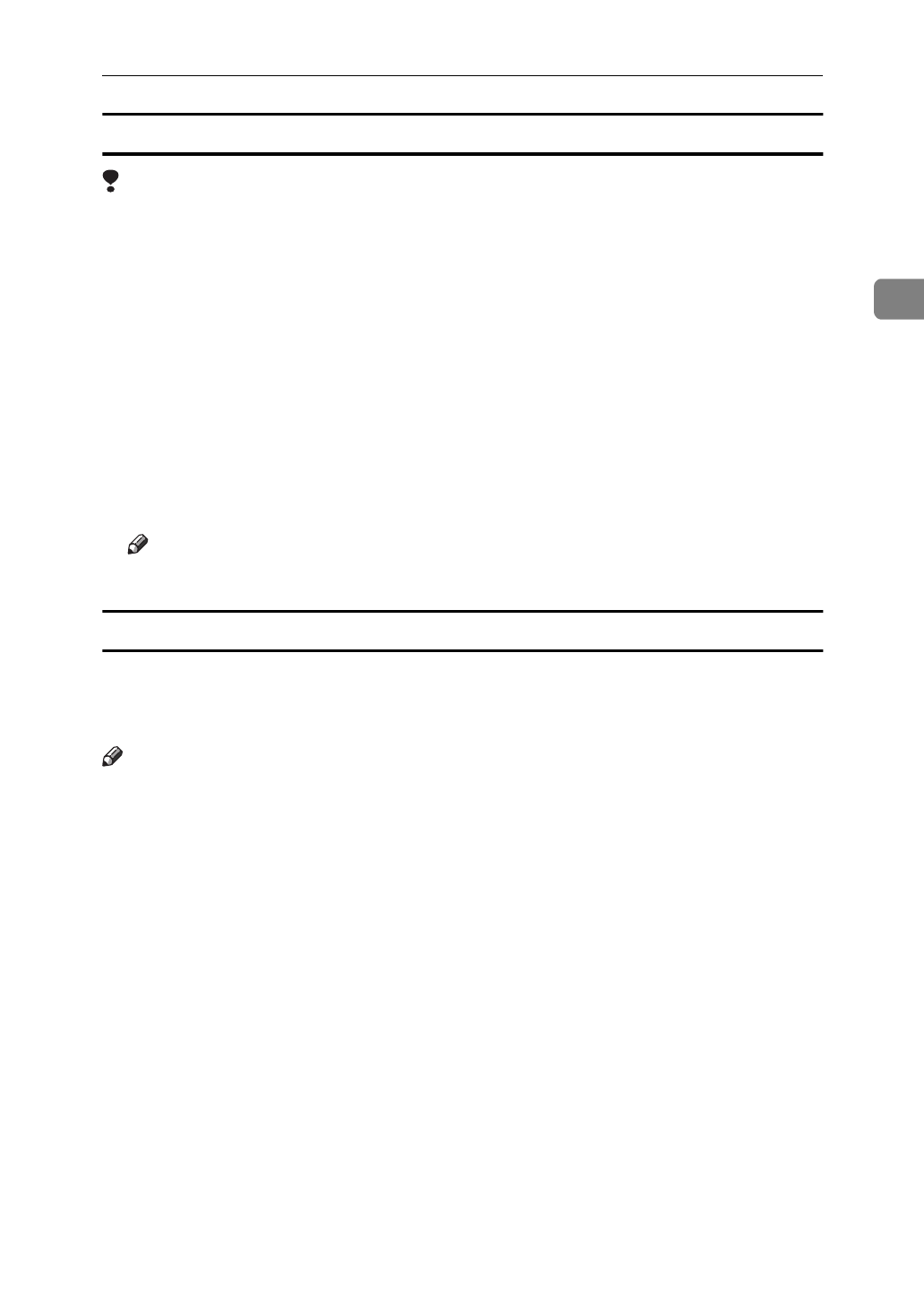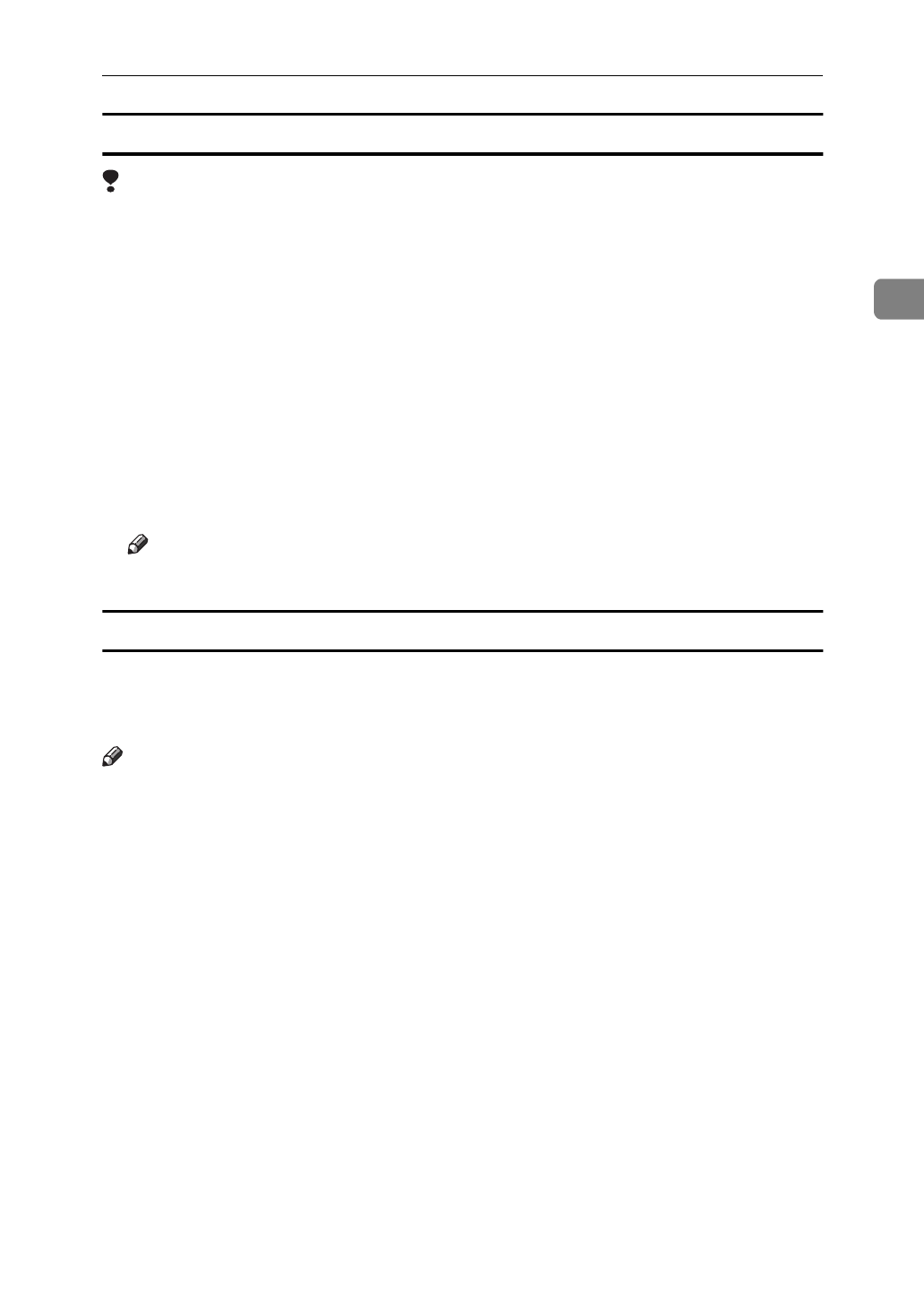
IPDL-C Accessing the Printer Properties
7
2
Making printer default settings – Printing Preferences Properties
Limitation
❒
Changing the printer settings requires Manage Printers permission. Members
of the Administrators and Power Users groups have Manage Printers permis-
sion by default. When you set up options, log on using an account that has
Manage Printers permission.
A
Click
[
Start
]
on the taskbar, point to
[
Settings
]
, and then click
[
Printers
]
.
The
[
Printers
]
window appears.
B
Click the icon of the printer whose default settings you want to change.
C
On the
[
File
]
menu, click
[
Printing Preferences
]
.
The Printing Preferences Properties appear.
D
Set desired settings and click
[
OK
]
.
Note
❒
Settings you make here are used as the default settings for all applications.
Making printer settings from an application
To make the printer settings for a specific application, open the Printing Prefer-
ences Properties from that application. The following example describes how to
make settings for the WordPad application that comes with Windows 2000.
Note
❒
The actual procedures you should follow to open the Printing Preferences
Properties may differ depending on the application. For more information,
see the documentation that comes with the application you are using.
❒
Any settings you make in the following procedure are valid for the current
application only.
A
On the
[
File
]
menu, click
[
Print
]
.
The
[
Print
]
dialog box appears.
B
Select the printer you want to use in the
[
Select Printer
]
box.
C
Set desired settings and click
[
Apply
]
to start your printing.