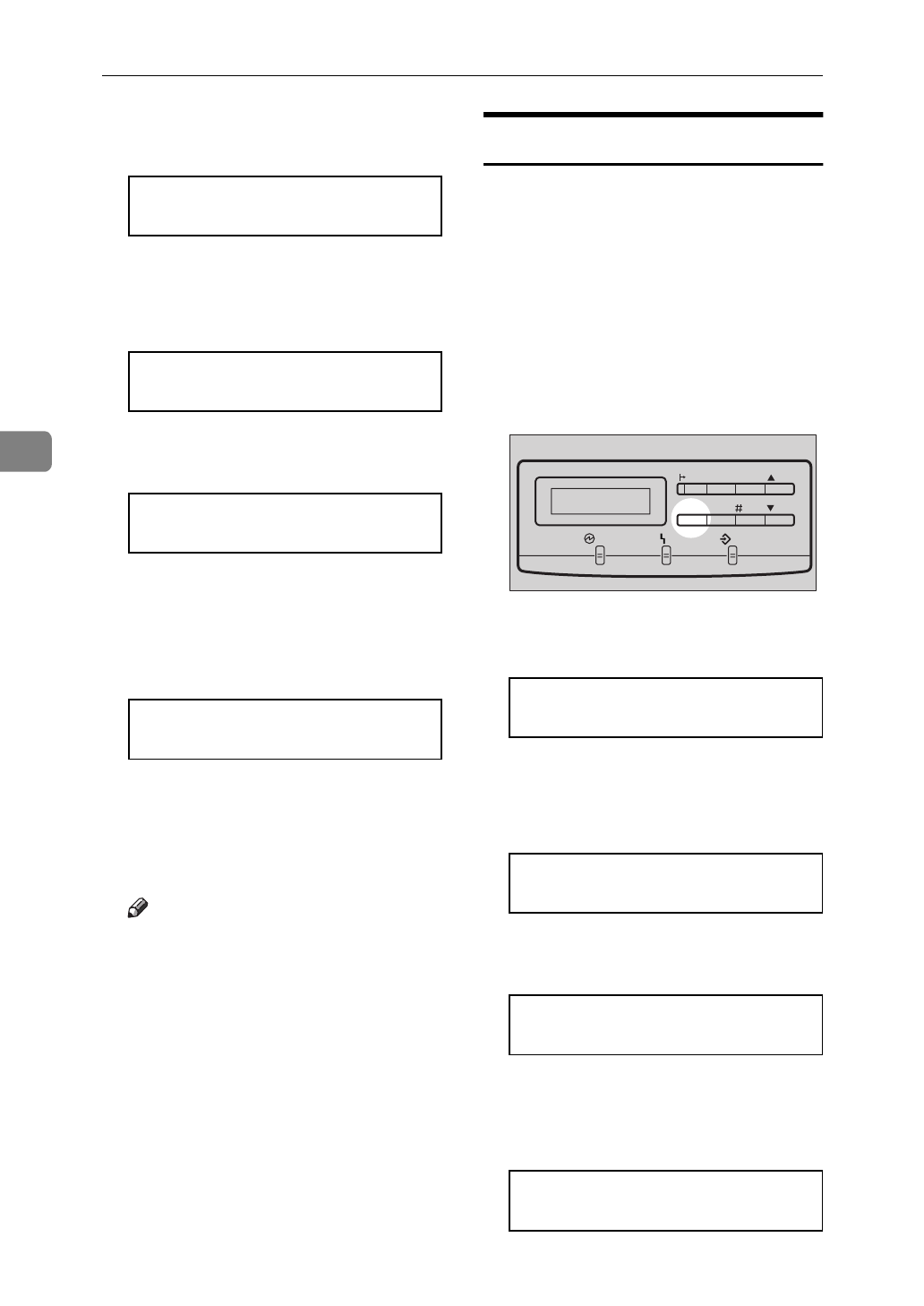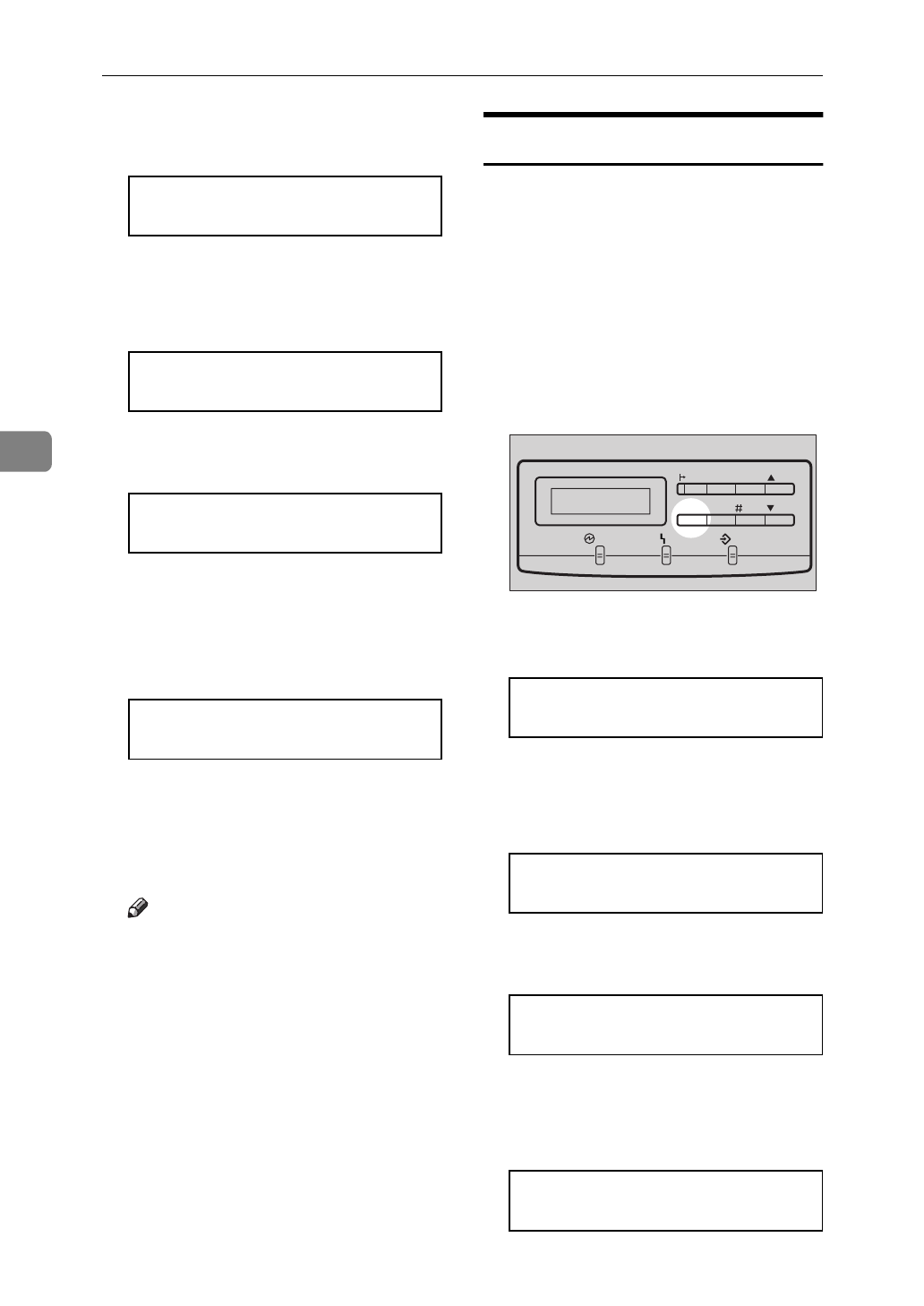
Troubleshooting
68
4
The following message appears on
the panel display.
<Maintenance>
j
1.Reinstall
l
D
Press
{T}
or
{U}
to display
"3.Toner Level", and then press
{
Enter
}
.
<Maintenance>
j
3.Toner Level
l
The following message appears on
the panel display.
<Toner Level>
j
Cyan
l
E
Press
{T}
or
{U}
to display "Ma-
genta", and then press
{
Enter
}
.
The following message appears on
the panel display.
<Magenta>
jl
/#
-<-----
g
----->+
F
Press
{U}
or
{T}
to adjust the
toner density, and then press
{
En-
ter
}
.
The "Toner Level" menu appears.
Note
❒
To make the image density
darker, press
{UU}
to move the
g
symbol to the right. To make it
lighter, press
{TT}
to move the
g
symbol to the left.
G
Press
{
On Line
}
.
The "Ready" message appears on
the panel display.
Setting the Toner Empty Menu
Use this setting to specify whether the
printer stops printing and displays an
error message when toner runs out.
By default it does not, but you can
change this by carrying out the fol-
lowing procedure.
A
Turn on the printer's power
switch.
B
Press
{
Menu
}
.
The following message appears on
the panel display.
<Menu>
j
IPDL-C Menu
l
C
Press
{T}
or
{U}
to display
"Maintenance", and then press
{
Enter
}
.
<Menu>
j
Maintenance
l
The following message appears on
the panel display.
<Maintenance>
j
1.Reinstall
l
D
Press
{T}
or
{U}
to display
"5.Toner Empty", and then press
{
Enter
}
.
<Maintenance>
j
5.Toner Empty
l
TFWS020E
Data In
On Line
Reset
Escape
Menu Media
Power
Enter
Error