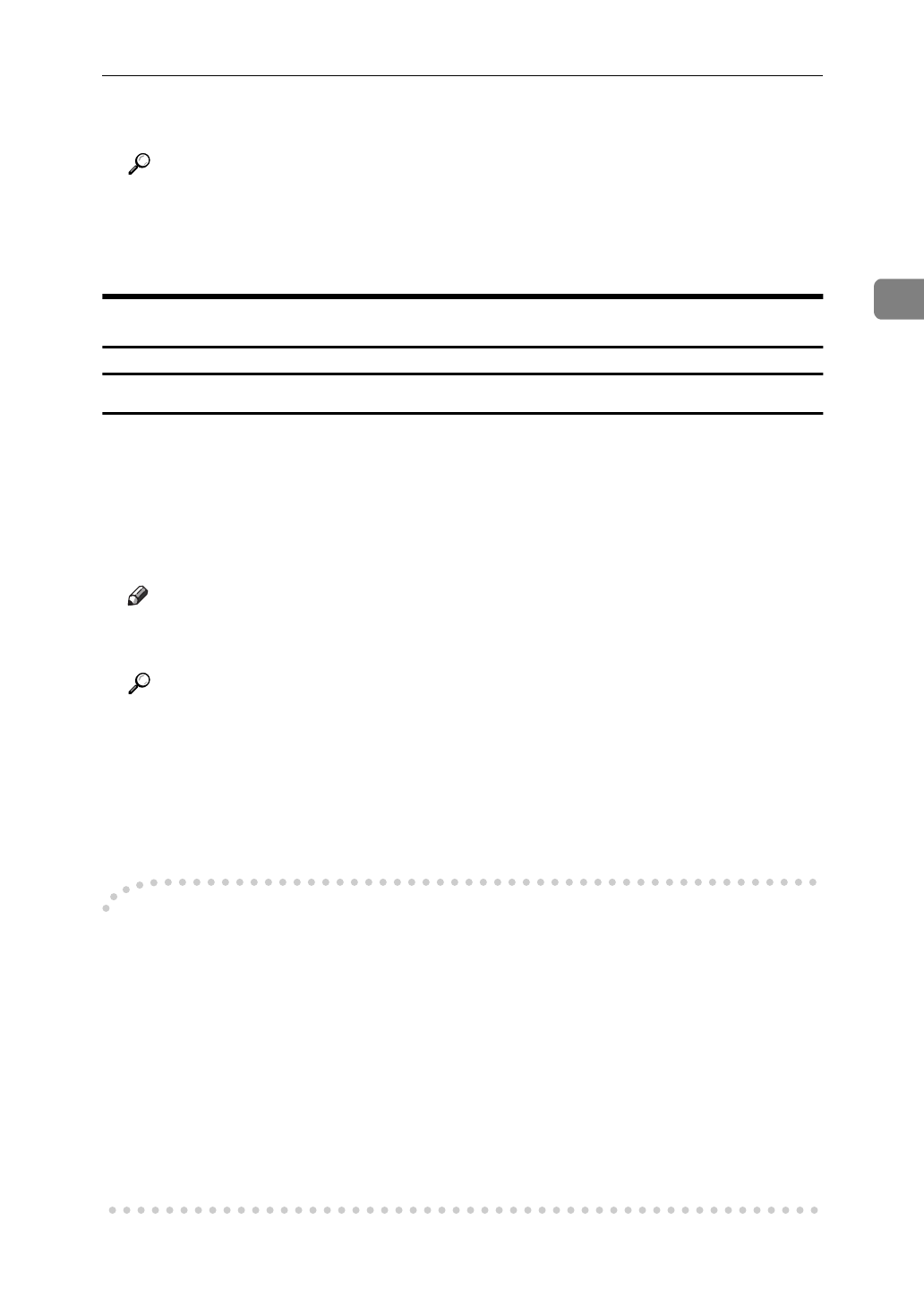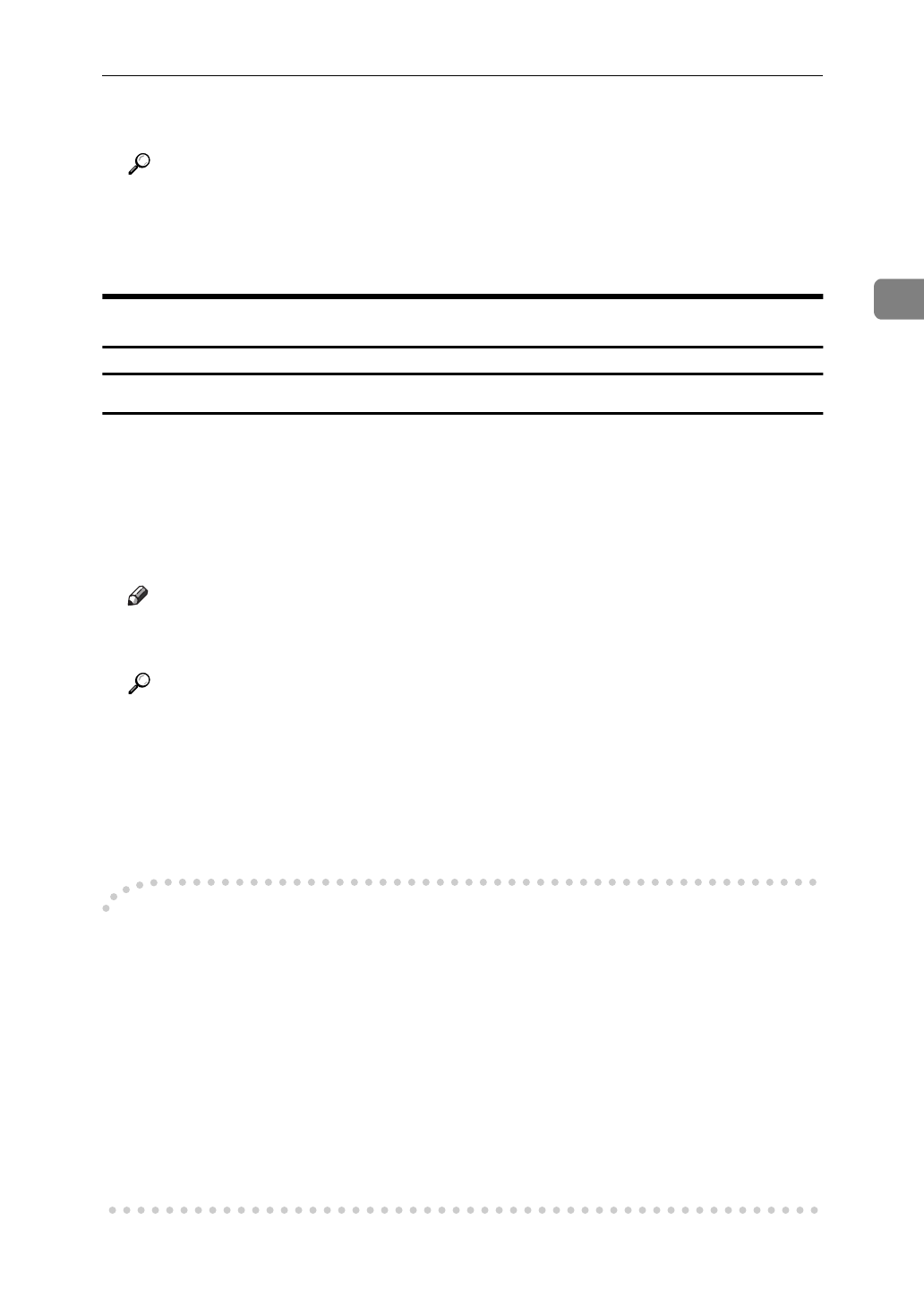
RICOH-SCRIPT2 - Setting up for Printing
15
2
C
Set desired settings and click
[
OK
]
.
Reference
For more information about each tab, see the “Operating Instruction” for
RICOH-SCRIPT2 included as a PDF file on the CD-ROM.
D
Click
[
OK
]
to start printing.
Macintosh - Setting up for Printing
Making paper settings from an application
A
Open the file you want to print.
B
On the
[
File
]
menu, click
[
Page Setup
]
.
[
LaserWriter 8 Page Setup
]
appears.
C
Confirm that the printer you want to use is shown in the
[
Format for:
]
box.
Note
❒
If the printer is now shown in the
[
Format for:
]
box, use the pop-up menu to
display a list of available printers.
Reference
The actual appearance of the Page Setup depends on the application you
are using. For more information, see the documentation that comes with
the Macintosh.
D
From the
[
Paper:
]
box, select the paper size.
E
Set desired settings and click
[
OK
]
.
-
Small Size Print Area
This printer supports printing on print areas such as “A4 Small” and “Letter
Small” when printing from a Macintosh only with specific versions of the driver.
Printing with the LaserWriter 8.4x (or later) driver supports printing on both
standard and small print areas. However, with LaserWriter 8.3x (or earlier), the
small print area options are not displayed.
With LaserWriter 8.3x (or earlier), select A4, for example, and click
[
Options
]
in
the
[
Page Setup
]
dialog box, then use the
[
Larger Print Area
]
option. Checking
[
Larg-
er Print Area
]
produces the same printing result as LaserWriter 8.4x (or later) stan-
dard A4 print area. Unchecking the
[
Larger Print Area
]
produces the same result
as the LaserWriter 8.4x (or later) “A4 Small” print area.