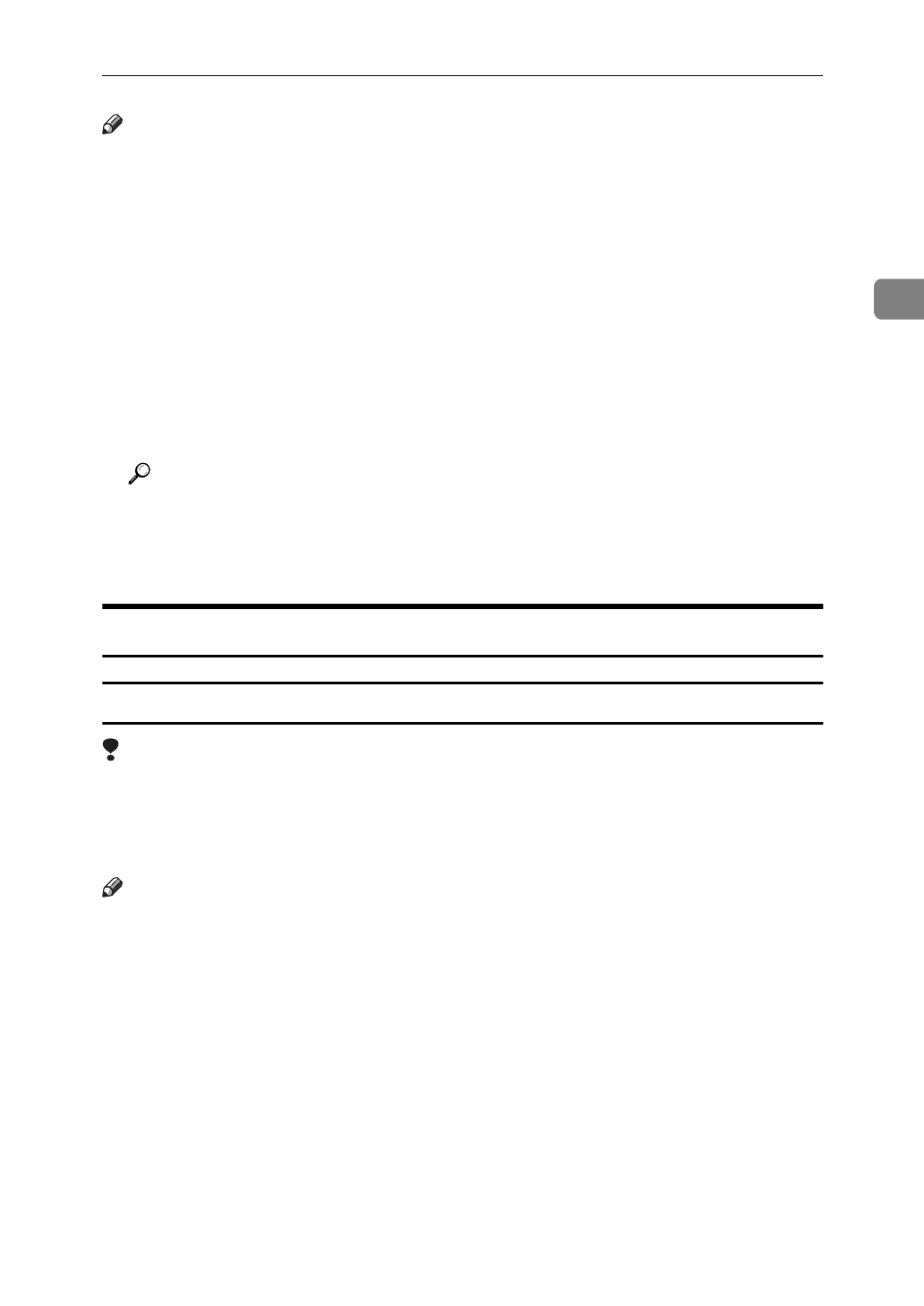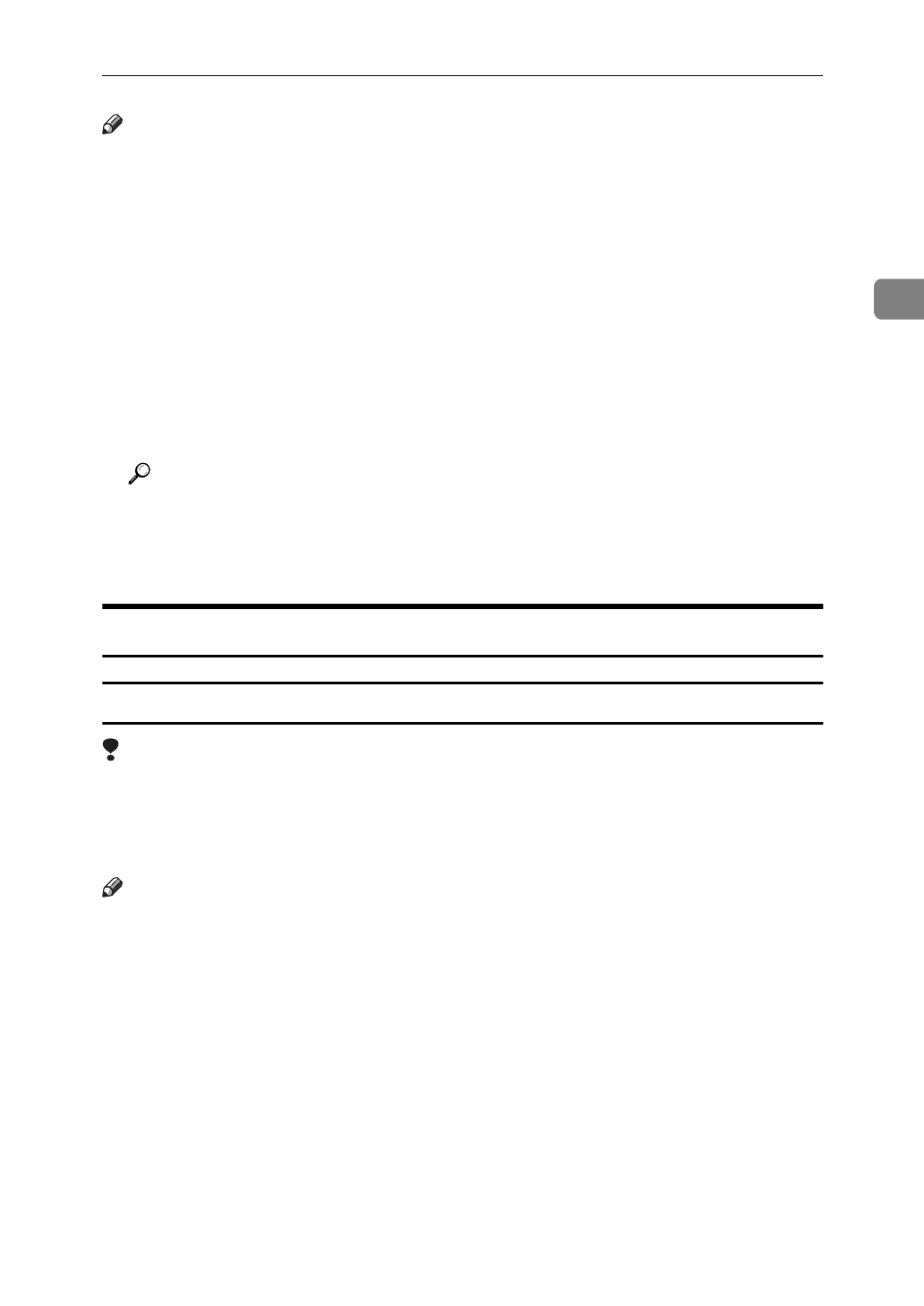
RICOH-SCRIPT2 - Setting up for Printing
13
2
Note
❒
General users can change the settings in an application's
[
Print
]
window.
❒
The actual procedures you should follow to open the Printing Preferences
Properties may differ depending on the application. For more information,
see the documentation that comes with the application you are using.
❒
Any settings you make in the following procedure are valid for the current
application only.
A
On the
[
File
]
menu, click
[
Print
]
.
The
[
Print
]
window appears.
B
Select the printer you want to use in the
[
Select Printer
]
box.
C
Set desired settings and click
[
Print
]
to start your printing.
Reference
For more information about each tab, see the “Operating Instruction” for
RICOH-SCRIPT2 included as a PDF file on the CD-ROM.
D
Click
[
OK
]
to start your printing.
Windows NT 4.0 - Accessing the Printer Properties
Making printer default settings - Printer Properties
Limitation
❒
Changing the printer settings requires Full Control access permission. Mem-
bers of the Administrators, Server Operators, Print Operators, and Power Us-
ers groups have Full Control permission by default. When you set up options,
log on under Full Control permission.
Note
❒
With some applications, the printer driver's settings are not used, and the ap-
plication's own initial default settings are applied.
❒
The following tabs are standard Windows tabs. For more information about
these tabs, see the documentation that comes with the Windows operating
system.
•
[
General
]
,
[
Ports
]
,
[
Scheduling
]
,
[
Sharing
]
and
[
Security
]
A
Click
[
Start
]
on the taskbar, point to
[
Settings
]
, and then click
[
Printers
]
.
The
[
Printers
]
window appears.
B
Click the icon of the printer whose default settings you want to change. On
the
[
File
]
menu, click
[
Properties
]
.
The Printer Properties appear.