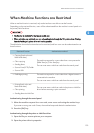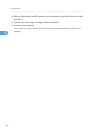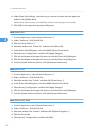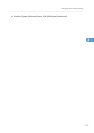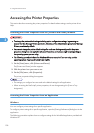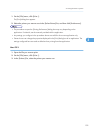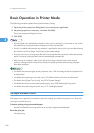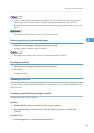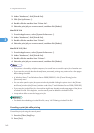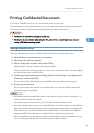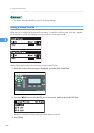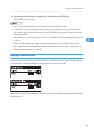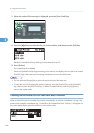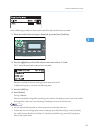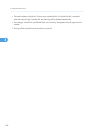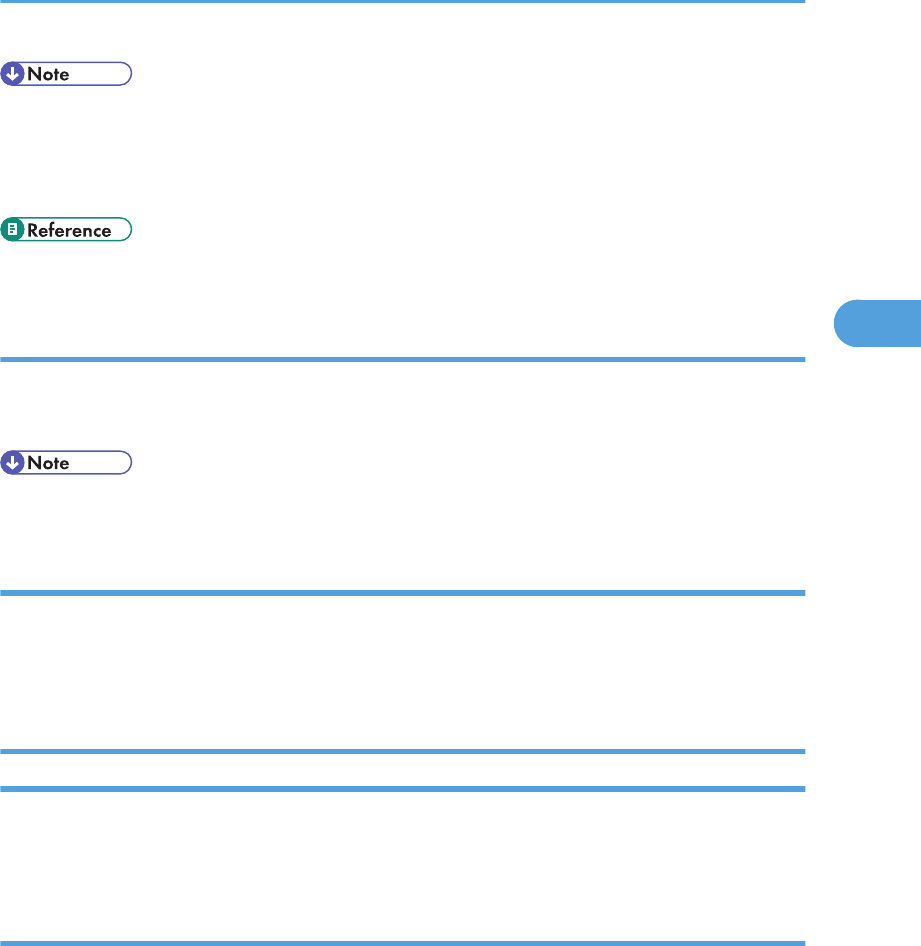
• If [Auto Continue] under system settings is enabled, the machine ignores the paper type and size
settings and prints on whatever paper is loaded. Printing stops temporarily when the error is
detected, and restarts automatically after about ten seconds using the settings made on the control
panel.
• For details about [Auto Continue], see p.274 "System Settings".
Continuing printing using mismatched paper
1. While the error message is displayed, press [FormFeed].
Printing resumes on whatever paper is loaded.
• If the paper is too small for the print job, the printed image will be cropped.
Resetting the print job
1. When the error message is displayed, press [JobReset].
2. Press [Yes].
Printing is canceled.
Canceling a Print Job
You can cancel print jobs using either the machine’s control panel or your computer, depending on the
status of the job.
Canceling a print job before printing has started
Cancel the print job from the computer.
Windows
1. Double-click the printer icon on the task bar of your computer.
2. Select the print job you want to cancel, click the [Document] menu, and then click
[Cancel].
Mac OS X 10.3
1. From the Apple menu, select [System Preferences...].
Basic Operation in Printer Mode
141
3