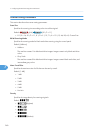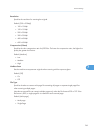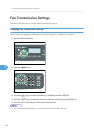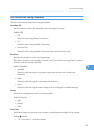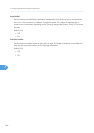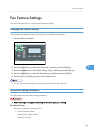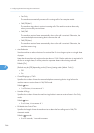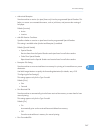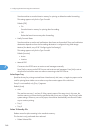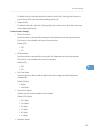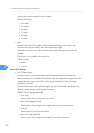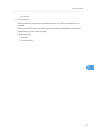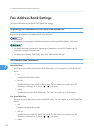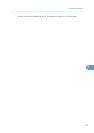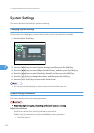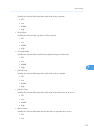Sets the machine to store the faxes in memory for printing or delete them after forwarding.
This setting appears only for the Type 2 model.
Default: [Off]
• On
Store the faxes in memory for printing after forwarding.
• Off
Delete the faxes from memory after forwarding.
• Notify Forward Status
Sets the machine to send e-mail notifications after faxes are forwarded. The e-mail notification
destination depends on how the forwarding destination is configured using Web Image
Monitor (for details, see p.318 "Configuring the Fax Settings").
This setting appears only for the Type 2 model.
Default: [Inactive]
• Active
• Inactive
• Manual POP
Connects to the POP3 server to receive e-mail messages manually.
Press [Yes] to connect to the POP3 server and receive e-mail messages. Press [No] to exit to
the previous level of the menu tree without connecting to the POP3 server.
Select Paper Tray
Specifies the tray for printing received faxes. Note that only A4, Letter, or Legal size paper can be
used for printing faxes. Make sure to select a tray that contains paper of the valid size.
If tray 2 is not installed, only [Tray 1] appears.
Default: [Auto]
• Auto
The machine uses tray 1 and tray 2 if they contain paper of the same size. In this case, the
machine starts to print from the tray specified as the priority tray in [Paper Tray Priority] under
system settings. If that tray runs out of paper, the machine automatically switches to the other
tray to continue printing.
• Tray 1
• Tray 2
Delete TX Standby File
Deletes unsent fax jobs remaining in the machine's memory.
This function is only performed when selected.
• Delete Selected File
7. Configuring the Machine Using the Control Panel
268
7