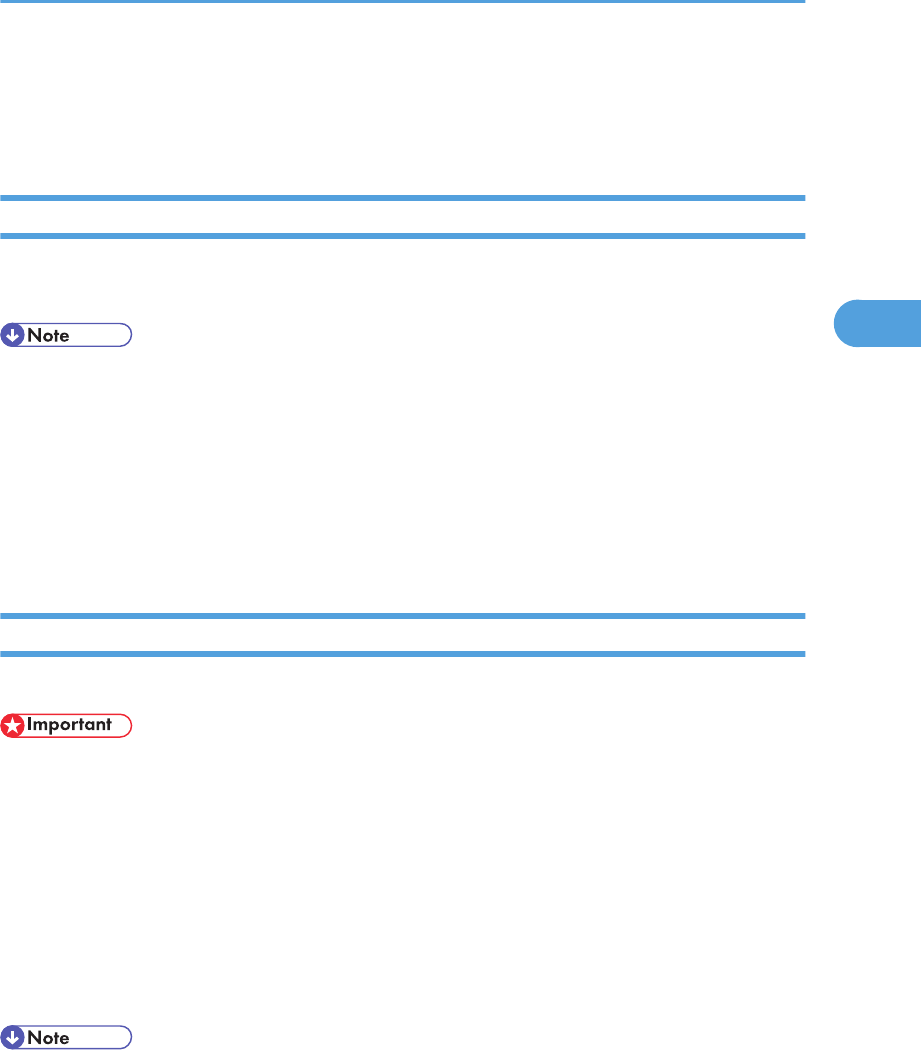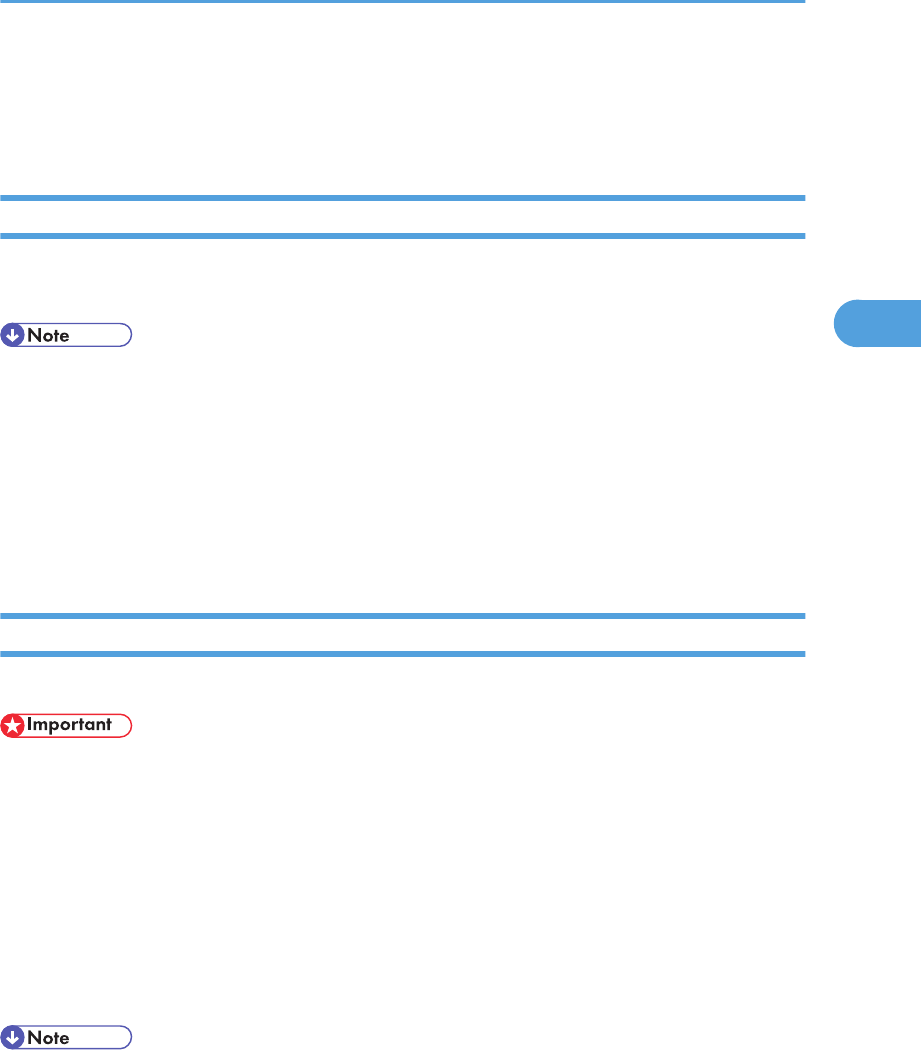
Direct Printing from a Digital Camera
(PictBridge)
What Is PictBridge?
You can connect a PictBridge-compatible digital camera to this machine using a USB cable. This allows
you to directly print photographs taken using the digital camera by operating the digital camera.
• Check your digital camera is PictBridge-compatible.
• Up to 999 images can be sent from the digital camera to the machine during one print transaction.
If an attempt is made to send more images, an error message is sent to the camera and printing
fails.
• Since printing conditions are specified on the digital camera, specifiable parameters depend on
the digital camera. For details, see the manuals provided with the digital camera.
• This function is compatible with USB 2.0.
PictBridge Printing
Use the following procedure to start PictBridge printing on this machine.
• Memory overflow errors can occur when printing a high-resolution image. If this happens, reduce
the size of the data,, and then try the operation again.
• Do not disconnect the USB cable while data is being sent. If you do, printing will fail.
1. Connect the machine with a digital camera using a USB cable.
For details, see "Connecting with a Digital Camera Using a USB Cable".
2. On your digital camera, select the images you want to print, and then specify the printing
conditions.
3. The machine receives settings from the digital camera and starts printing.
• Some digital cameras require settings for manual PictBridge operation. For details, see the manual
provided with the digital camera.
• Some digital cameras require turning the power switch off for a manual PictBridge operation. For
details, see the manual provided with the digital camera.
Direct Printing from a Digital Camera (PictBridge)
149