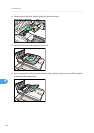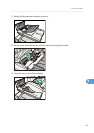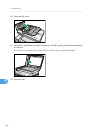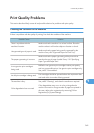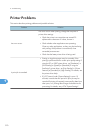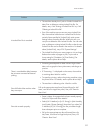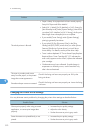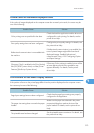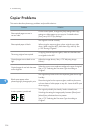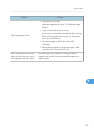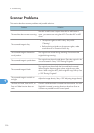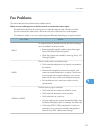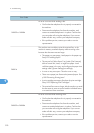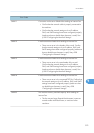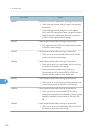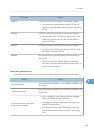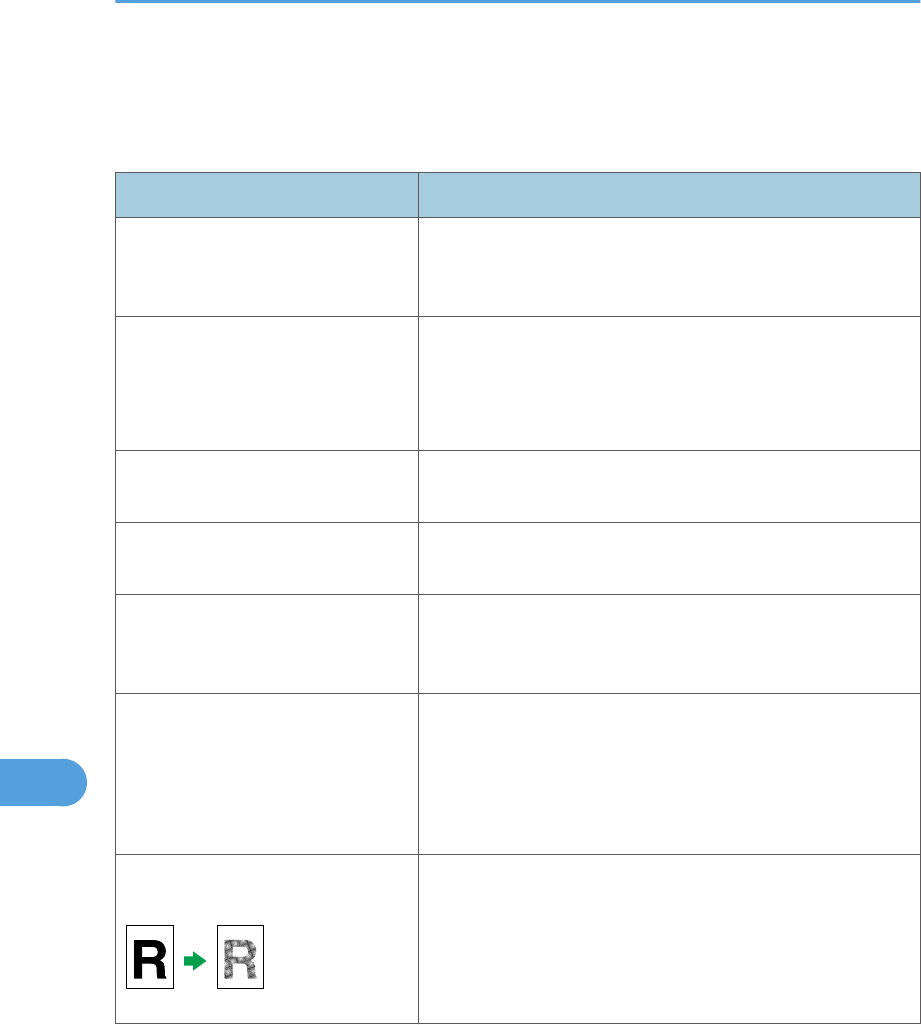
Copier Problems
This section describes photocopy problems and possible solutions.
Problem Solution
Photocopied pages are not in
correct order.
On the control panel, change the [Sort] setting under copy
settings to collate pages as you require. For details about
[Sort], see p.253 "Copy Settings".
Photocopied paper is blank.
The original is not set correctly.
When using the exposure glass, place originals copy side
down. When using the ADF, place them copy side up. See
p.122 "Placing Originals".
The wrong original was copied.
If copying from the exposure glass, make sure that there are
no originals in the ADF.
Copied pages are too dark or too
light.
Adjust the image density. See p.172 "Adjusting Image
Density".
Copied pages do not look the same
as the originals.
Select the correct scan mode according to the type of original.
See p.173 "Selecting the Document Type According to
Original".
Black spots appear when
photocopying a photographic print.
The original may have stuck to the exposure glass due to high
humidity.
Place the original on the exposure glass, and then place two
or three sheets of white paper on top of it. Leave the ADF open
when copying.
A moire pattern is produced.
The original probably has heavily lined or dotted areas.
Switching the setting for image quality between [Photo] and
[Mixed] may eliminate the moire pattern.
See p.173 "Selecting the Document Type According to
Original".
9. Troubleshooting
374
9