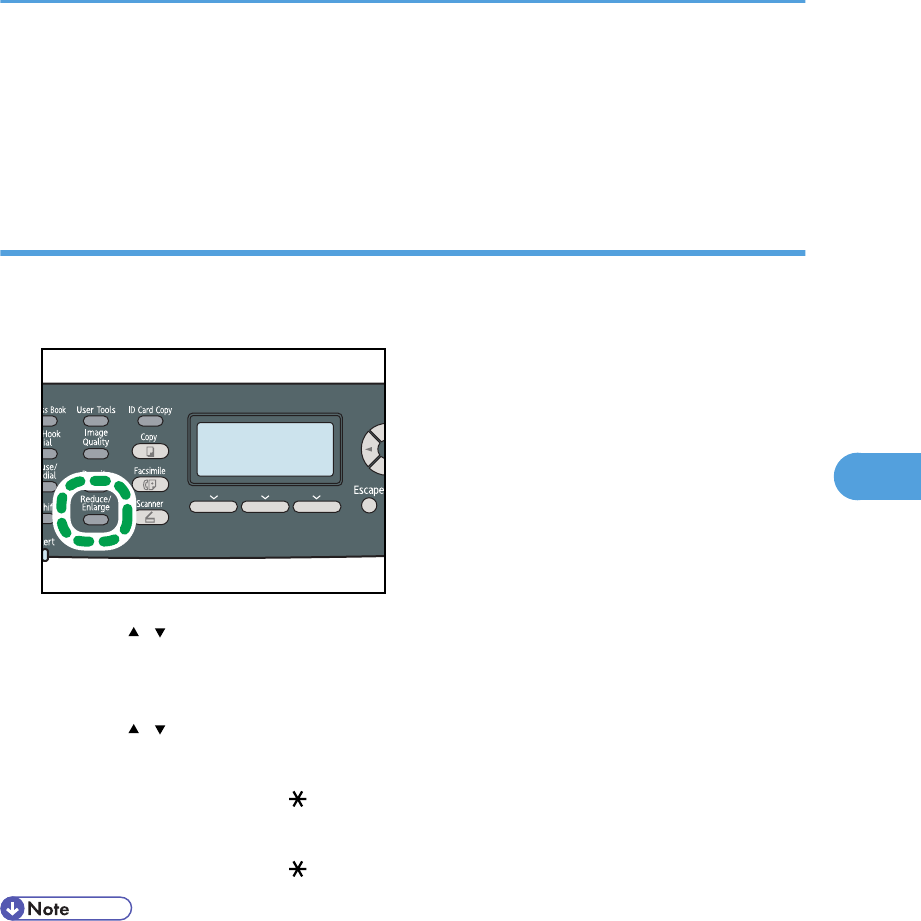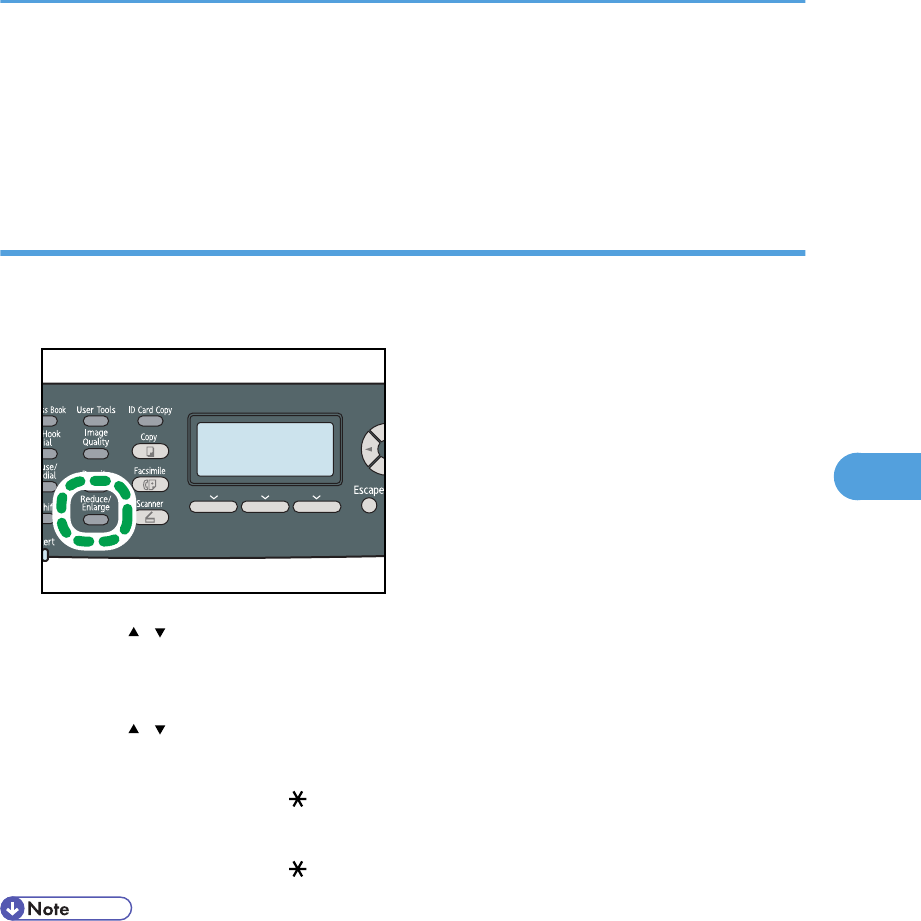
• Changing the preset scan settings for the current destination does not change the information
registered in the Address Book.
• If you specify the last used destination, the preset scan settings become effective again, even if you
have changed the settings for the previous job.
Specifying the scanning size according to the size of the original
This section describes how to specify the scanning size according to the size of the current original.
1. Press the [Reduce/Enlarge] key or [Scn Size].
2. Press the [ ][ ] keys to select the size of the original, and then press the [OK] key.
If you selected anything other than [Custom Size], you do not need to perform the remaining steps
of the procedure.
3. Press the [ ][ ] keys to select [mm] or [inch], and then press the [OK] key.
4. Enter the width using the number keys, and then press the [OK] key.
To enter a decimal point, press [ ].
5. Enter the length using the number keys, and then press the [OK] key.
To enter a decimal point, press [ ].
• You can press the [Escape] key to exit to the previous level of the menu tree.
• You can change the machine's default [Scan Size] setting to always scan originals with a specific
scanning size.
• Temporary job settings are cleared in the following cases:
• When no input is received for the period of time specified in [System Auto Reset Timer] while
the initial screen is displayed.
• When the [Clear/Stop] key is pressed while the initial screen is displayed.
• When the machine's mode is changed.
• When the power is turned off.
Scanning Using the Control Panel
191