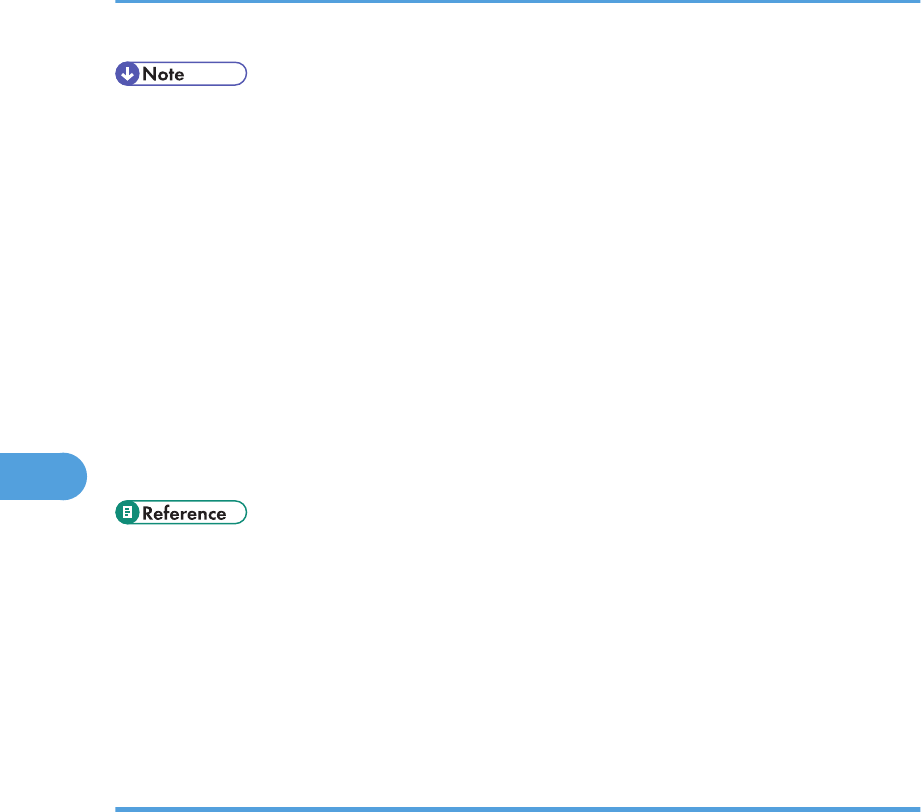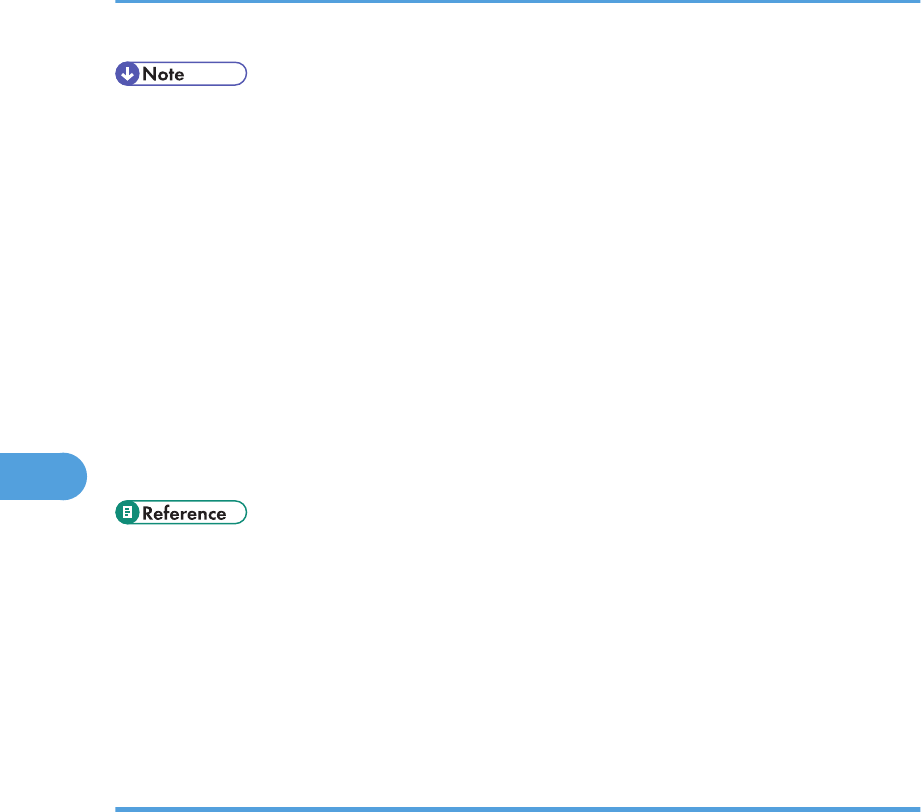
• To cancel scanning, press the [Scanner] key, and then press the [Clear/Stop] key. The scan files
are discarded.
• When you specify a scan destination, the machine's scan settings change automatically according
to the information registered for that destination in the Address Book. If necessary, you can change
the scan settings using the control panel.
• You can also specify a destination using the One Touch buttons or [Pause/Redial] key.
• If the [Limitless Scan] setting under scanner settings is enabled, you can place originals on the
exposure glass repeatedly in a single scan procedure.
• If [File Type] under scanner settings is set to [Multi-page], you can scan multiple pages to create a
single PDF or TIFF file containing all pages. However, if the file format is JPEG, a single-page file
will be created for every page scanned.
• If paper is jammed in the ADF, the scan job will be put on hold. To resume the current job, remove
the jammed paper and scan the originals again starting from the jammed page.
• To place the original, see p.122 "Placing Originals".
• To configure advanced scan settings, see p.190 "Specifying the Scan Settings".
• For details about specifying the scan destination, see p.186 "Specifying the scan destination".
• For details about [File Type] or [Limitless Scan], see p.259 "Scanner Settings".
• For details about how to remove the paper jammed in the ADF, see p.364 "Removing Scanning
Jams".
Specifying the scan destination
This section describes how to specify a destination using the following keys:
• One Touch buttons
Use these to specify destinations registered as Quick Dial entries.
• [Pause/Redial] key
Press this to specify the last used destination as the destination for the current job.
Using the One Touch buttons
Press the One Touch button to which the desired Quick Dial entry is registered.
Press the [Shift] key to toggle the One Touch buttons between Quick Dial entries Nos.1 to 10 and
Nos. 11 to 20.
5. Using the Scanner Function
186