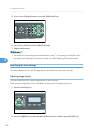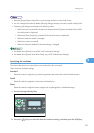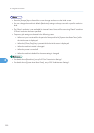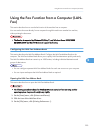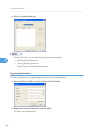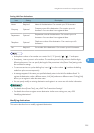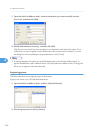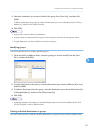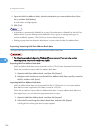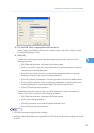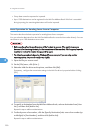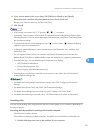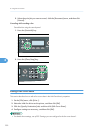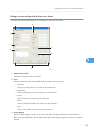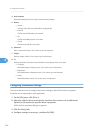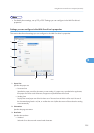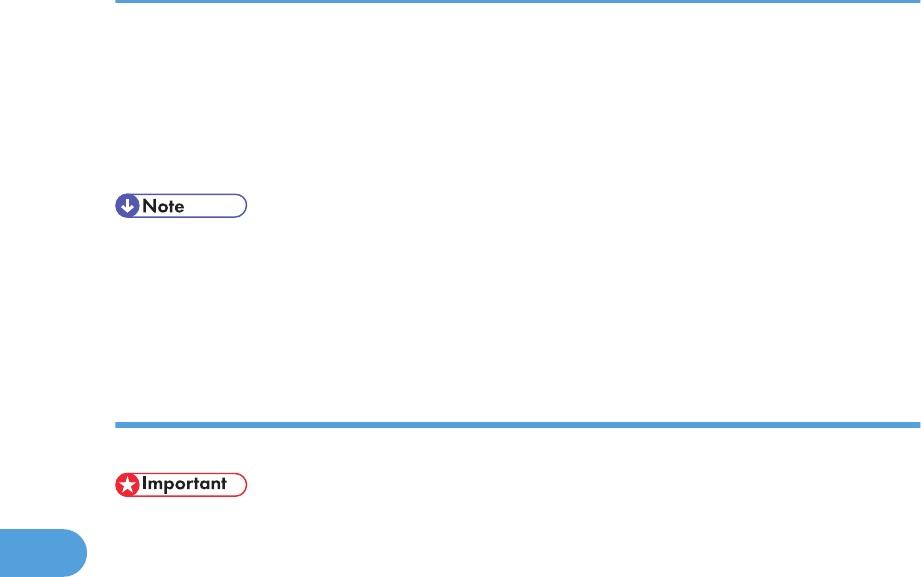
1. Open the LAN-Fax Address Book, select the destination you want to delete from [User
List:], and then click [Delete].
A confirmation message appears.
2. Click [Yes].
• A destination is automatically deleted from a group if that destination is deleted from the LAN-Fax
Address Book. If you are deleting the last destination from a group, a message asking you to
confirm the deletion appears. Click [OK] if you want to delete the group.
• Deleting a group does not delete the destinations it contains from the LAN-Fax Address Book.
Exporting/Importing LAN-Fax Address Book data
This section describes how to export or import LAN-Fax Address Book data.
• The following procedure is based on Windows XP as an example. If you are using another
operating system, the procedure might vary slightly.
Exporting LAN-Fax Address Book data
LAN-Fax Address Book data can be exported to a file in CSV (Comma Separated Values) format.
Follow this procedure to export LAN-Fax Address Book data.
1. Open the LAN-Fax Address Book, and then click [Export].
2. Navigate to the location to save the LAN-Fax Address Book data, specify a name for
the file, and then click [Save].
Importing LAN-Fax Address Book data
LAN-Fax Address Book data can be imported from files in CSV format. You can import address
book data from other applications if the data is saved as a CSV file.
Follow this procedure to import LAN-Fax Address Book data. To import address book data from
other applications, you must select the appropriate items to import.
1. Open the LAN-Fax Address Book, and then click [Import].
2. Select the file containing the address book data, and then click [Open].
A dialog box for selecting the items to import appears.
6. Using the Fax Function
228
6