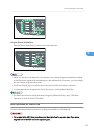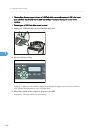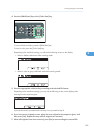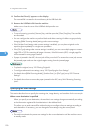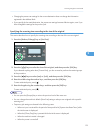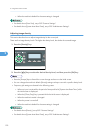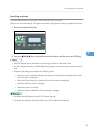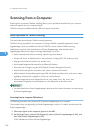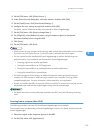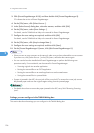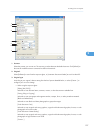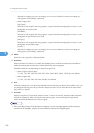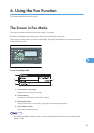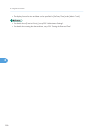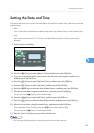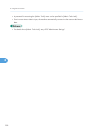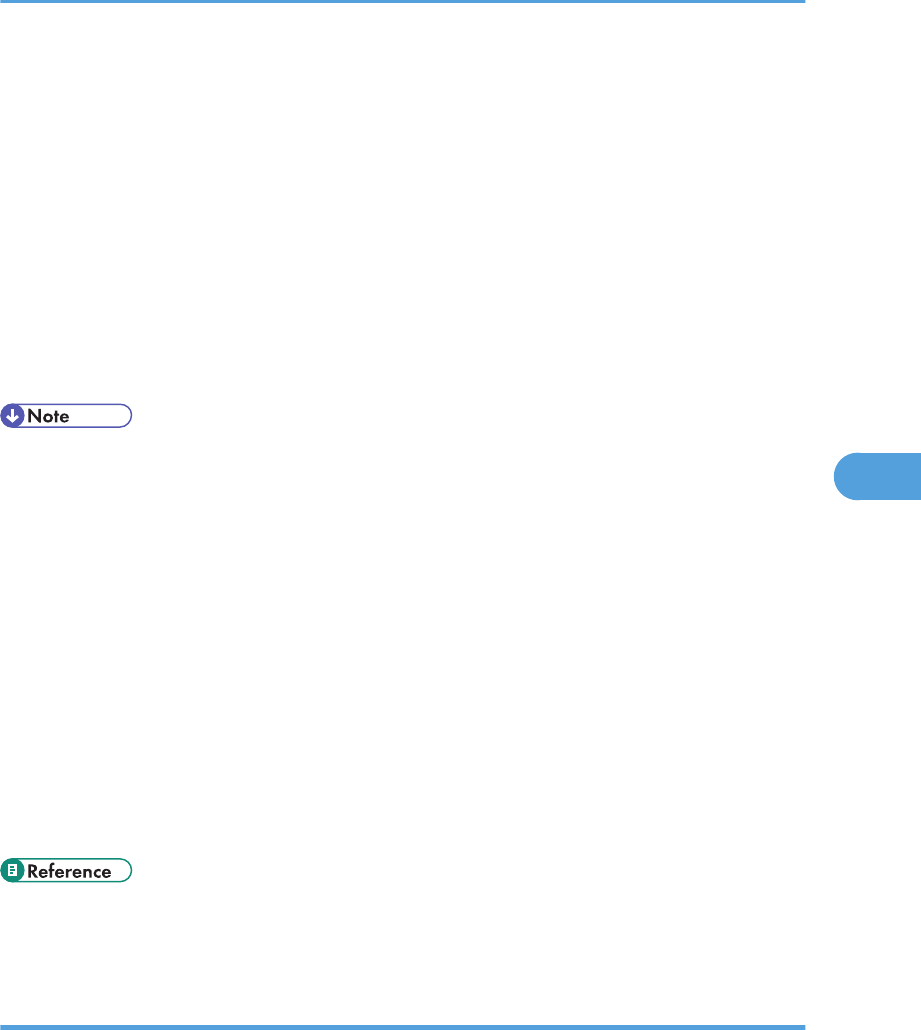
3. On the [File] menu, click [Select Source...].
4. In the [Select Source] dialog box, select the scanner, and then click [OK].
5. On the [Tools] menu, click [Scan Central Settings...].
6. Configure the scan settings as required, and then click [OK].
For details, see the TWAIN driver Help or the manual for Presto! PageManager.
7. On the [File] menu, click [Acquire Image Data...].
8. For [Original], select [Reflective] (when using the exposure glass) or [Automatic
Document Feeder] (when using the ADF).
9. Click [Scan].
10. On the [File] menu, click [Exit].
• If there are two or more scanners on the network, make sure you have selected the correct scanner.
If you have not, click [Select Source...] on the [File] menu, and select the scanner again.
• You can use the launcher installed with Presto! PageManager to perform the following scan
operations easily. For more details, see the manual for Presto! PageManager.
• Scanning originals into another application.
• Passing the scanned files to an OCR application.
• Passing the scanned files to an email application to send as attachments.
• Saving the scanned files in a preset folder.
• The machine supports WIA scanning, an additional method of scanning originals from your
computer, for USB connection. WIA scanning is possible if your computer is running a WIA-
compatible application. For more information, see the manual for your application.
• If paper is jammed in the ADF, the scan job will be put on hold. To resume the current job, remove
the jammed paper and scan the originals again starting from the jammed page.
• For details about how to remove the paper jammed in the ADF, see p.364 "Removing Scanning
Jams".
Scanning from a computer (Mac OS X)
The following procedure uses Mac OS X and Presto! PageManager as an example.
The procedure may vary depending on Presto! PageManager's version. For details, see the manual for
Presto! PageManager.
1. Place the original on the exposure glass or in the ADF.
2. On the [Go] menu, click [Applications].
Scanning from a Computer
195
5