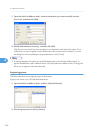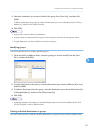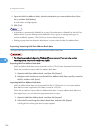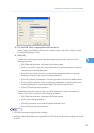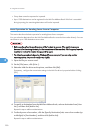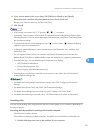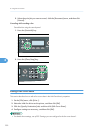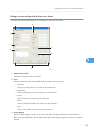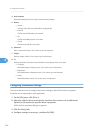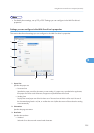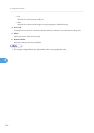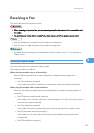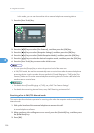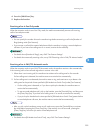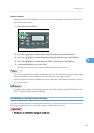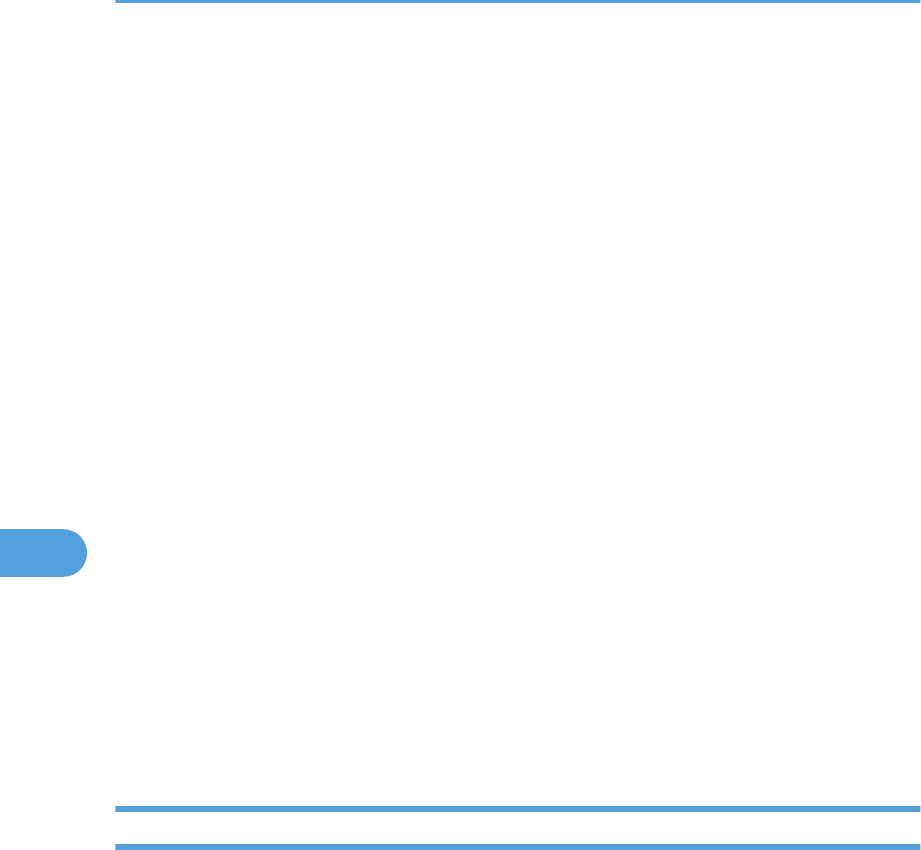
4. User Template
Select the template for the cover sheet. There are three templates.
5. Buttons
• Preview...
Click to preview the cover sheet before sending the fax.
• Clear All
Click to clear all information you entered.
• OK
Click to finish editing the fax cover sheet.
• Cancel
Click to discard the fax cover sheet.
6. Comment
Enter a comment for the fax. Can contain up to 256 characters.
7. Subject
Enter the subject of the fax. Can contain up to 64 characters.
8. To
Enter the destination information. Items left blank will not appear on the cover sheet.
• Company:
Enter the destination company name. Can contain up to 64 characters.
• Department:
Enter the destination department name. Can contain up to 64 characters.
• Name:
Enter the destination name. Can contain up to 64 characters.
Configuring Transmission Settings
This section describes how to configure transmission settings in the LAN-Fax driver's properties.
Properties are set separately for each application.
1. On the [File] menu, click [Print...].
2. Select the LAN-Fax driver as the printer, and then click a button such as [Advanced
Options] or [Properties] to open the driver's properties.
LAN-Fax driver properties dialog box appears.
3. Click the [Setup] tab.
4. Configure settings as necessary, and then click [OK].
6. Using the Fax Function
234
6