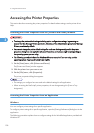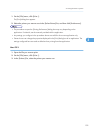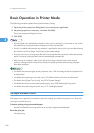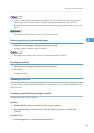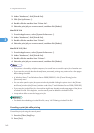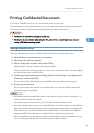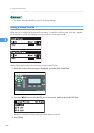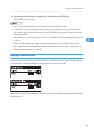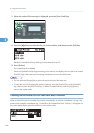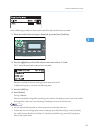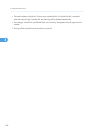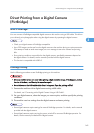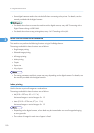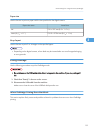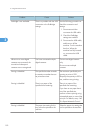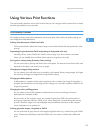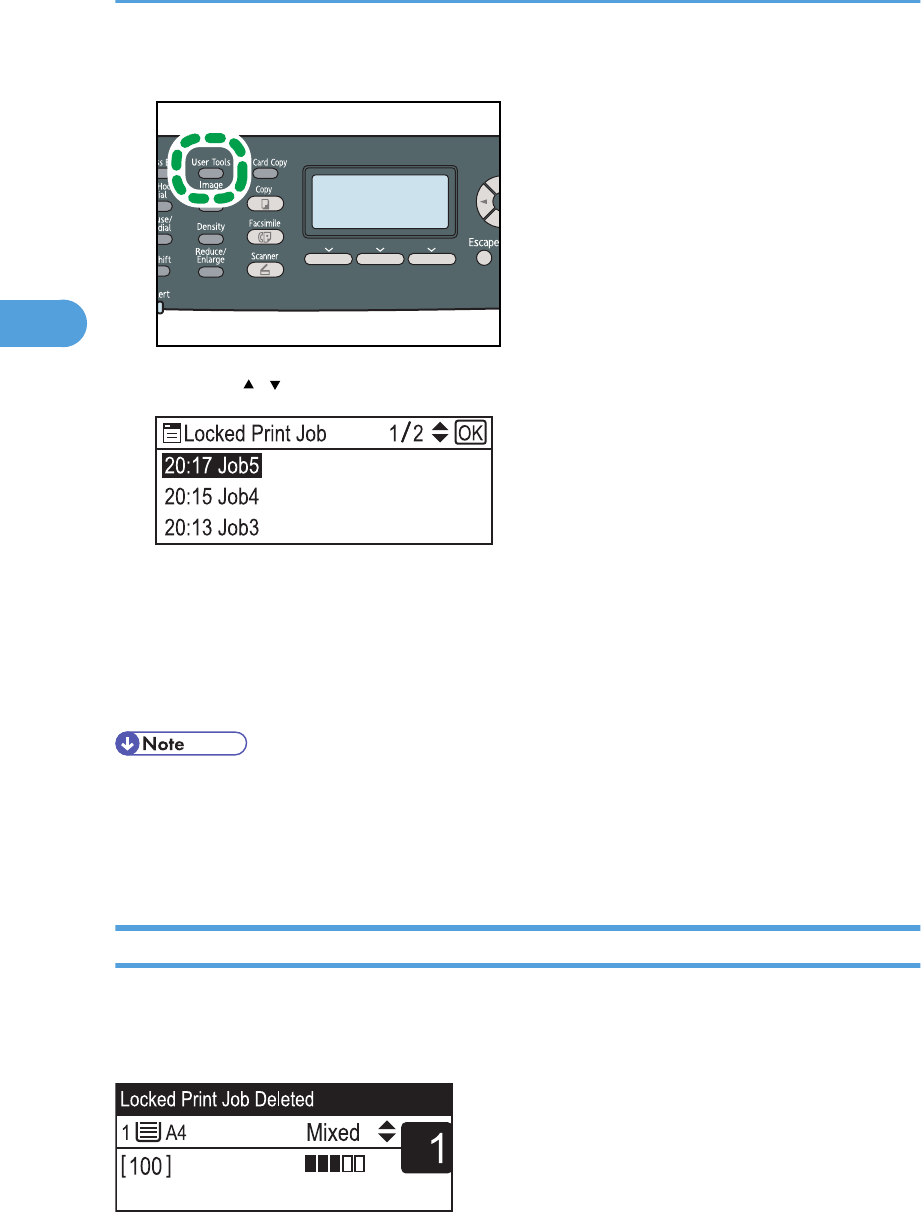
1. When the Locked Print message is displayed, press the [User Tools] key.
CES184
2. Press the [ ][ ] keys to select the file you want to delete, and then press the [OK] key.
Identify the Locked Print file by checking its time stamp and user ID.
3. Press [Delete].
The Locked Print file is deleted.
If there are Locked Print files/logs remaining in the machine, the display returns to the list of Locked
Print files/logs. If there are none remaining, the display returns to the initial screen.
• You can press the [Escape] key to exit to the previous level of the menu tree.
• To enter the menu for changing the machine's settings, press the [Scanner] key or the [Facsimile]
key, and then press the [User Tools] key. To delete a Locked Print file, press the [Copy] key to
return to the copier mode.
Checking which Locked Print File Jobs Have Been Canceled
When a Locked Print job is canceled, the machine automatically records the cancellation in a log. If the
machine has created a cancellation log, “Locked Print Job Deleted Press User Tools key” will appear on
the control panel display when the machine is in the copier mode.
3. Using the Printer Function
146
3