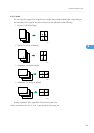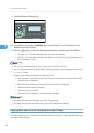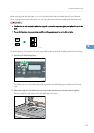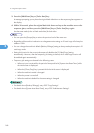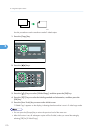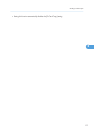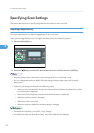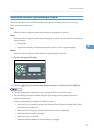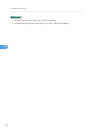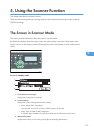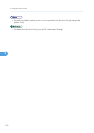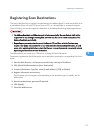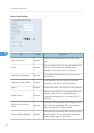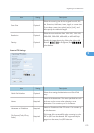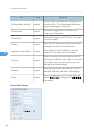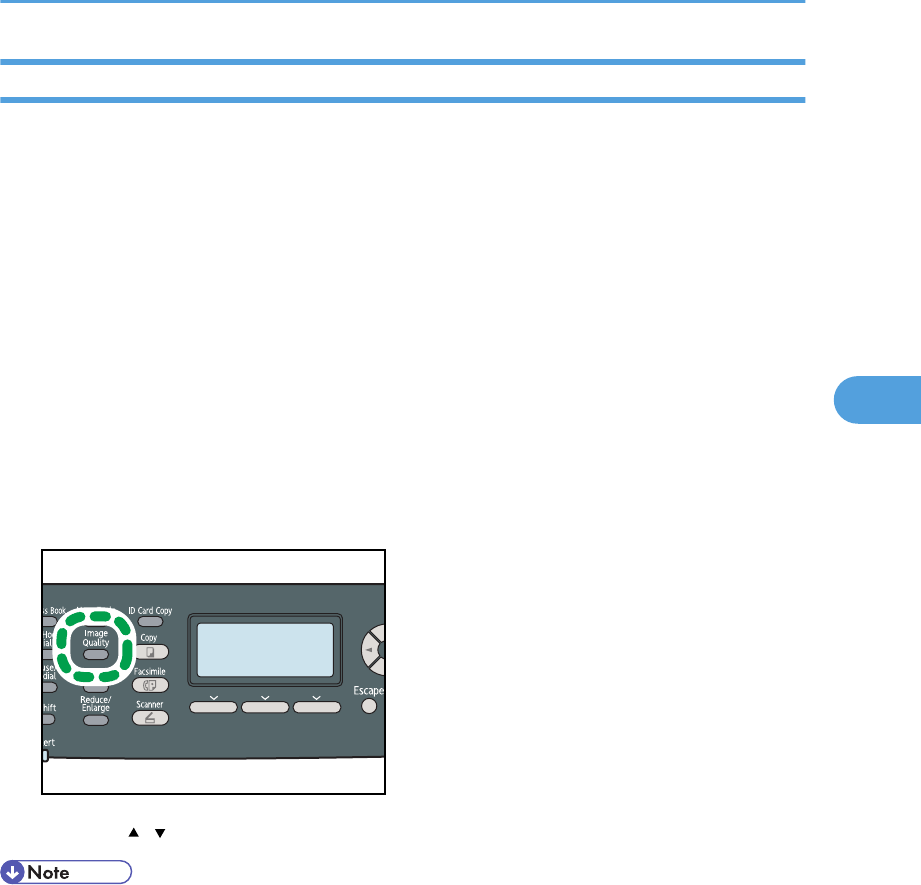
Selecting the Document Type According to Original
This section describes how to select the best document type for the original that you are scanning.
There are three document types:
Text
Select this when the original contains only text and no photographs or pictures.
Photo
Select this when the original contains only photographs or pictures. Use this mode for the following
types of original:
• Photographs
• Pages that are entirely or mainly photographs or pictures, such as magazine pages.
Mixed
Select this when the original contains both text and photographs or pictures.
1. Press the [Image Quality] key.
CES179
2. Press the [ ][ ] keys to select the desired document type, and then press the [OK] key.
• Press the [Escape] key to discard the current change and return to the initial screen.
• You can change the machine's default [Original Type] setting to always make copies with a
specific document type.
• Temporary job settings are cleared in the following cases:
• When no input is received for the period of time specified in [System Auto Reset Timer] while
the initial screen is displayed.
• When the [Clear/Stop] key is pressed while the initial screen is displayed.
• When the machine's mode is changed.
• When the power is turned off.
• When the machine's default for the same setting is changed.
Specifying Scan Settings
173
4