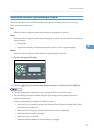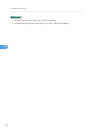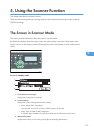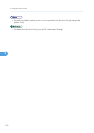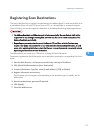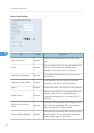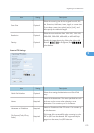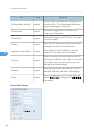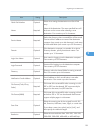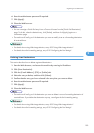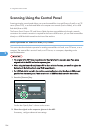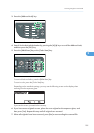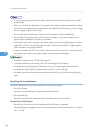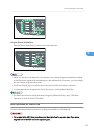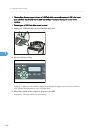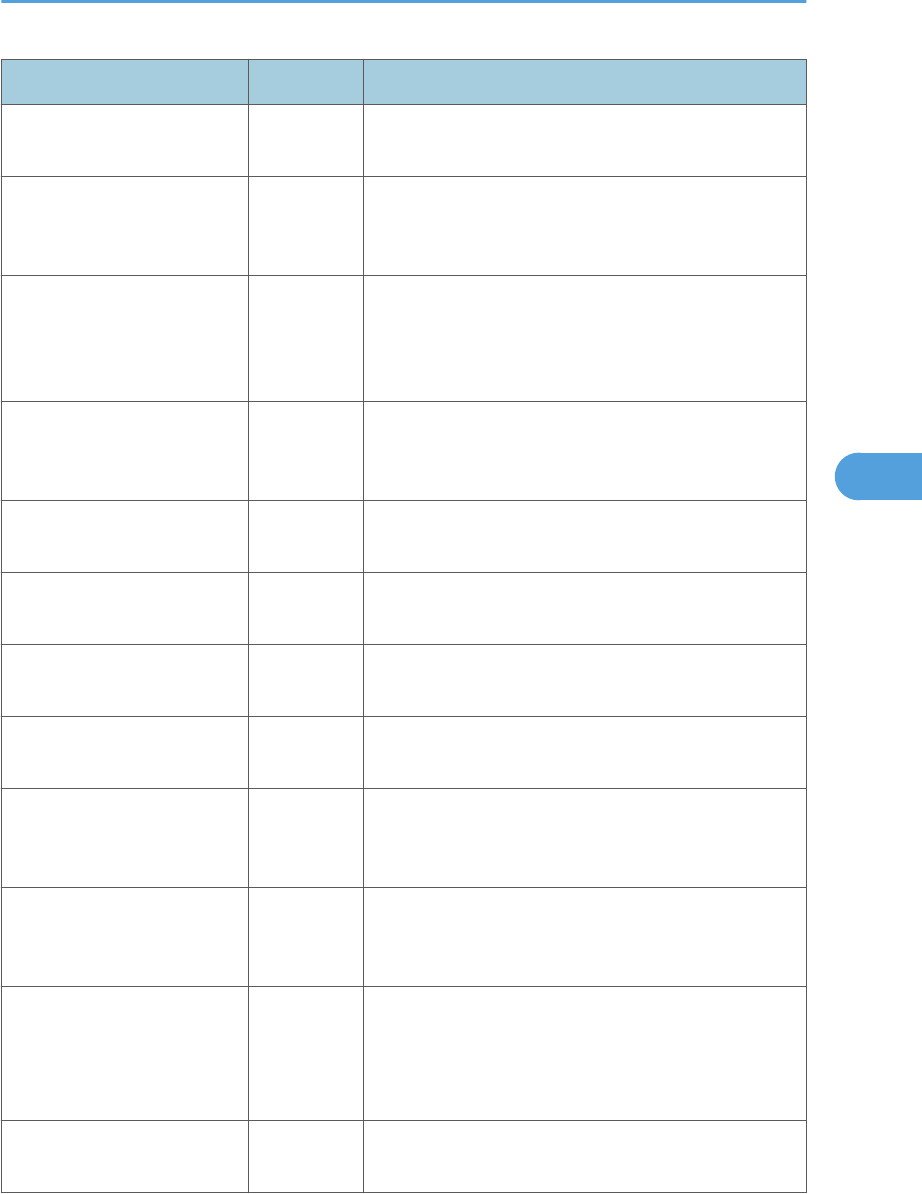
Item Setting Description
Quick Dial Number Optional
Select when setting the destination as a Quick Dial
entry.
Name Required
Name of the destination. The name specified here will
be shown on the screen when selecting a scan
destination. Can contain up to 16 characters.
Service Name Required
Path to the directory where scanned files will be stored.
Consists of the IP address or name of the destination
computer (can contain up to 64 characters), and name
of the shared folder (can contain up to 32 characters).
Domain Optional
If the destination computer is a member of an Active
Directory domain, specify that domain name. Can
contain up to 15 characters.
Login User Name Optional
User name for logging in to the destination computer.
Can contain up to 32 characters.
Login Password Optional
Password for logging in to the destination computer.
Can contain up to 32 characters.
Directory Optional
Directory within the shared folder for storing scanned
files. Can contain up to 64 characters.
Notification E-mail Address Optional
E-mail address to which a notification is sent after
transmission. Can contain up to 64 characters.
File Format (Color/Gray
Scale)
Required
File format of the scanned file when scanning in color.
PDF or JPEG can be selected. PDF supports multiple
pages in a document, but JPEG does not.
File Format (B&W) Required
File format of the scanned file when scanning in black
and white. PDF or TIFF can be selected. Both formats
support multiple pages in a document.
Scan Size Optional
Select the scanning size for the original from A5, B5,
A4, Executive, Half Letter, Letter, Legal, or custom size.
If you select custom size, select [mm] or [Inch], and
then specify the width and length.
Resolution Optional
Select the scan resolution from 100×100, 150×150,
200×200, 300×300, 400×400, or 600×600 dpi.
Registering Scan Destinations
181
5