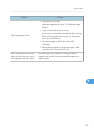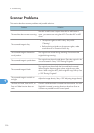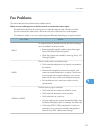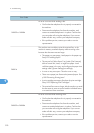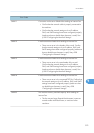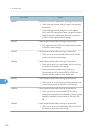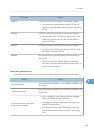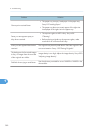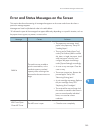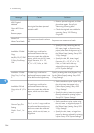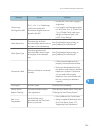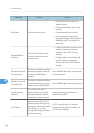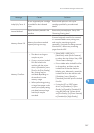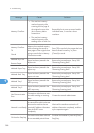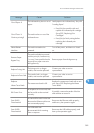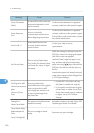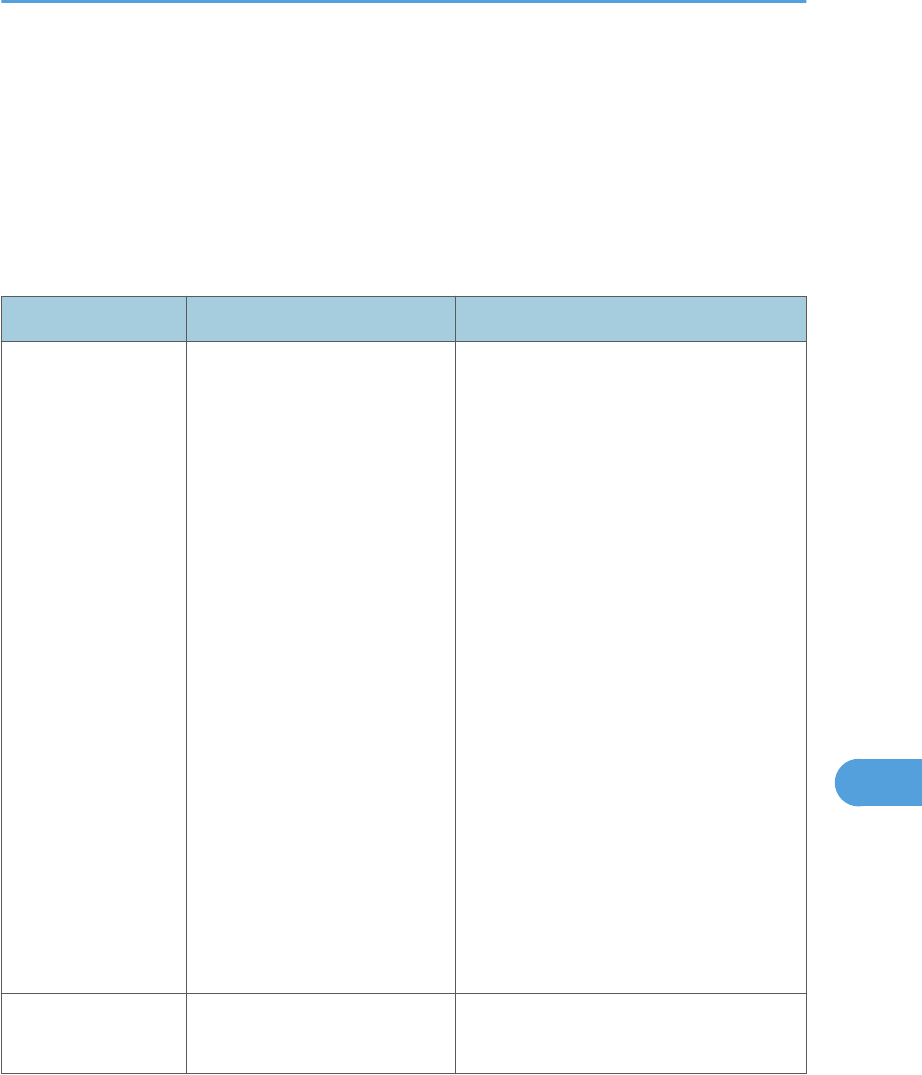
Error and Status Messages on the Screen
This section describes the meaning of messages that appear on the screen and what to do when a
particular message appears.
Messages are listed in alphabetical order in the table below.
"X" indicates the parts of the messages that appear differently depending on a specific situation, such as
the paper sizes or types, tray names, or toner colors.
Message Causes Solutions
2XXX14
The machine was not able to
print the received fax, or the
machine's memory reached
capacity while receiving a fax
because the document was too
large.
• The paper tray was empty. Load
paper in the paper tray. See p.99
"Loading Paper".
• The tray set for [Select Paper Tray]
under [Fax Features] did not contain
A4, Letter, or Legal size paper. Load
valid size paper in the tray, and
configure the paper size settings
under [System Settings] accordingly.
• A cover or tray was open. Close the
cover or tray.
• There was a paper jam. Remove the
jammed paper. See p.358
"Removing Printing Jams".
• A print cartridge was empty. Replace
the print cartridge. See p.393
"Replacing Print Cartridges".
• The received fax was too large. Ask
the sender to resend the document in
parts as several smaller individual
faxes, or to send at a lower
resolution.
ADF Cover Open
Close ADF Cover
The ADF cover is open. • Close the cover completely.
Error and Status Messages on the Screen
383
9