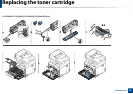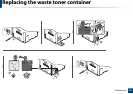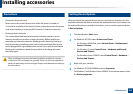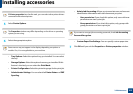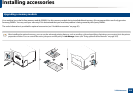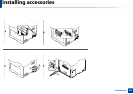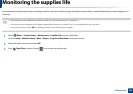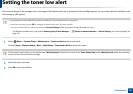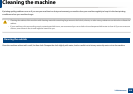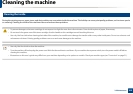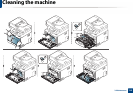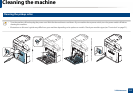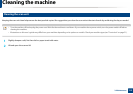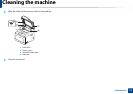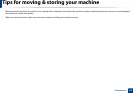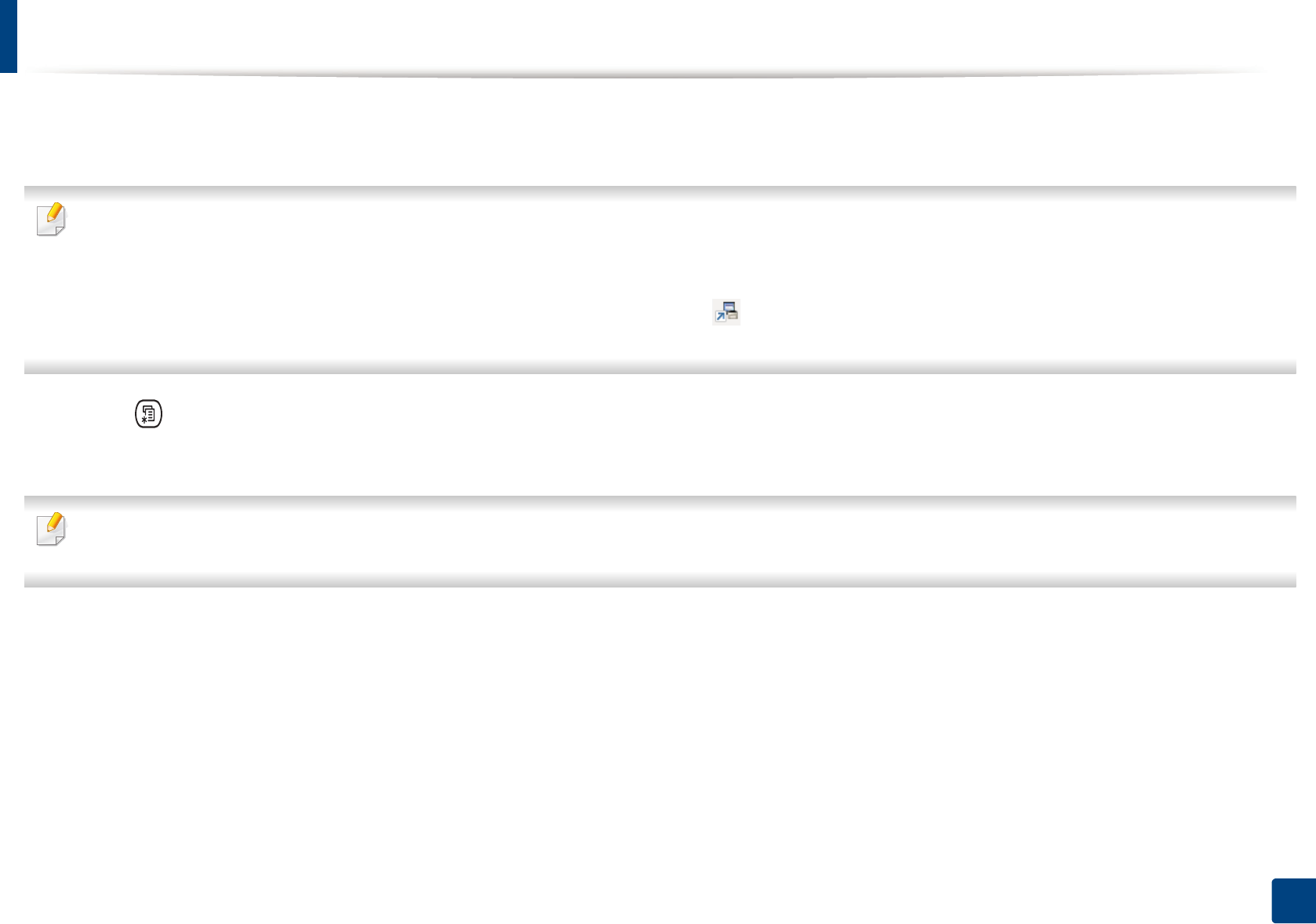
107
3. Maintenance
Setting the toner low alert
If the amount of toner in the cartridge is low, a message or LED informing the user to change the toner cartridge appears. You can set the option for whether or not
this message or LED appears.
• Accessing menus may differ from model to model (see "Accessing the menu" on page 33).
• It may be necessary to press OK to navigate to lower-level menus for some models.
• You can set the machine’s settings by using the Device Settings in Samsung Easy Printer Manager program.
- For Windows and Mac users, you set from Samsung Easy Printer Manager > (Switch to advanced mode) > Device Settings, see "Device Settings" on
page 321.
1
Select (Menu) > System Setup > Maintenance > TonerLow Alert on the control panel.
Or select Setup > Machine Setup > Next > Initial Setup > Toner Status Alert on the touch screen.
On the touch screen model, you can set the toner's Warning Level for the toner low error in the Toner Status Alert option. Warning Level means the remaining
amount of toner (%) in the toner cartridge.
2
Select the option you want.
3
Press OK to save the selection.