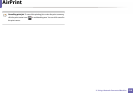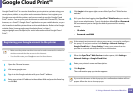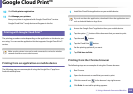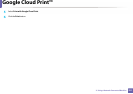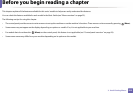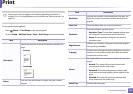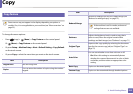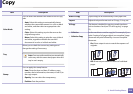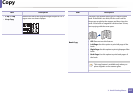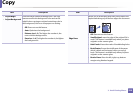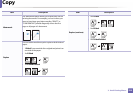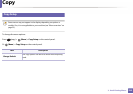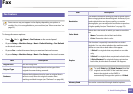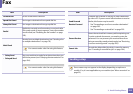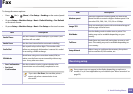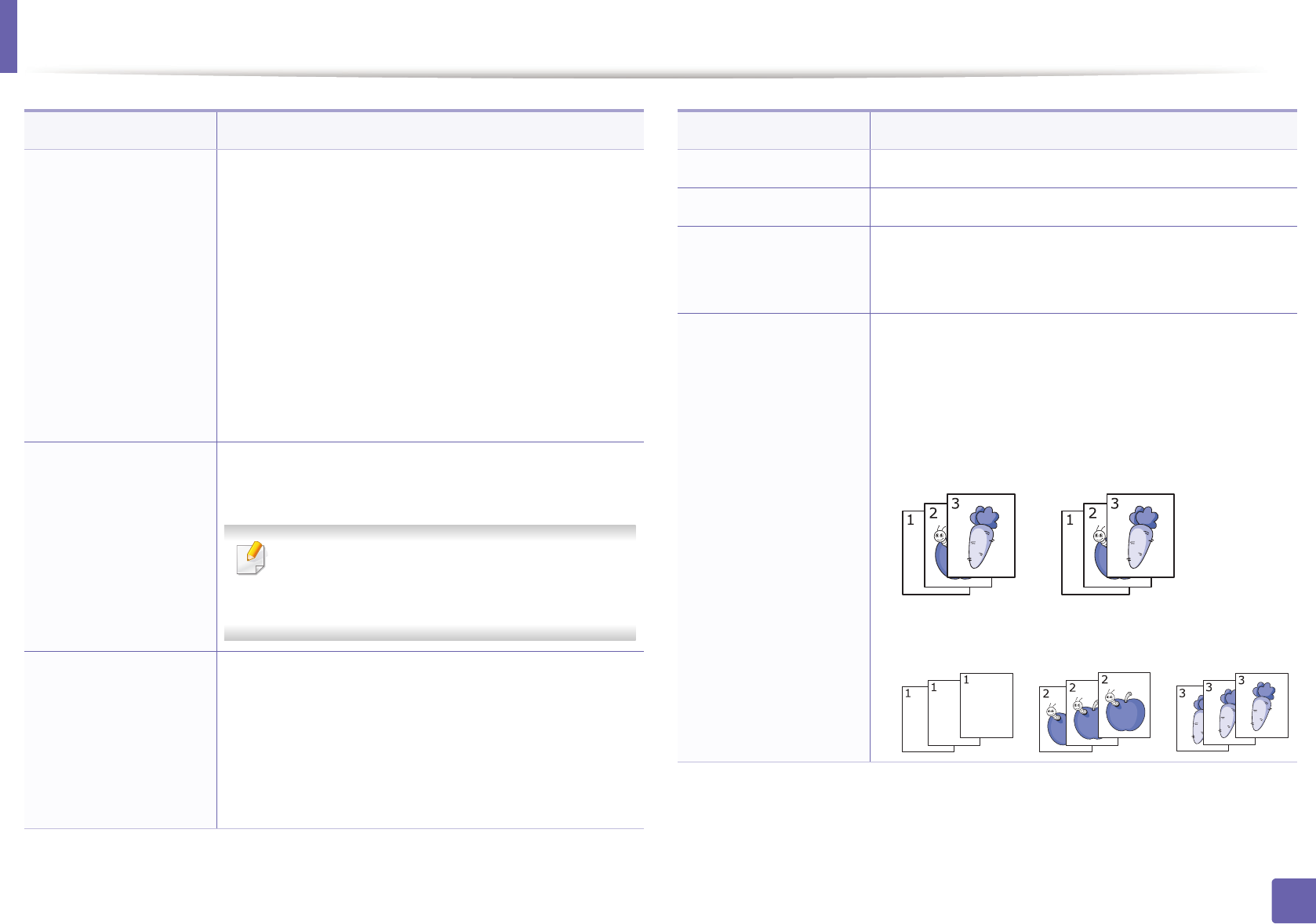
Copy
226
3. Useful Setting Menus
Color Mode
You can select the default color mode to use for copy
jobs.
• Auto: Select this setting to automatically detect
whether the scanned document is in color or black
and white, and then select an appropriate color
setting.
• Color: Select this setting to print the same as the
original image color.
• Mono: Select this setting to print the copy in black
and white, regardless whether the scanned
document is in color or in black and white.
Tray
Allows you to check the current tray settings and
change the settings if necessary.
Auto: You can set the machine to automatically
to the tray with the same sized paper when the
tray in use is empty.
Stamp
You can apply the stamp feature.
• Item: Prints the time and date, IP address, page
number, device information, comment, or user ID, to
the copy output.
• Opacity: You can select the transparency.
• Position: Sets the position.
Item Description
Auto Fit Copy Copies image to fit automatically to the paper size.
Layout Adjusts the layout format such as ID copy, 2/4-up, etc.
ID Copy This feature is helpful for copying a small-sized item
such as business card (see "ID card copying" on page
73).
• Collation
• Collation Copy
Set the machine to sort the copy job. For example, if you
make 2 copies of a 3 page original, one complete 3 page
document will print followed by a second complete
document.
• On: Prints output in sets to match the sequence of
originals.
• Off: Prints output sorted into stacks of individual
pages.
Item Description