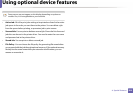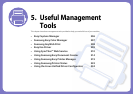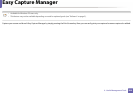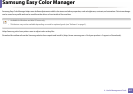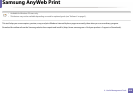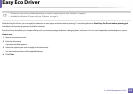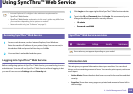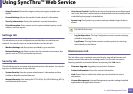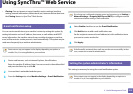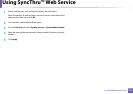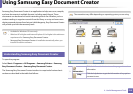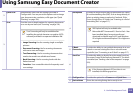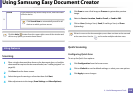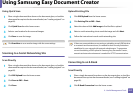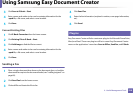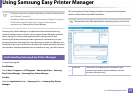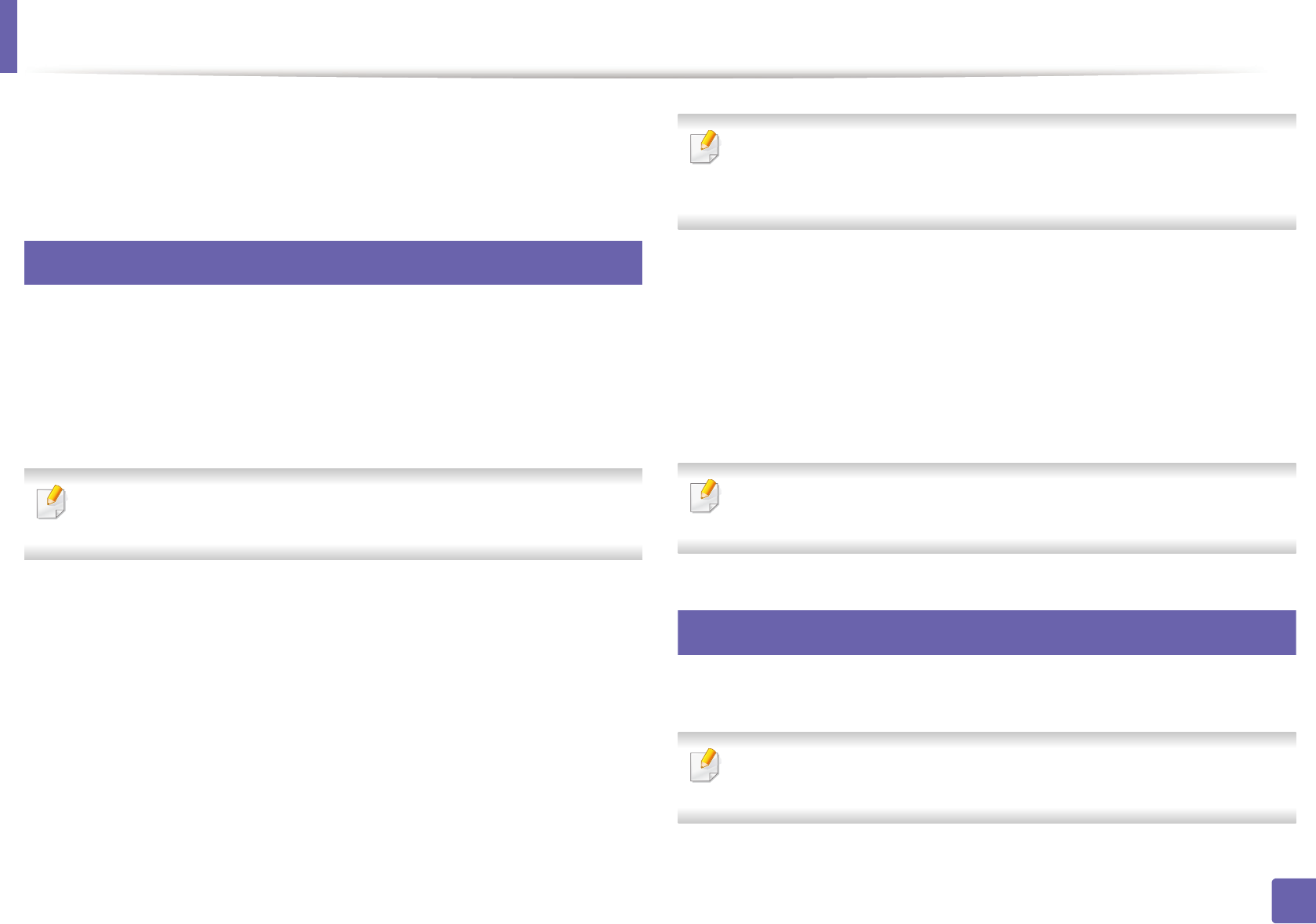
Using SyncThru™ Web Service
312
5. Useful Management Tools
• Cloning: You can import or export (transfer) various settings (machine
setting, network information, address book, etc.) between devices that have
the Cloning feature in SyncThru™ Web Service.
3
E-mail notification setup
You can receive emails about your machine’s status by setting this option. By
setting information such as IP address, host name, e-mail address and SMTP
server information, the machine status (toner cartridge shortage or machine
error) will be sent to a certain person's e-mail automatically. This option may be
used more frequently by a machine administrator.
Some menus may not appear in the display depending on options or
models. If so, it is not applicable to your machine.
1
Start a web browser, such as Internet Explorer, from Windows.
Enter the machine IP address (http://xxx.xxx.xxx.xxx) in the address field
and press the Enter key or click Go.
2
Your machine’s embedded website opens.
3
From the Settings tab, select Machine Settings > E-mail Notification.
If you have not configured outgoing server environment, go to Settings >
Network Settings > Outgoing Mail Server(SMTP) to configure network
environment before setting e-mail notification.
4
Select Enable check box to use the E-mail Notification.
5
Click Add button to add e-mail notification user.
Set the recipient name and e-mail address(es) with notification items
you want to receive an alert for.
6
Click Apply.
If the firewall is activated, the e-mail may not be sent successfully. In that
case, contact the a network administrator.
4
Setting the system administrator’s information
This setting is necessary for using the e-mail notification option.
Some menus may not appear in the display depending on options or
models. If so, it is not applicable to your machine.