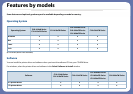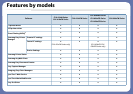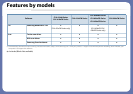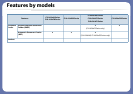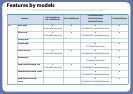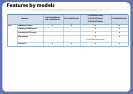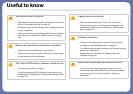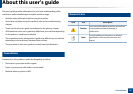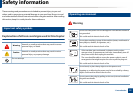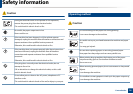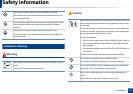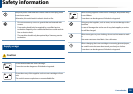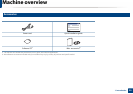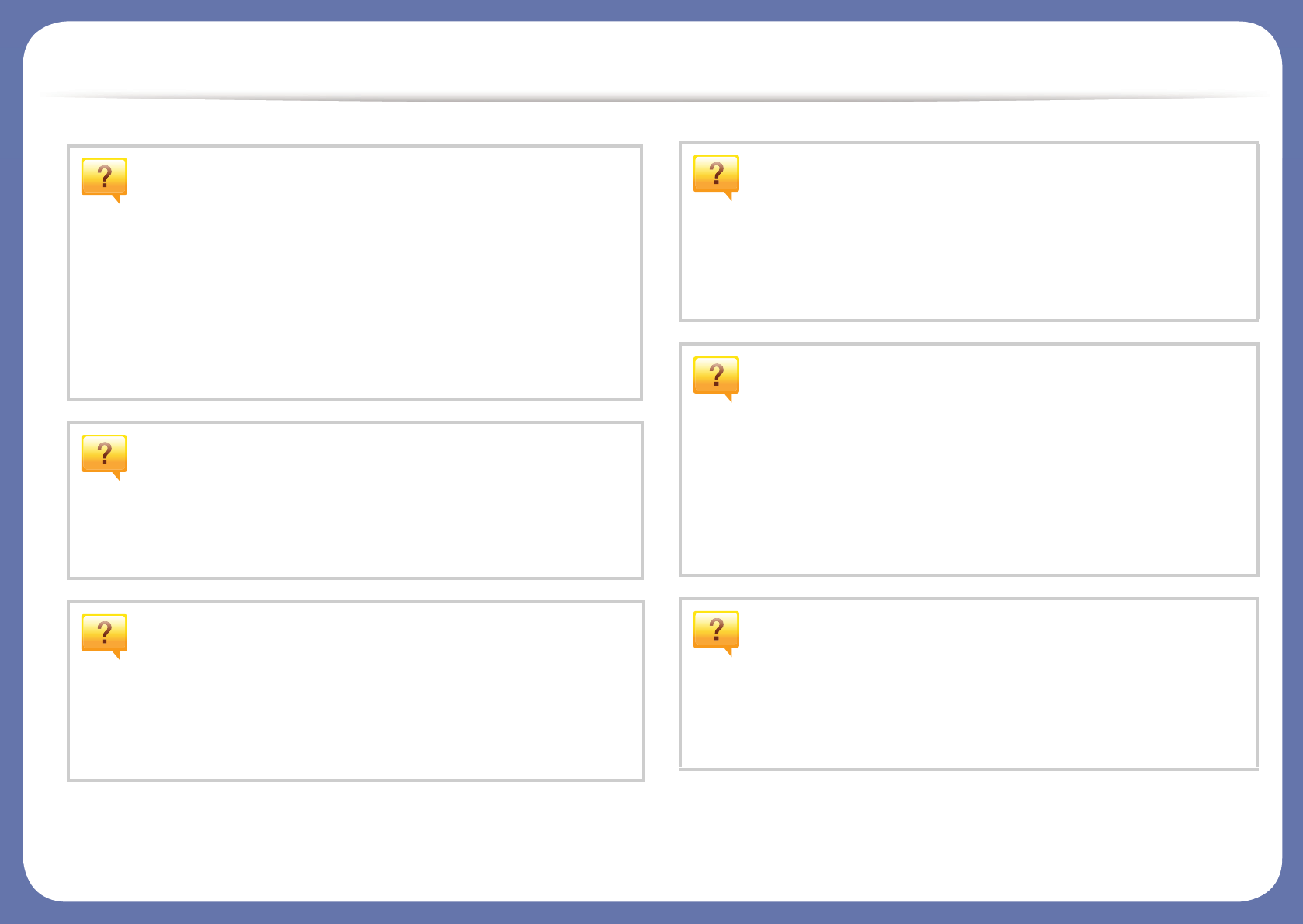
Useful to know
The machine does not print.
• Open the print queue list and remove the document from the
list (see "Canceling a print job" on page 65).
• Remove the driver and install it again (see "Installing the driver
locally" on page 30).
• Select your machine as your default machine in your Windows
(see "Setting your machine as a default machine" on page
266).
Where can I purchase accessories or supplies?
• Inquire at a Samsung distributor or your retailer.
• Visit www.samsung.com/supplies. Select your country/region
to view product service information.
The status LED flashes or remains constantly on.
• Turn the product off and on again.
• Check the meanings of LED indications in this manual and
troubleshoot accordingly (see "Understanding the status LED"
on page 134).
A paper jam has occurred.
• Open and close the door (see "Front view" on page 21).
• Check the instructions on removing jammed paper in this
manual and troubleshoot accordingly (see "Clearing paper
jams" on page 122).
Printouts are blurry.
• The toner level might be low or uneven. Shake the toner
cartridge (see "Redistributing toner" on page 95).
• Try a different print resolution setting (see "Opening printing
preferences" on page 66).
• Replace the toner cartridge (see "Replacing the toner
cartridge" on page 97).
Where can I download the machine’s driver?
• You can get help, support application, machine drivers,
manuals, and order information from the Samsung website,
www.samsung.com > find your product > Support or
Downloads.