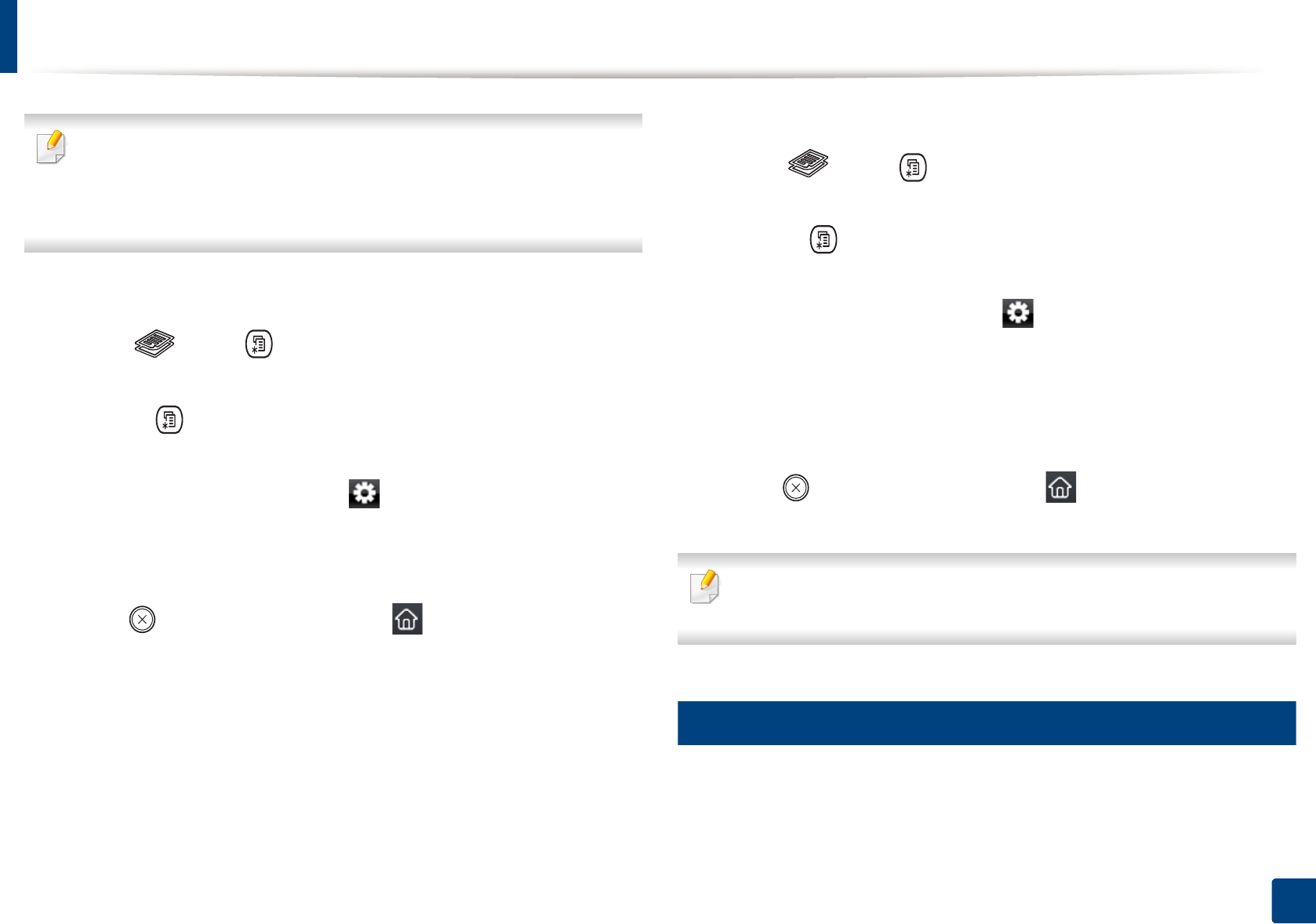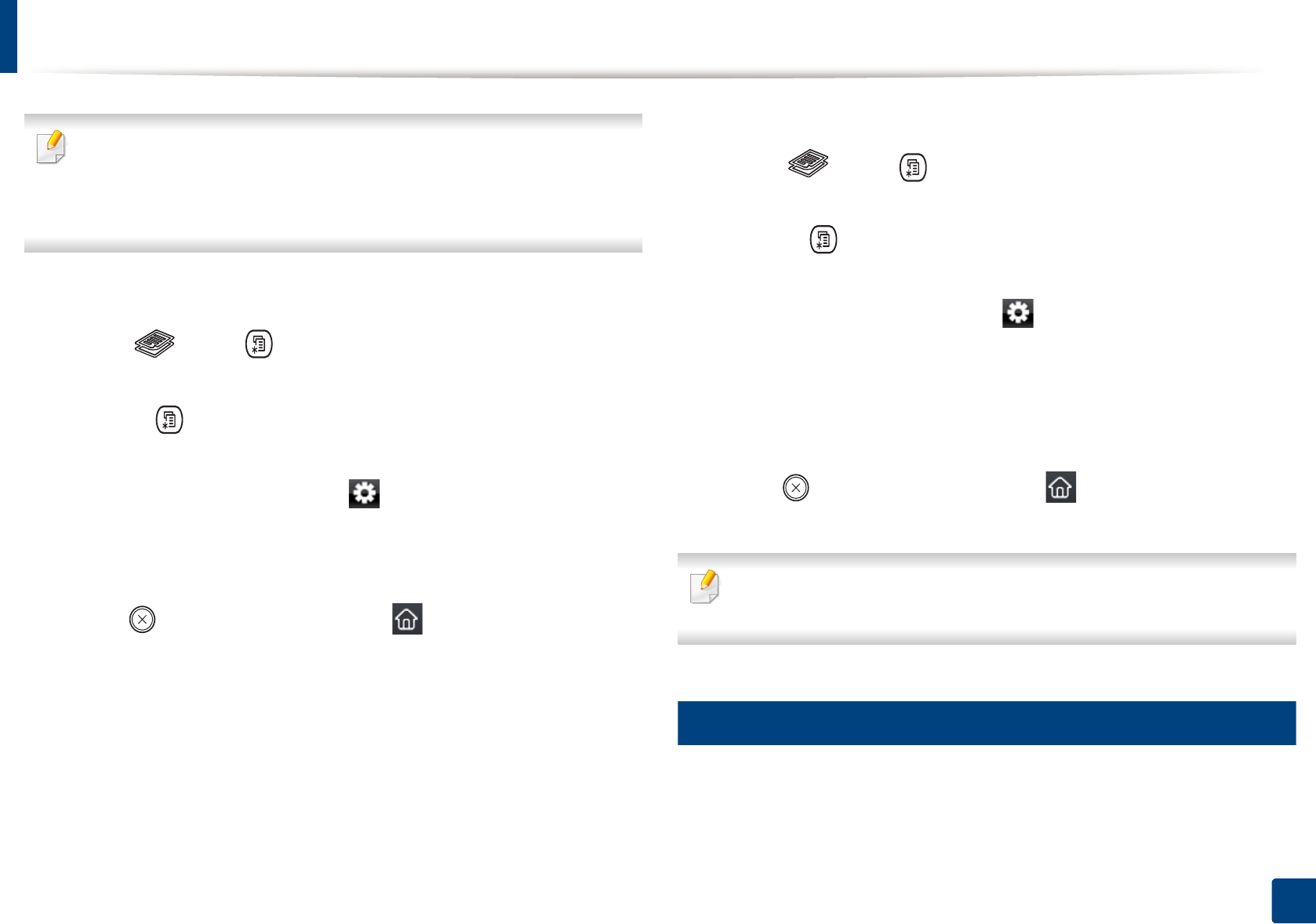
Basic copying
73
2. Menu Overview and Basic Setup
• This feature may not be available depending on model or optional goods
(see "Variety feature" on page 8).
• If the machine set to Eco mode, reduce and enlarge features are not
available.
To select from the predefined copy sizes
1
Select (copy) > (Menu) > Copy Feature > Reduce/Enlarge on
the control panel.
Or select (Menu) > Copy Feature > Reduce/Enlarge on the control
panel.
Or select Copy > Custom Copy > (settings) > Reduce/Enlarge on
the touch screen.
2
Select the option you want and press OK.
3
Press (Stop/Clear) button or home( ) icon to return to ready
mode.
To scale the copy by directly entering the scale rate
1
Select (copy) > (Menu) > Copy Feature > Reduce/Enlarge >
Custom on the control panel.
Or select (Menu) > Copy Feature > Reduce/Enlarge> Custom on
the control panel.
Or select Copy > Custom Copy > (settings) > Reduce/Enlarge >
Custom on the touch screen.
2
Enter the copy size you want using the numeric keypad.
3
Press OK to save the selection.
4
Press (Stop/Clear) button or home( ) icon to return to ready
mode.
When you make a reduced copy, black lines may appear at the bottom of
your copy.
18
ID card copying
Your machine can print 2-sided originals on one sheet.