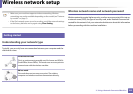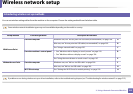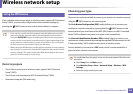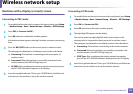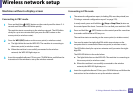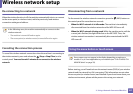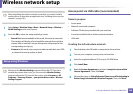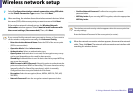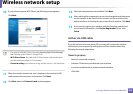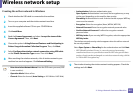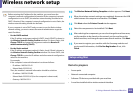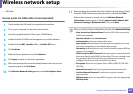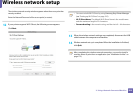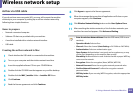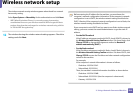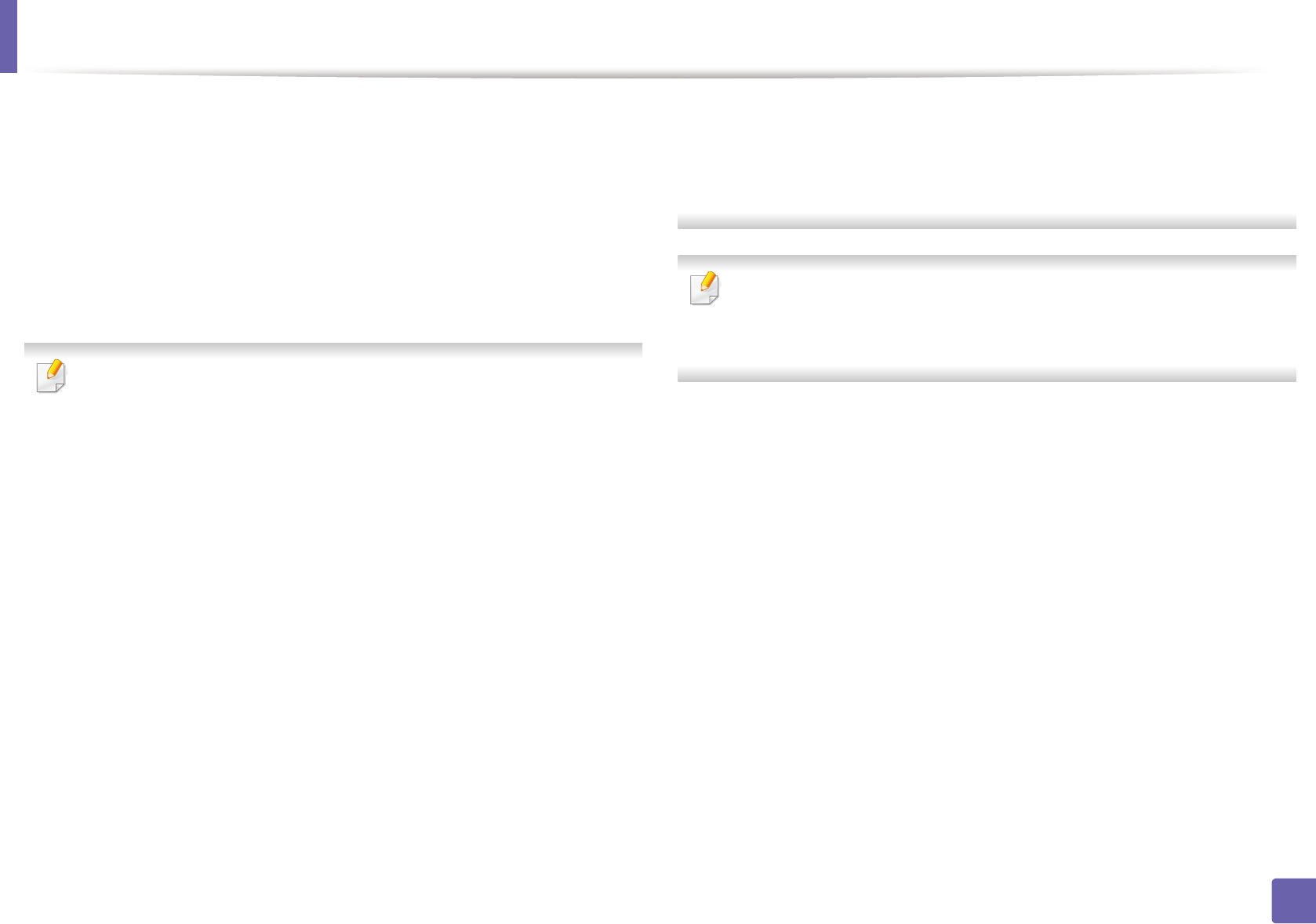
Wireless network setup
199
2. Using a Network-Connected Machine
7
Select Configure the wireless network connection using USB cable
on the Printer Connection Type screen. Then click Next.
8
After searching, the window shows the wireless network devices. Select
the name (SSID) of the access point you want to use and click Next.
If the wireless network is already set up, the Wireless Network
Information window appears. Select I want to install software with
the current settings. (Recommended). Then, click Next.
If you cannot find the network name you want to choose, or if you want to
set the wireless configuration manually, click Advanced Setting.
• Enter the wireless Network Name: Enter the SSID of the access point
(SSID is case-sensitive).
• Operation Mode: Select Infrastructure.
• Authentication: Select an authentication type.
Open System: Authentication is not used, and encryption may or may
not be used, depending on the need for data security.
Shared Key: Authentication is used. A device that has a proper WEP key
can access the network.
WPA Personal or WPA2 Personal: Select this option to authenticate the
print server based on a WPA Pre-Shared Key. This uses a shared secret key
(generally called Pre Shared Key pass phrase), which is manually
configured on the access point and each of its clients.
• Encryption: Select the encryption (None, WEP64, WEP128, TKIP, AES,
TKIP AES).
• Network Password: Enter the encryption network password value.
• Confirm Network Password: Confirm the encryption network
password value.
• WEP Key Index: If you are using WEP Encryption, select the appropriate
WEP Key Index.
The wireless network security window appears when the access point has
security settings.
Enter the Network Password of the access point (or router).
9
When the network connection window appears, disconnect the network
cable. Then, click Next. The network cable connection can interfere with
searching for wireless devices.