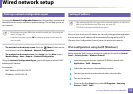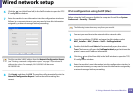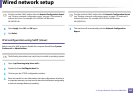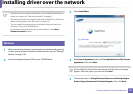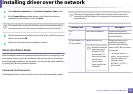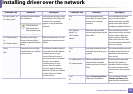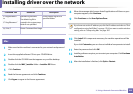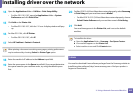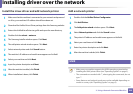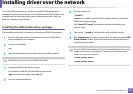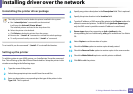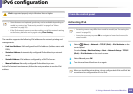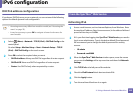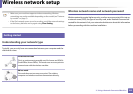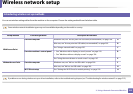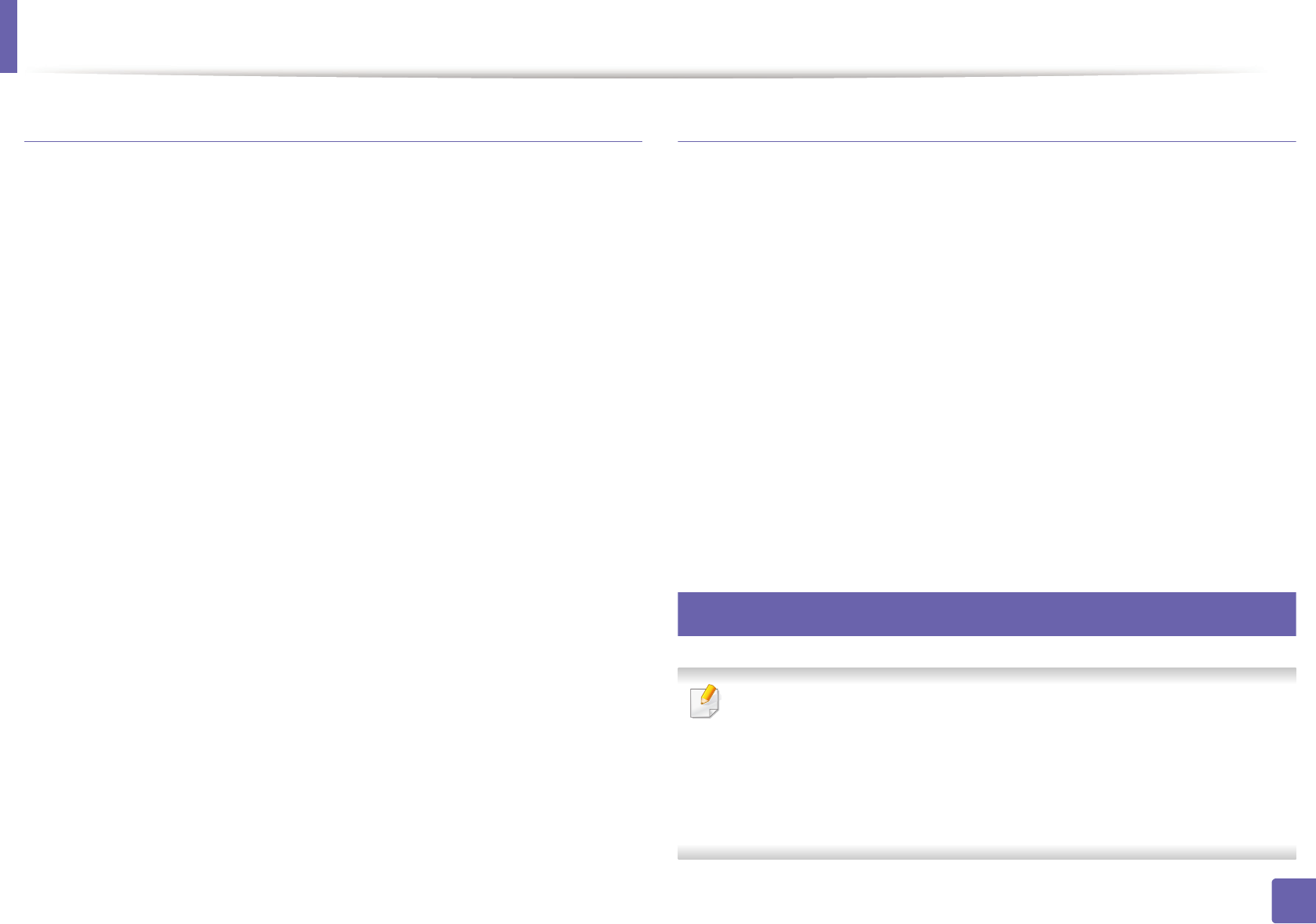
Installing driver over the network
186
2. Using a Network-Connected Machine
Install the Linux driver and add network printer
1
Make sure that the machine is connected to your network and powered
on. Also, your machine’s IP address should have been set.
2
Download the Unified Linux Driver package from the Samsung website.
3
Extract the UnifiedLinuxDriver.tar.gz file and open the new directory.
4
Double-click the cdroot > autorun.
5
The Samsung installer window opens. Click Next.
6
The add printer wizard window opens. Click Next.
7
Select network printer and click Search button.
8
The machine’s IP address and model name appears on list field.
9
Select your machine and click Next.
10
Input the printer description and Next.
11
After the machine is added, click Finish.
12
When installation is done, click Finish.
Add a network printer
1
Double-click the Unified Driver Configurator.
2
Click Add Printer.
3
The Add printer wizard window opens. Click Next.
4
Select Network printer and click the Search button.
5
The printer’s IP address and model name appears on list field.
6
Select your machine and click Next.
7
Enter the printer description and click Next.
8
After the machine is added, click Finish.
9
UNIX
• Make sure your machine supports the UNIX operating system before
installing the UNIX printer driver (see "Operating System" on page 5).
• The commands are marked with “”, when typing the commands, do not
type “”.
• Some features and optional goods may not be available depending on
model or country (see "Operating System" on page 5).