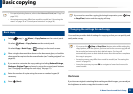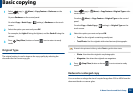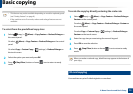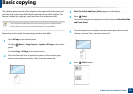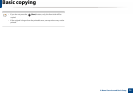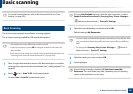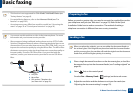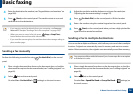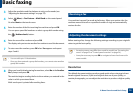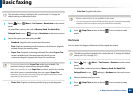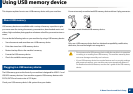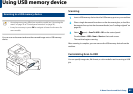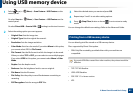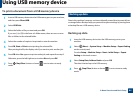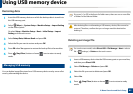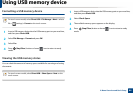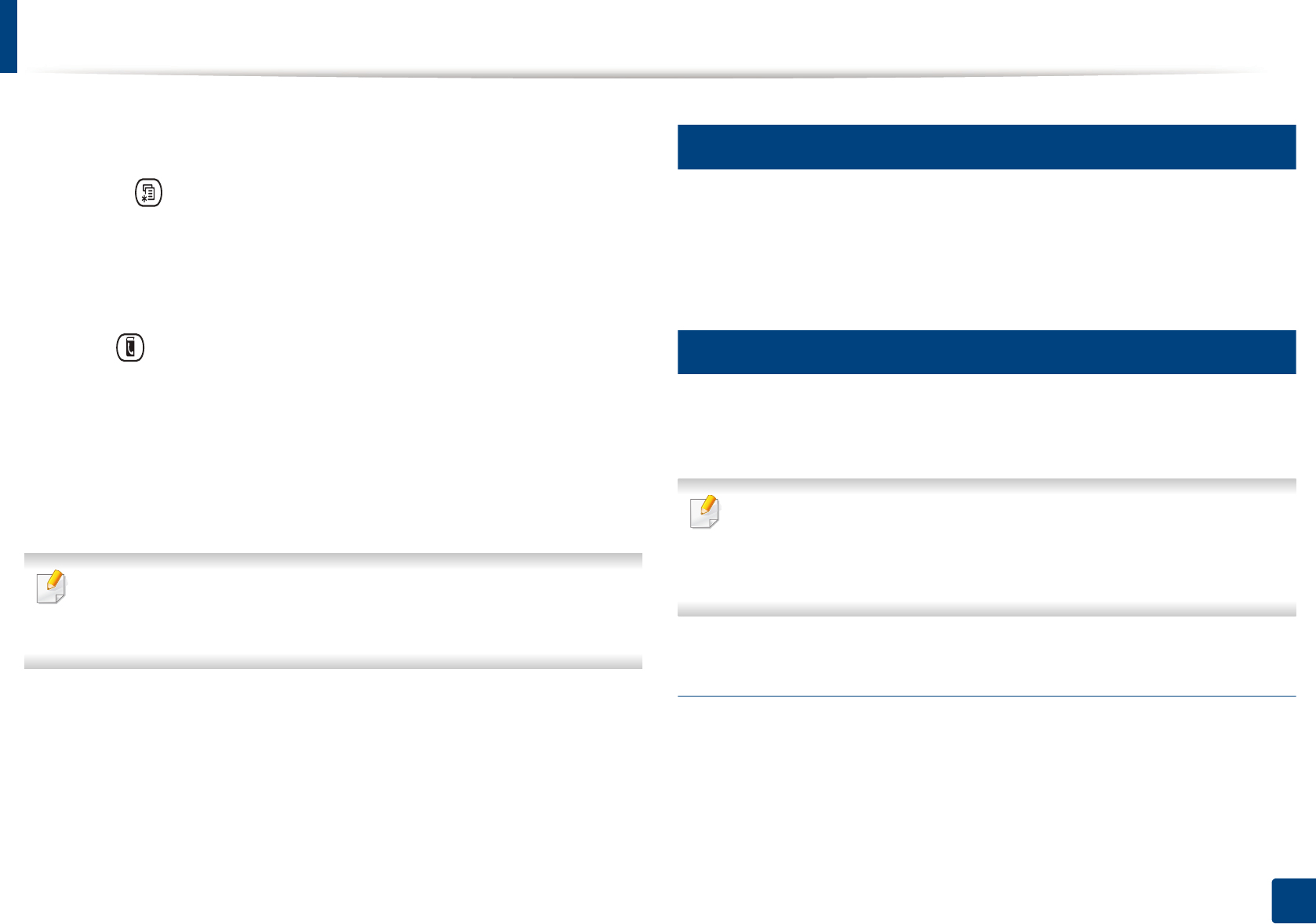
Basic faxing
79
2. Menu Overview and Basic Setup
3
Adjust the resolution and the darkness to suit your fax needs (see
"Adjusting the document settings" on page 79).
4
Select (Menu) > Fax Feature > Multi Send on the control panel.
Or select Next on the touch screen.
5
Enter the number of the first receiving fax machine and press OK.
You can press speed dial numbers or select a group dial number using
the (Address book) button.
6
Enter the second fax number and press OK.
The display asks you to enter another fax number to send the document.
7
To enter more fax numbers, press OK when Yes appears and repeat
steps 5 and 6.
• You can add up to 10 destinations.
• Once you have entered a group dial number, you cannot enter another
group dial number.
8
When you have finished entering fax numbers, select No at the Another
No.? prompt and press OK.
The machine begins sending the fax to the numbers you entered in the
order in which you entered them.
Multi send report is printed after sending faxes.
22
Receiving a fax
Your machine is preset Fax mode at the factory. When you receive a fax, the
machine answers the call on a specified number of rings and automatically
receives the fax.
23
Adjusting the document settings
Before starting a fax, change the following settings according to your original’s
status to get the best quality.
• Accessing menus may differ from model to model (see "Accessing the
menu" on page 33 or "Control panel overview" on page 24).
• It may be necessary to press OK to navigate to lower-level menus for
some models.
Resolution
The default document settings produce good results when using typical text-
based originals. However, if you send originals that are of poor quality, or
contain photographs, you can adjust the resolution to produce a higher quality
fax.