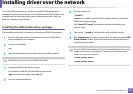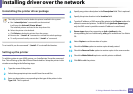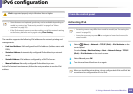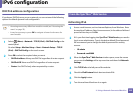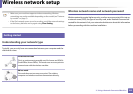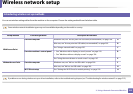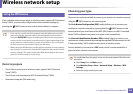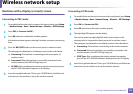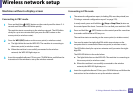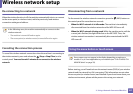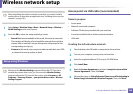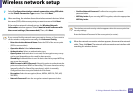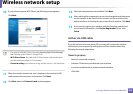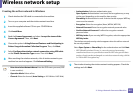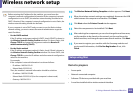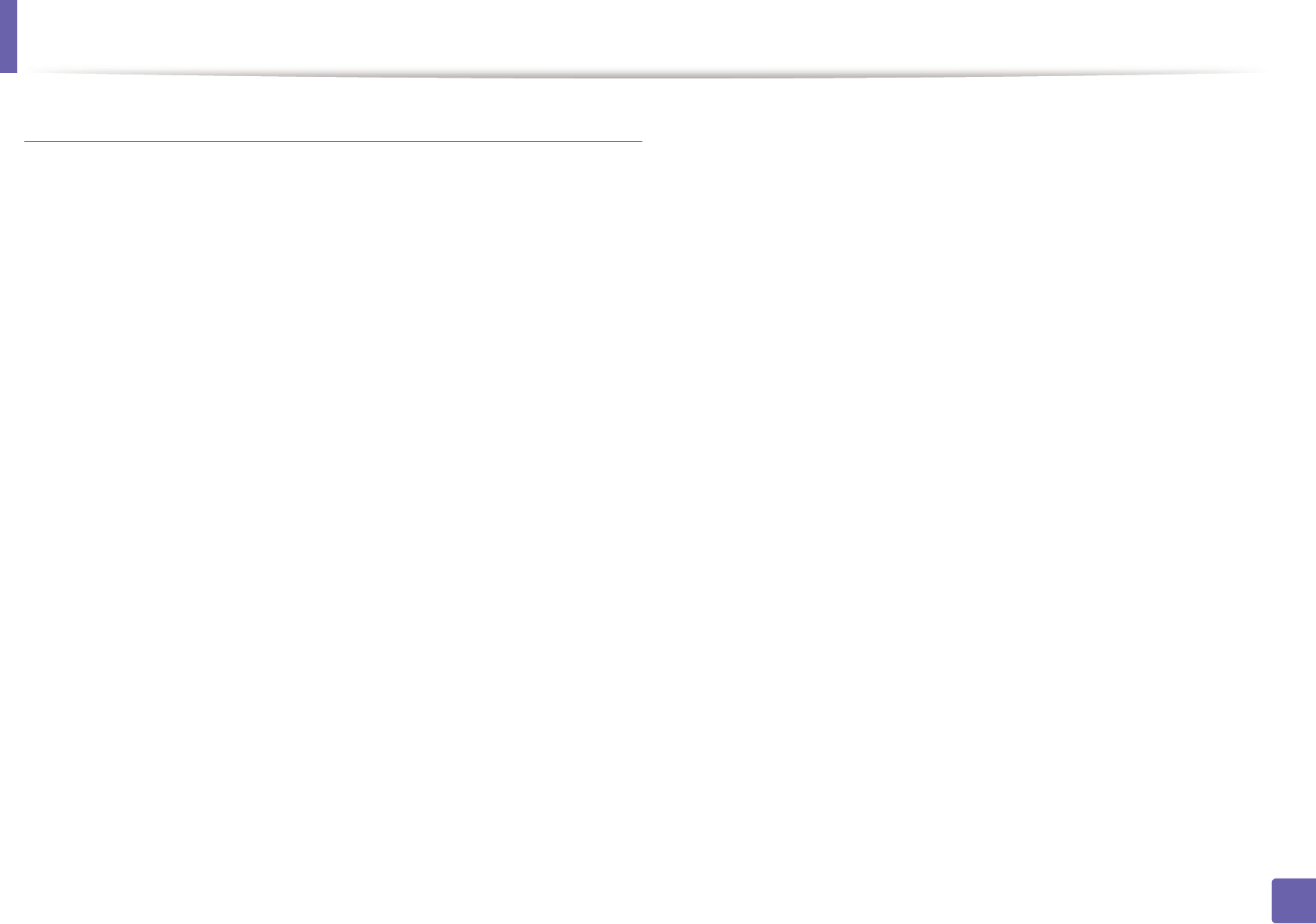
Wireless network setup
195
2. Using a Network-Connected Machine
Machines with a display (or touch) screen
Connecting in PBC mode
1
For models that have the touch screen on the control panel, press Setup
> Machine Setup > Next > Network Setup > Wireless > WPS Settings.
2
Press PBC (or Connect via PBC).
3
Press OK when the confirmation window appears.
Information window appears showing 2 minutes connection processing
time.
4
Press the WPS (PBC) button on the access point (or wireless router).
The messages are displayed on the display screen in the order below:
a Connecting: The machine is connecting to the access point (or
wireless router).
b Connected: When the machine is successfully connected to the
wireless network, the WPS LED light stays on.
c AP SSID: After completing the wireless network connection process,
the AP’s SSID information appears on the display.
5
Insert the supplied software CD into your CD-ROM drive, and follow the
instructions in the window to set up the wireless network.
Connecting in PIN mode
1
For models that have the touch screen on the control panel, press Setup
> Machine Setup > Next > Network Setup > Wireless > WPS Settings.
2
Press PIN (or Connect via PIN).
3
Press OK when the confirmation window appears.
4
The eight-digit PIN appears on the display.
You need to enter the eight-digit PIN within two minutes on the
computer that is connected to the access point (or wireless router).
The messages are displayed on the display screen in the order below:
a Connecting: The machine is connecting to the wireless network.
b Connected: When the machine is successfully connected to the
wireless network, the WPS LED light stays on.
c SSID Type: After completing the wireless network connection
process, the AP’s SSID information is displayed on the LCD display.
5
Insert the supplied software CD into your CD-ROM drive, and follow the
instructions in the window to set up the wireless network.