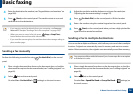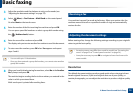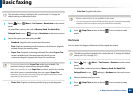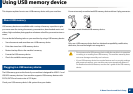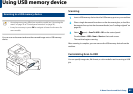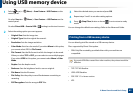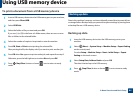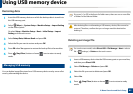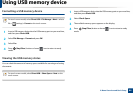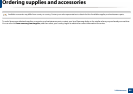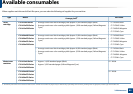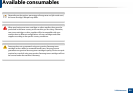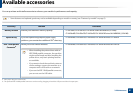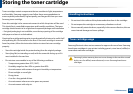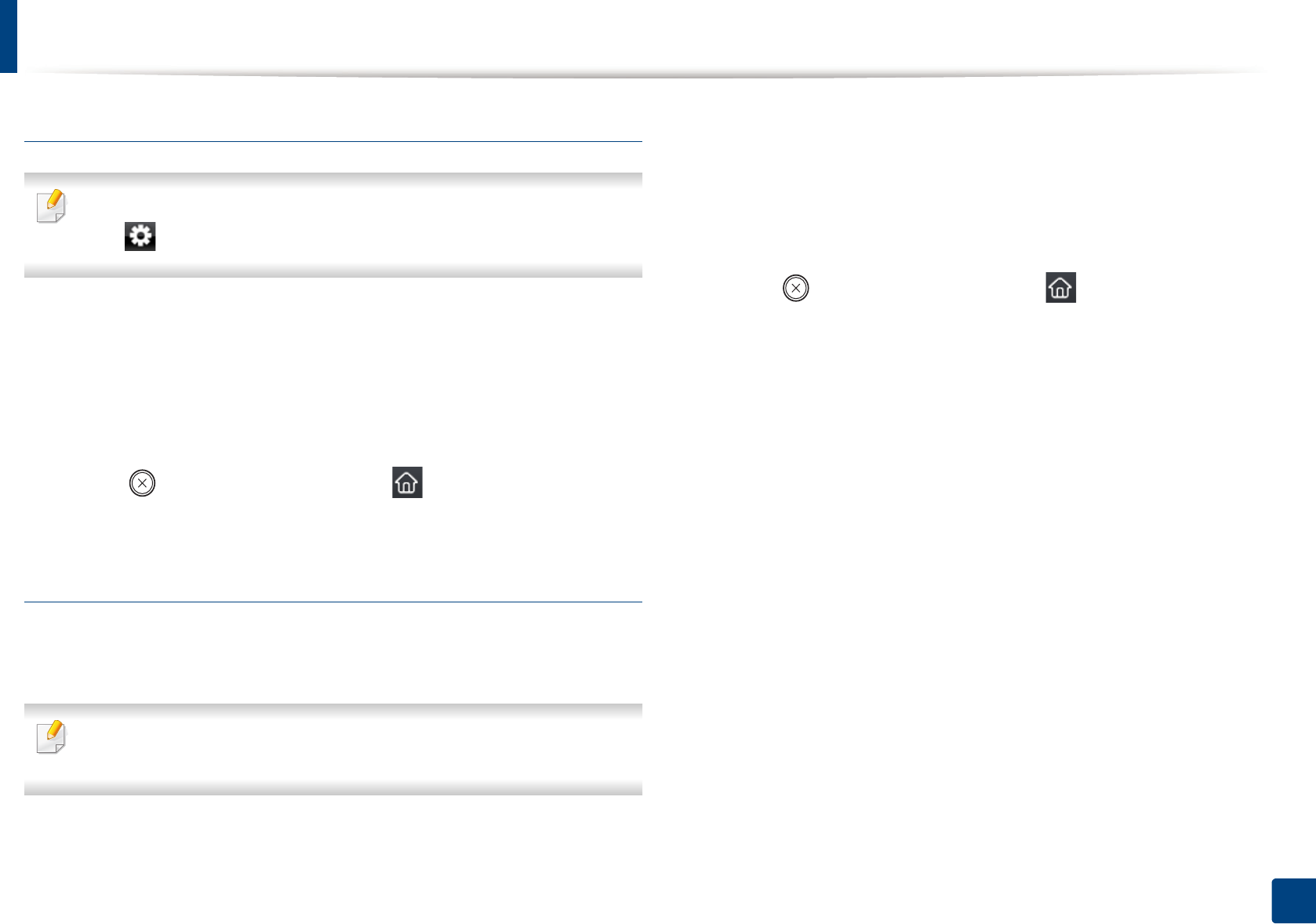
Using USB memory device
86
2. Menu Overview and Basic Setup
Formatting a USB memory device
For touch screen model, select Direct USB > File Manage > Next > select a
file > (settings) > Format on the touch screen.
1
Insert a USB memory device into the USB memory port on your machine,
and then press Direct USB.
2
Select File Manage > Format and press OK.
3
Select Yes.
4
Press (Stop/Clear) button or home( ) icon to return to ready
mode.
Viewing the USB memory status
You can check the amount of memory space available for scanning and saving
documents.
For touch screen model, select Direct USB > Show Space > Next on the
touch screen.
1
Insert a USB memory device into the USB memory port on your machine,
and then press Direct USB.
2
Select Check Space.
3
The available memory space appears on the display.
4
Press (Stop/Clear) button or home( ) icon to return to ready
mode.