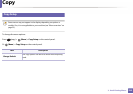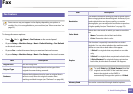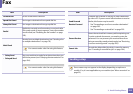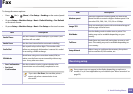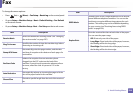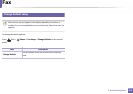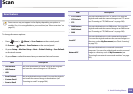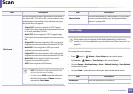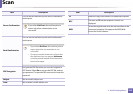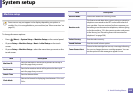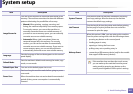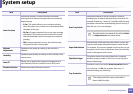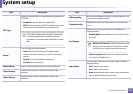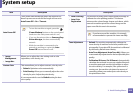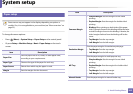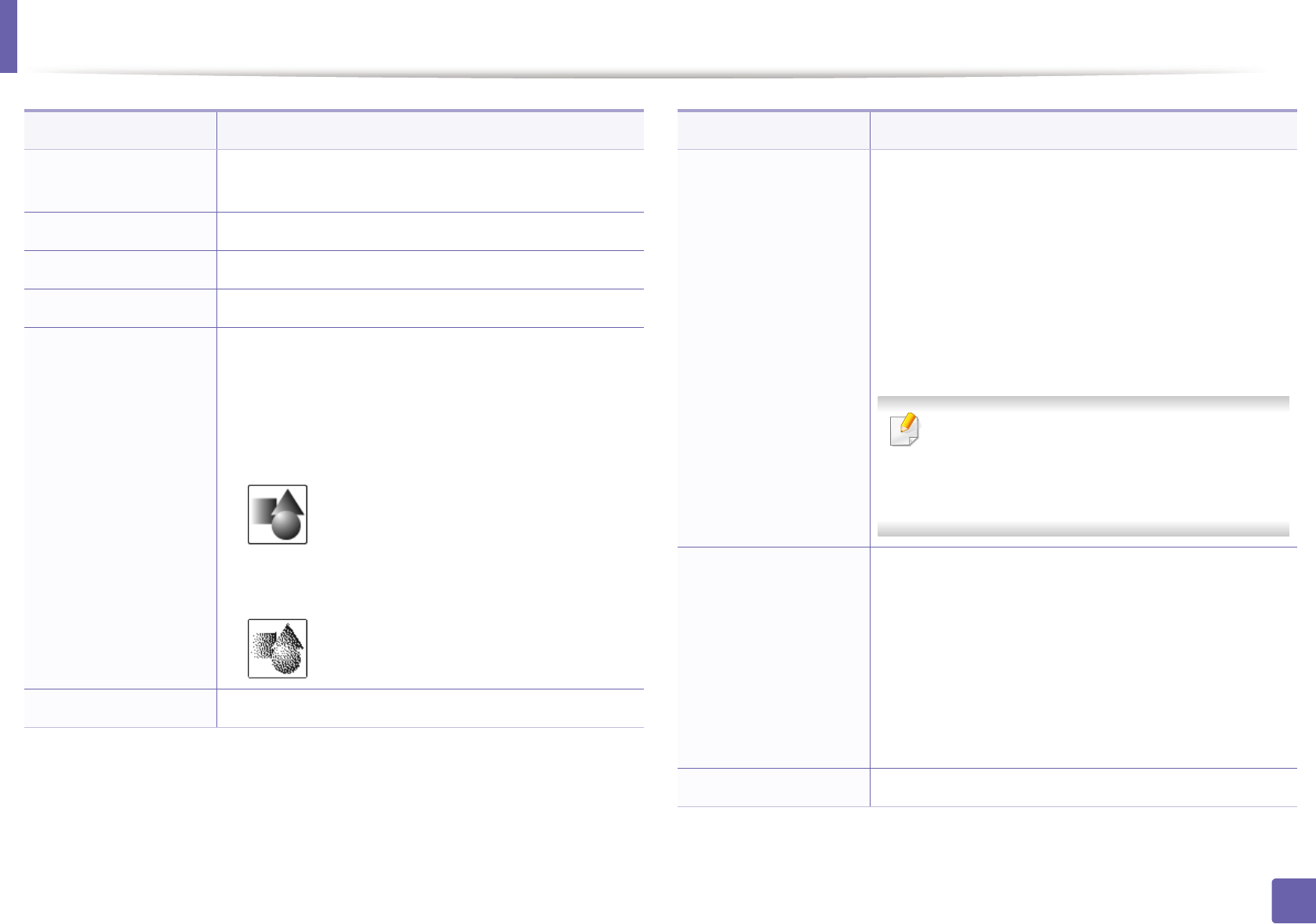
Scan
238
3. Useful Setting Menus
Change Default
The scan options can be set to those most frequently
used.
Original Size Sets the image size.
Original Type Sets the original document’s type.
Resolution Sets the image resolution.
Color Mode
You can select the color options of scan outputs.
• Color: Uses color to display an image. 24 bits per
pixel, 8 bits for each RGB, is used for 1 pixel.
• Gray: Uses the black gradation to display an image.
8 bits per pixel.
• Mono: Displays an image in black and white. 1 bit
per pixel.
Darkness Adjusts the brightness level to scan.
Item Description
Duplex
Selects if the machine scans one side of the paper (1
Sided), both sides of the paper (2 Sided), or both sides
of the paper (2 Sided Rotated).
• 1 Sided: For originals that are printed on one side
only.
• 2 Sided: For originals that are printed on both sides.
• 2 Sided Rotated: For originals that are printed on
both sides, but the back is rotated 180 degrees.
If an original is placed on the scanner glass, the
machine shows the window asking to place
another page. Load another original and press
Yes. When you finish, select No for this option.
File Policy
You can choose the policy for generating file name
before you proceed with the scan job through server or
USB memory device. If the server or the USB memory
device already has the same name you enter, you can
change the name, cancel the job, or overwrite it.
• Rename: The sent file is saved as a different file
name that is automatically programmed.
• Overwrite: Overwrites the existing the file.
File Name Makes a file name to store the scan data.
Item Description