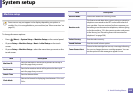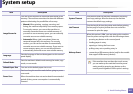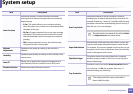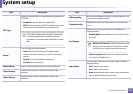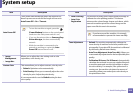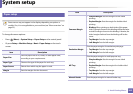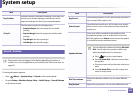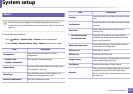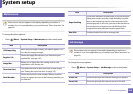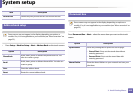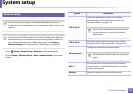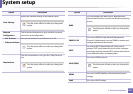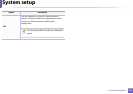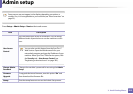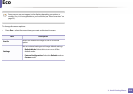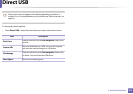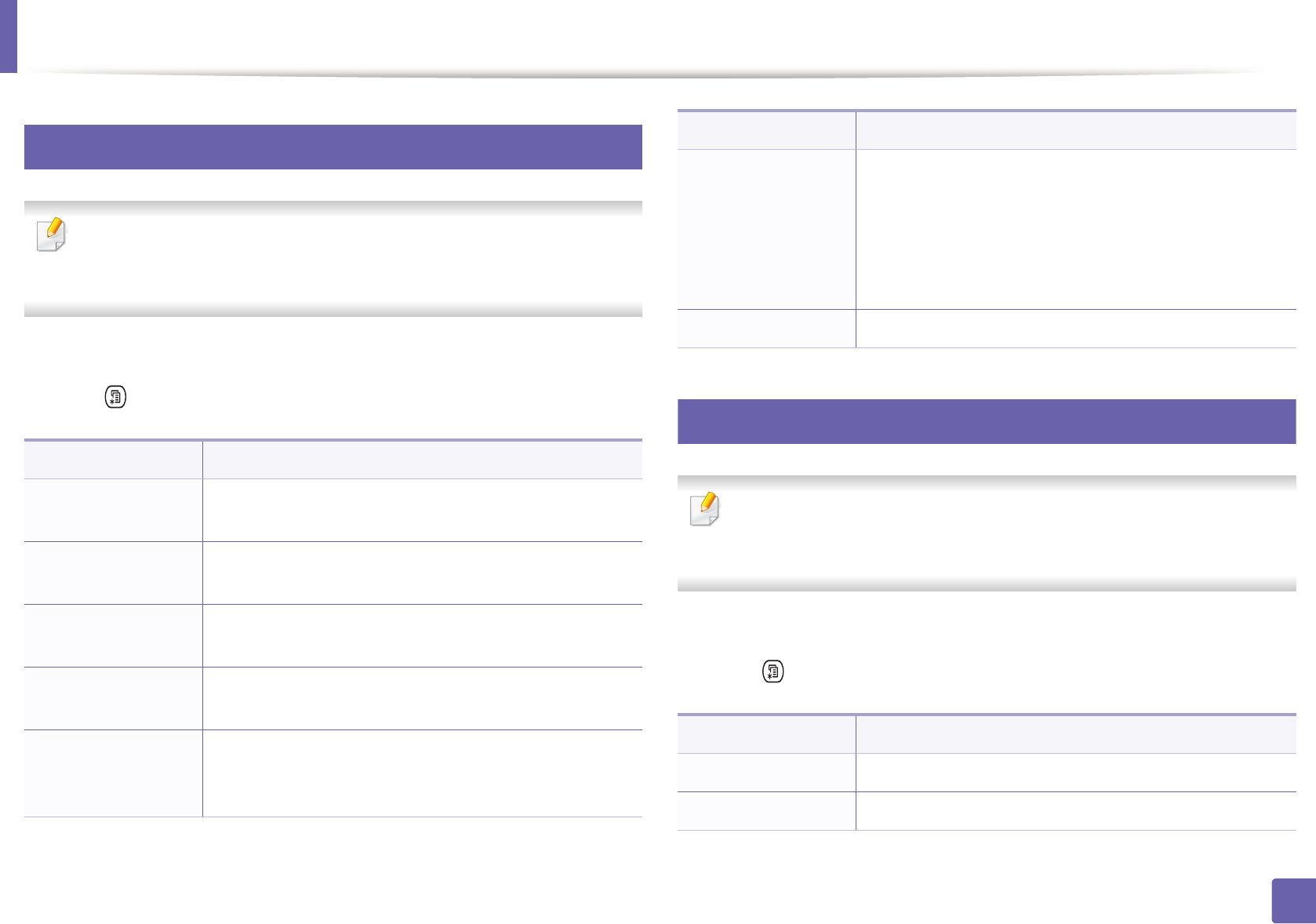
System setup
248
3. Useful Setting Menus
13
Maintenance
Some menus may not appear in the display depending on options or
models. If so, it is not applicable to your machine (see "Menu overview" on
page 33).
To change the menu options:
• Press (Menu) > System Setup > Maintenance on the control panel.
14
Job manage
Some menus may not appear in the display depending on options or
models. If so, it is not applicable to your machine (see "Menu overview" on
page 33).
To change the menu options:
• Press (Menu) > System Setup > Job Manage on the control panel.
Item Description
CLR Empty Msg.
When toner cartridge is empty, this option appears. You
can clear the empty message.
Supplies Life
Shows the supply life indicators (see "Monitoring the
supplies life" on page 106.)
Image Mar.
Allows you to adjust the color setting such as color
registration, color density, etc.
TonerLow Alert
Customizes the level to alert toner low or toner empty
(see "Setting the toner low alert" on page 107).
Serial Number
Shows the machine’s serial number. When you call for
service or register as a user on the Samsung website, you
can find this.
Paper Stacking
If you use a machine in a humid area, or you are using the
damp print media caused by a high humidity, the print-
outs on the output tray may be curled and may not be
stacked properly. In this case, you can set the machine to
use this function to let print-outs stacked firmly. But,
using this function will make the print speed slow.
Ram Disk Enables/disables Ram disk to manage jobs.
Item Description
Active Job Shows the print job lists that are waiting to be printed.
Stored Job Shows the print job lists that are stored on the disk.
Item Description