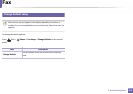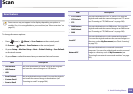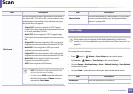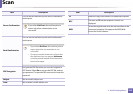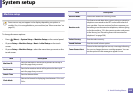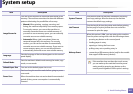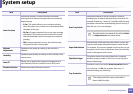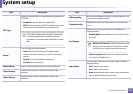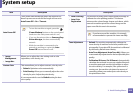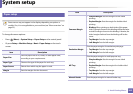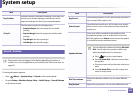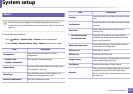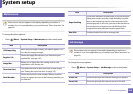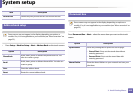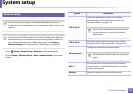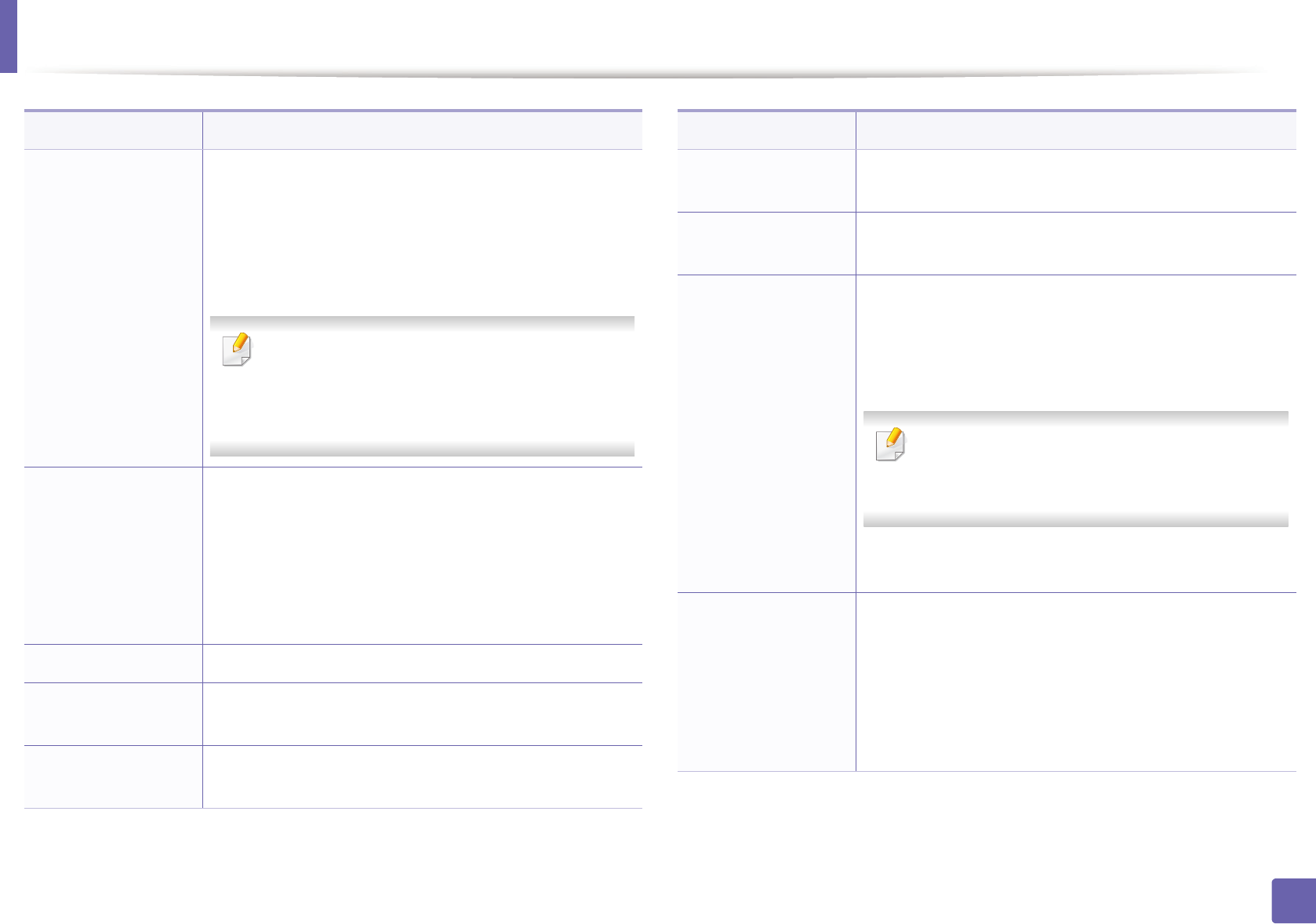
System setup
243
3. Useful Setting Menus
PDF Type
Allows you to select the PDF type when saving the data as
a PDF file.
• Standard: Saves the data as a regular PDF.
• PDF/A: Saves the data as a PDF that has the necessary
information to render itself in any environment.
PDF/A file must be self-contained: it cannot rely
on another application to render fonts, open
hyperlinks, or execute scripts, audio files, or video
files.
Stamp
You can apply the stamp feature.
• Item: Prints the time and date, IP address, page
number, device information, or user ID, to the copy
output.
• Opacity: You can select the transparency.
• Position: Sets the position.
Address Book Views or prints the phone book or email address list.
Import Setting
Imports data stored on a USB memory stick to the
machine.
Export Setting
Exports data stored on a USB memory stick to the
machine.
Item Description
CLR Empty Msg
When toner cartridge is empty, this option appears. You
can clear the empty message.
Troubleshooting
Helpful information for what to do if you encounter an
error.
Eco Settings
Allows you to save print resources and enables eco-
friendly printing.
• Default Mode: Select whether to turn the Eco mode
on or off.
On force (On-Forced): Sets the Eco mode on with
password. If a user wants to turn the Eco mode
on/off, the user needs to enter the password.
• Select Template: Selects the eco template set from
the SyncThru™ Web Service.
Vapor Mode
You can reduce the amount of water vapor produced
during printing.
• Off: Disables vapor mode.
• On: Enables vapor mode.
• Auto: Automatically enters vapor mode according to
time in high humidity environments.
Item Description