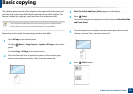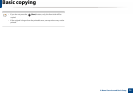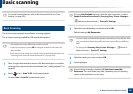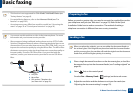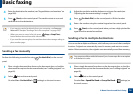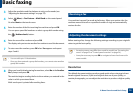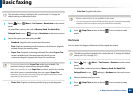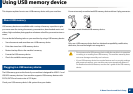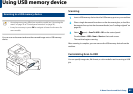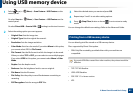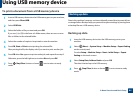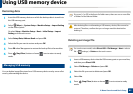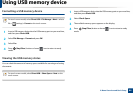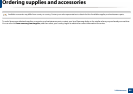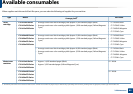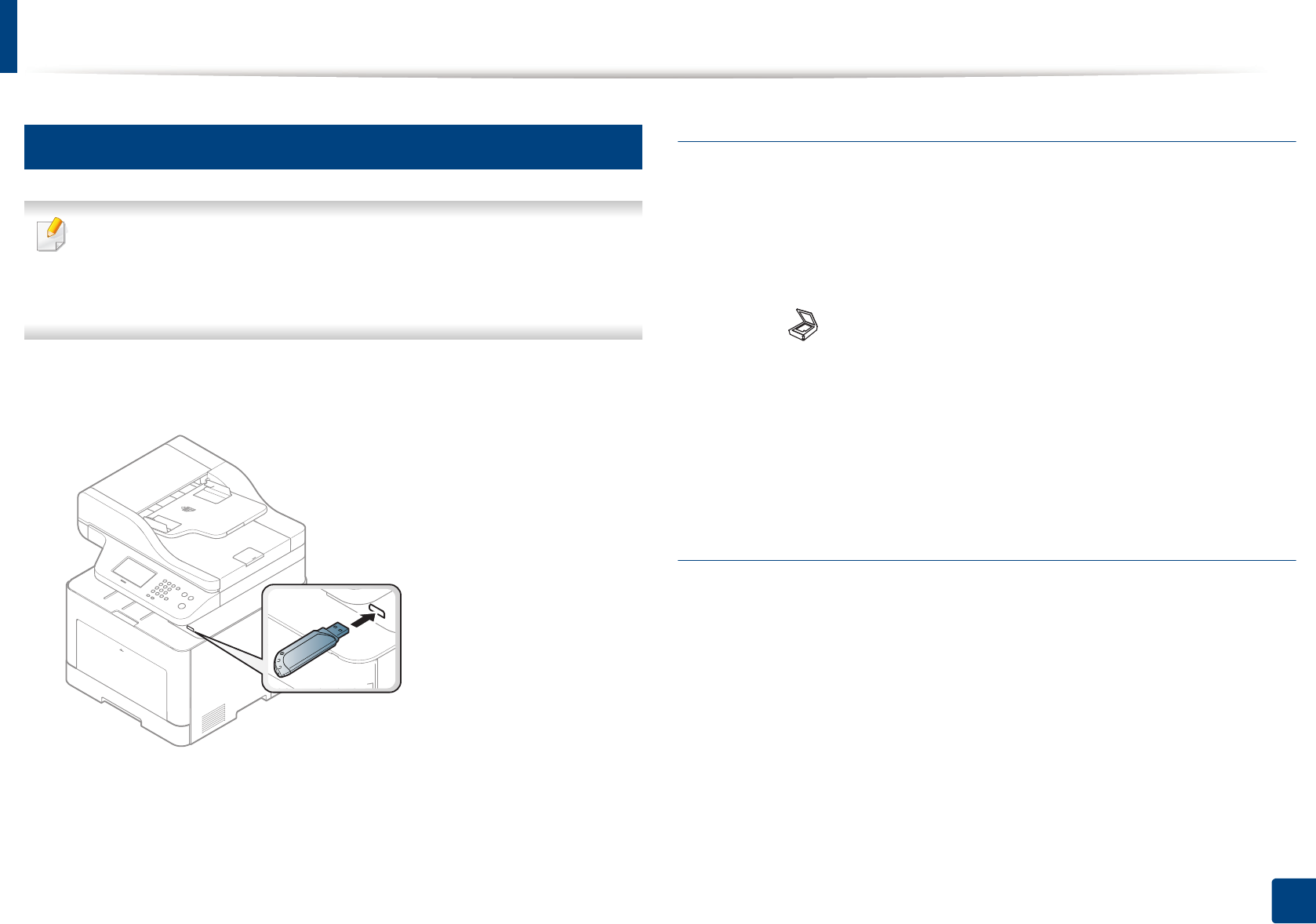
Using USB memory device
82
2. Menu Overview and Basic Setup
26
Scanning to a USB memory device
• Accessing menus may differ from model to model (see "Accessing the
menu" on page 33 or "Control panel overview" on page 24).
• It may be necessary to press OK to navigate to lower-level menus for
some models.
You can scan a document and save the scanned image onto a USB memory
device.
Scanning
1
Insert a USB memory device into the USB memory port on your machine.
2
Place a single document face down on the document glass, or load the
documents face up into the document feeder (see "Loading originals" on
page 60).
3
Select (scan) > Scan To USB > OK on the control panel.
Or select Scan > USB > Next > Start on the touch screen.
The machine begins scanning.
After scanning is complete, you can remove the USB memory device from the
machine.
Customizing Scan to USB
You can specify image size, file format, or color mode for each scanning to USB
job.