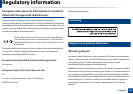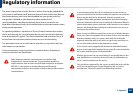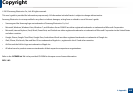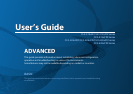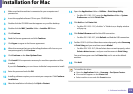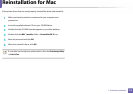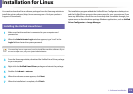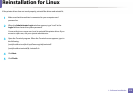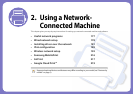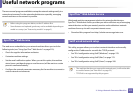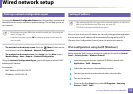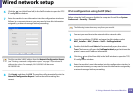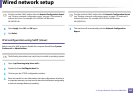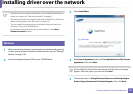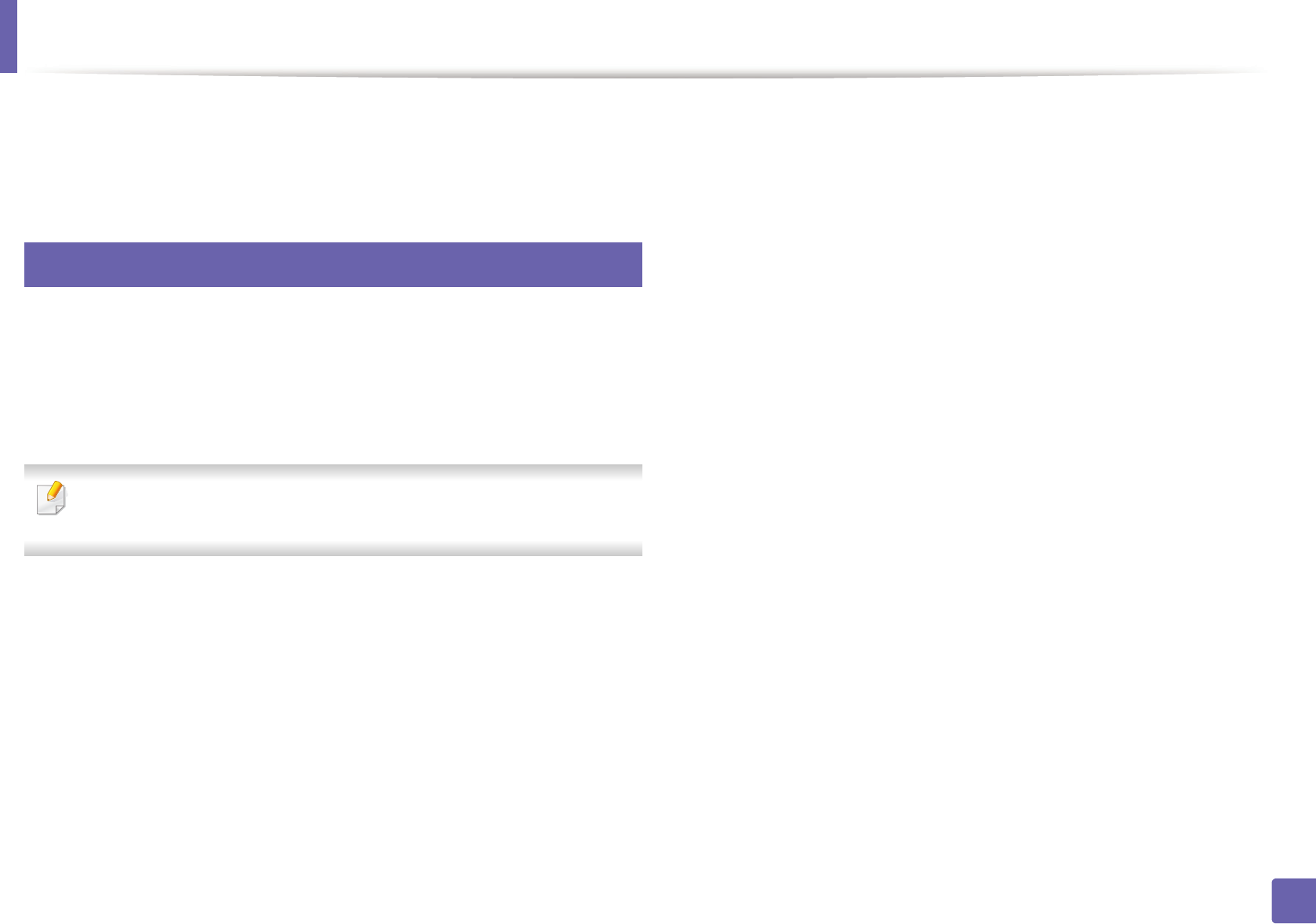
174
1. Software Installation
Installation for Linux
You need to download Linux software packages from the Samsung website to
install the printer software (http://www.samsung.com > find your product >
Support or Downloads).
1
Installing the Unified Linux Driver
1
Make sure that the machine is connected to your computer and
powered on.
2
When the Administrator Login window appears, type “root” in the
Login field and enter the system password.
You must log in as a super user (root) to install the machine software. If you
are not a super user, ask your system administrator.
3
From the Samsung website, download the Unified Linux Driver package
to your computer.
4
Right-click the Unified Linux Driver package and extract the package.
5
Double click cdroot > autorun.
6
When the welcome screen appears, click Next.
7
When the installation is complete, click Finish.
The installation program added the Unified Driver Configurator desktop icon
and the Unified Driver group to the system menu for your convenience. If you
have any difficulties, consult the on-screen help that is available through your
system menu or from the driver package Windows applications, such as Unified
Driver Configurator or Image Manager.