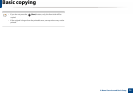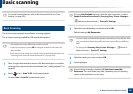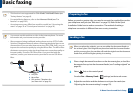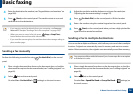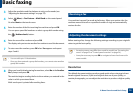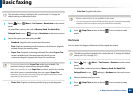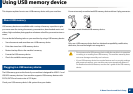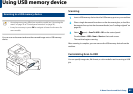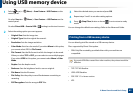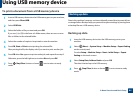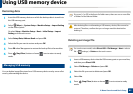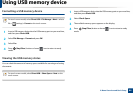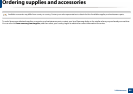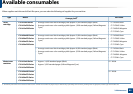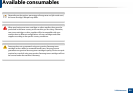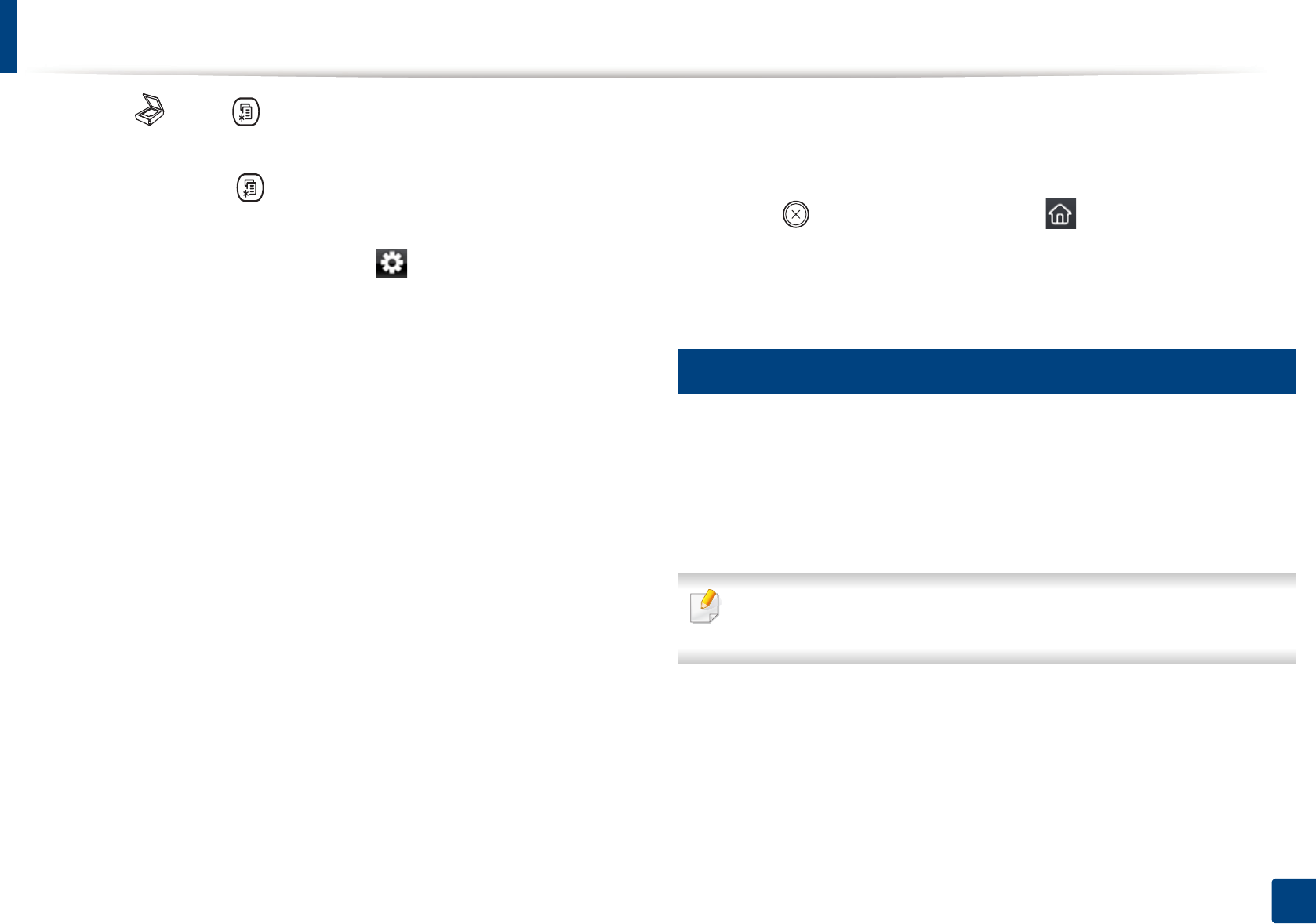
Using USB memory device
83
2. Menu Overview and Basic Setup
1
Select (scan) > (Menu) > Scan Feature > USB Feature on the
control panel.
Or select Scan to > (Menu) > Scan Feature > USB Feature on the
control panel.
Or select Direct USB > Scan to USB > (settings) on the touch screen.
2
Select the setting option you want appears.
• Original Size: Sets the image size.
• Original Type: Sets the original document’s.
• Resolution: Sets the image resolution.
• Color Mode: Sets the color mode. If you select Mono in this option,
you cannot select JPEG in File Format.
• File Format: Sets the file format in which the image is to be saved.
When you select TIFF or PDF, you can select to scan multiple pages.
If you select JPEG in this option, you cannot select Mono in Color
Mode.
• Duplex: Sets the duplex mode.
• Darkness: Sets the brightness level to scan an original.
• File Name: Sets the file name.
• File Policy: Sets the policy to save files between overwirting or
renaming
• PDF Encryption: Sets the encrypts PDF files.
3
Select the desired status you want and press OK.
4
Repeat steps 2 and 3 to set other setting options.
5
Press (Stop/Clear) button or home( ) icon to return to ready
mode.
You can change the default scan settings. Refer to the Advanced Guide.
27
Printing from a USB memory device
You can directly print files stored on a USB memory device.
File s supported by Direct Print option.
• PRN: Only files created by provided driver with your machine are
compatible.
If you print PRN files created from other machine, the printout would be
different.
• TIFF: TIFF 6.0 Baseline
• JPEG: JPEG Baseline
• PDF: PDF 1.7 or lower version.
•XPS