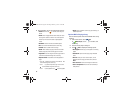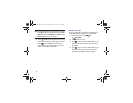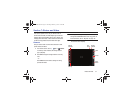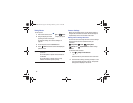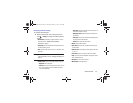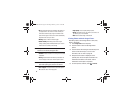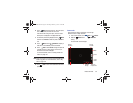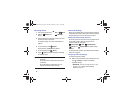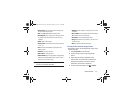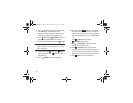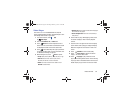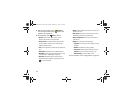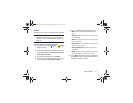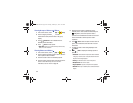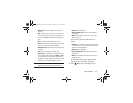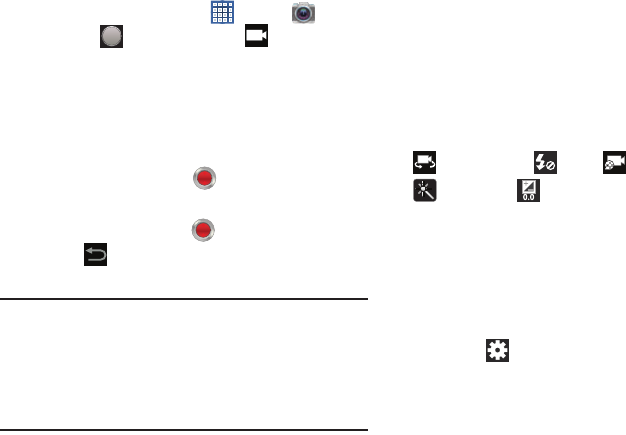
96
Recording Videos
1. From a Home screen, touch
Apps
➔
Camera
.
2. Slide the
Mode
button to the
Camcorder
setting.
3. Using the display as a viewfinder, compose your shot
by aiming the lens at the subject.
To configure settings, see “Camcorder Settings” on
page 96.
4. To start recording, touch
Record
.
During recording, the
Record
button flashes.
5. To stop recording, touch
Record
.
6. Touch
Back
to leave the Camcorder and display
the previous screen.
Important!
Do not take videos of people without their
permission.
Do not take videos in places where cameras are
not allowed.
Do not take videos in places where you may
interfere with another person’s privacy.
Camcorder Settings
Before you start taking videos, use the camcorder settings to
configure the camcorder for best results. Camcorder settings
are represented by icons on the left side of the screen.
Editing Camcorder Settings Shortcuts
As with the camera, the first five icons are actually shortcuts
to camcorder settings. These five shortcuts can be
customized to fit your preference.
Self-recording
,
Flash
,
Recording mode
,
Effects
, and
Exposure value
are default settings
shortcuts.
To customize these shortcuts, see “Editing Camera Settings
Shortcuts” on page 92.
Configuring Camcorder Settings
To configure Camcorder settings:
Ⅲ
While in Camcorder mode, touch a settings shortcut or
touch
Settings
to configure the following
Camcorder settings:
• Edit shortcuts
: Customize your settings shortcuts. For more
information, refer to
“Editing Camera Settings
Shortcuts”
on page 92.
GT-N8013.book Page 96 Tuesday, February 5, 2013 6:55 PM