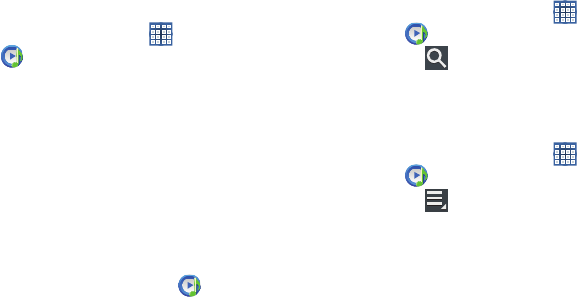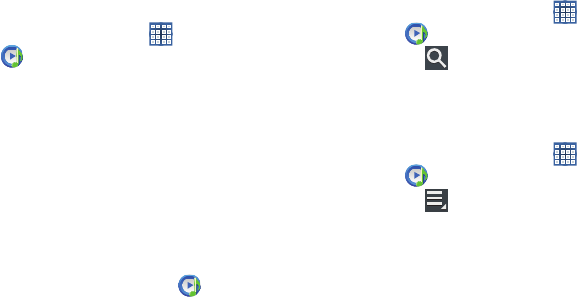
84
Music Player
Music Player plays songs stored on your tablet or an installed
memory card.
1. From a Home screen, touch
Apps
➔
Music Player
.
The Music Player application searches your device’s
internal storage or on an installed memory card for
music and playlists. This can take from a few seconds
to several minutes, depending on the amount of new
music added since you last opened the application. It
then displays your music in several ways.
2. Touch a tab, such as
Songs
,
Playlists
,
Albums
, and so
on, to change the way you view the contents of your
library.
3. Touch the Music application icon at the top-left of
the Application bar to return to the previous Music
screen.
Searching for Music
To find music in your library:
1. From a Home screen, touch
Apps
➔
Music Player
.
2. Touch
Search
and use the keyboard to type the
name of an artist, album, or song.
Music Player Options and Settings
To use Music Player options and configure settings:
1. From a Home screen, touch
Apps
➔
Music Player
.
2. Touch
Menu
to display the following options:
•Delete
: Delete a song, an album, or every song or album.
•Share via
: Share your music. Select the songs you want to
share, touch
Share
, touch an option, such as Bluetooth, and
follow the on-screen instructions.
• Set as alarm tone
: Choose a song and touch
Set
to use the
song as an alarm tone.
• Scan for nearby devices
: Discover and connect directly to
nearby devices.
GT-N8013.book Page 84 Tuesday, February 5, 2013 6:55 PM