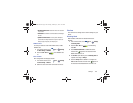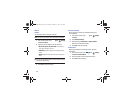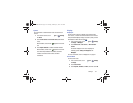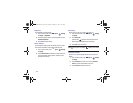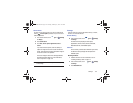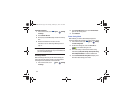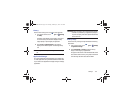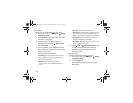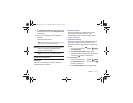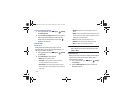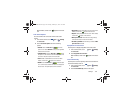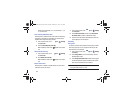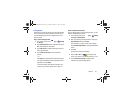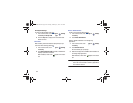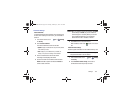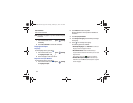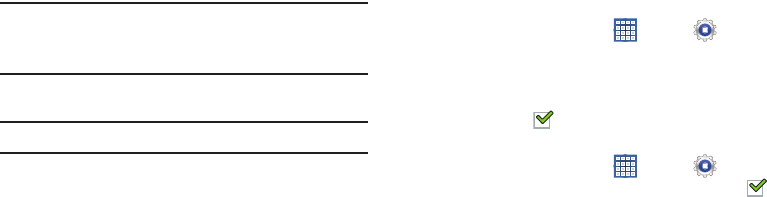
Settings 157
3. Touch
Show cached processes
to display all the cached
processes that are running. Touch
Show services in use
to switch back.
4. Touch one of the applications to view application
information.
The following options display:
•Stop
: Stops the application from running on the device. This is
usually done prior to uninstalling the application.
Warning!
Not all services can be stopped. Stopping services
may have undesirable consequences on the
application or Android System.
•Report
: Report failure and other application information.
Note:
Options vary by application.
Personal
This section of the Settings screen lets you manage the
personal settings for your device.
Location Services
You value your privacy. So, by default, your device only
acquires your location when you allow it. To use
Location-Based Services, you must first enable location
services on your device.
Use Wireless Networks
Before you use applications such as Google Maps and find
your location or search for places of interest, you must
enable the Use wireless networks option or enable the GPS
satellites.
1. From a Home screen, touch
Apps
➔
Settings
➔
Location services
.
2. Touch
Use wireless networks
to enable location
information using the wireless network. When enabled,
a check mark appears in the check box.
Use GPS Satellites
1. From a Home screen, touch
Apps
➔
Settings
➔
Location services
. When enabled, a check mark
appears in the check box.
2. Touch
Use GPS satellites
to enable the GPS satellite.
GT-N8013.book Page 157 Tuesday, February 5, 2013 6:55 PM