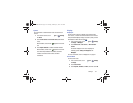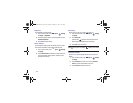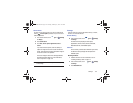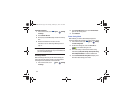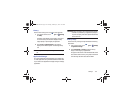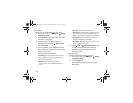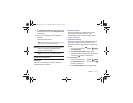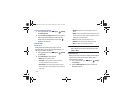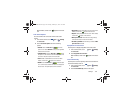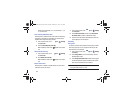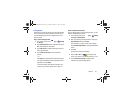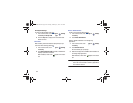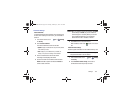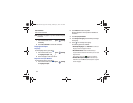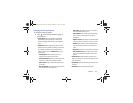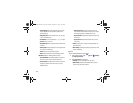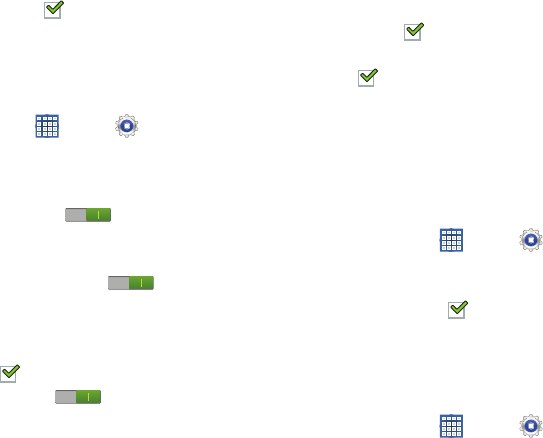
Settings 159
When enabled, a check mark appears in the check
box.
Lock Screen Options
You can customize the Lock screen with the lock screen
options.
1. From a Home screen, touch
Apps
➔
Settings
➔
Lock screen
.
2. Touch
Lock screen options
and set the following
options:
•Shortcuts
: Touch the
OFF / ON
icon to turn this
option on or off. Touch
Shortcuts
to add up to four application
shortcuts to the lock screen.
• Information ticker
: Touch the
OFF / ON
icon to turn
this option on or off. Set news or stock information ticker on the
lock screen. This option requires a Wi-Fi connection.
•Clock
: Activate or deactivate the Lock screen clock. When
enabled, a check mark appears in the check box.
• Weather
: Touch the
OFF / ON
icon to turn this option
on or off, which causes weather information to be displayed on
the lock screen. This option requires a Wi-Fi connection.
• Ripple effect
: Shows a ripple effect on the lock screen. When
enabled, a check mark appears in the check box.
•Help text
: Display help text on the lock screen. When enabled,
a check mark appears in the check box.
• Wake up in lock screen
: Unlock the screen using wake-up
command when swipe or motion lock is enabled.
• Set wake-up command
: Set the wake-up command if
Wake
up in lock screen
is enabled.
Popup Note on Lock Screen
Use this option to display Popup Note on the lock screen.
1. From a Home screen, touch
Apps
➔
Settings
➔
Lock screen
.
2. Touch
Popup Note on lock screen
.
When enabled, a check mark appears in the check
box.
Lock Automatically
Use this option to set how quickly to lock the screen after the
screen automatically turns off.
1. From a Home screen, touch
Apps
➔
Settings
➔
Lock screen
.
2. Touch
Lock automatically
and touch an option.
GT-N8013.book Page 159 Tuesday, February 5, 2013 6:55 PM