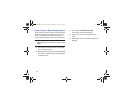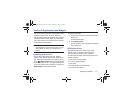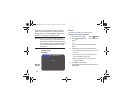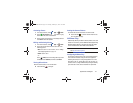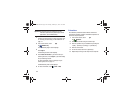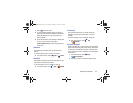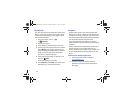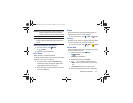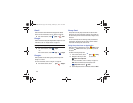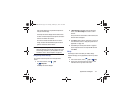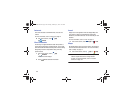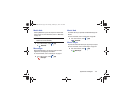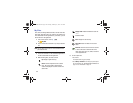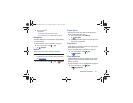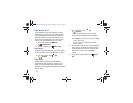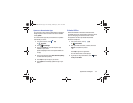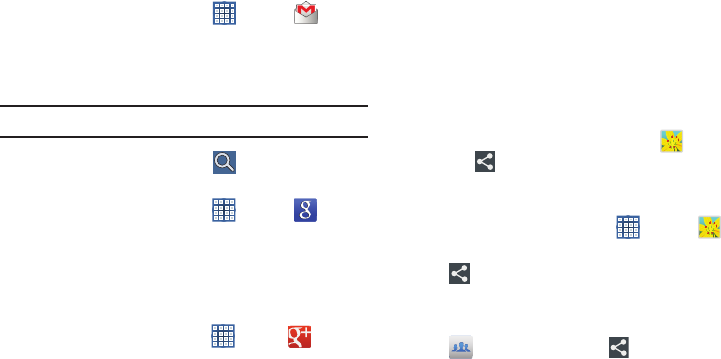
126
Gmail
Send and receive email with Gmail, Google’s web-based
email. For more information, refer to “Gmail” on page 55.
Ⅲ
From a Home screen, touch
Apps
➔
Gmail
.
Google
Search the internet using the Google search engine. For more
information, refer to “Google Search” on page 73.
Tip:
Google Search appears by default on all Home screens.
Ⅲ
From a Home screen, touch
Google
.
– or –
From a Home screen, touch
Apps
➔
Google
.
Google+
Share updates and see what is going on around you with
Google+ for mobile.
For more information, refer to “Google+” on page 74.
Ⅲ
From a Home screen, touch
Apps
➔
Google+
.
Group Cast
Group Cast is an easy way to share files in real time with
others who are on the same Wi-Fi network. Group Cast can
be used when you want to share documents, images, music,
and so on.
You can use Group Cast for meetings, sales presentations,
conferences, and classes. All you need is a Wi-Fi network
that works with Group Cast, and most do.
Using Group Cast from an Application
While using various applications, such as
Gallery
, when
you touch
Share
to share a file, you see Group Cast as
an option.
To share a file using Group Cast:
1. From a Home screen, touch
Apps
➔
Gallery
.
2. Navigate to the file you want to share and touch
Share via
➔
Group Cast
.
For more information, refer to “Gallery” on page 101.
Note:
After the initial Group Cast request, touch
Group Cast
instead of
Share
.
3. Use the keyboard to enter a PIN code and touch
Done
.
GT-N8013.book Page 126 Tuesday, February 5, 2013 6:55 PM