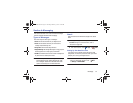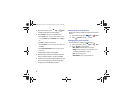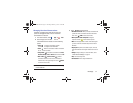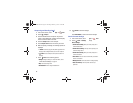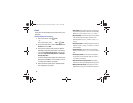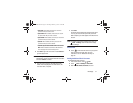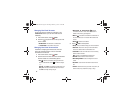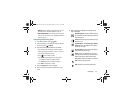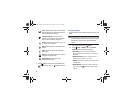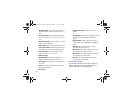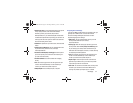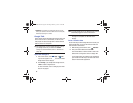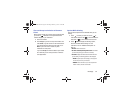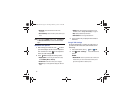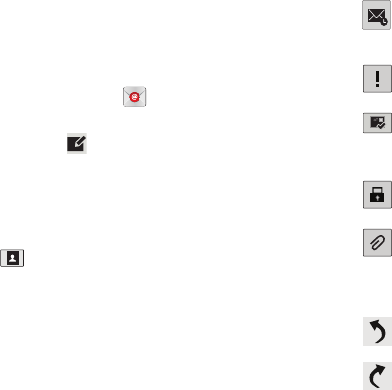
Messaging 63
•Settings
: Display the settings for this email account. For more
information, refer to
“Account Settings”
on page 64.
• New meeting invitation
: Use S Planner to add an event or add
a task. For more information, refer to
“Creating an Event or
Task”
on page 136.
Composing and Sending Email
1. From a Home screen, touch
Email
.
2. Touch an account, if you have more than one account
set up, then touch
Compose
.
3. Enter the recipient’s email address in the
To
field.
•
If you are sending the email message to several recipients,
separate the email addresses with a comma. You can add as
many message recipients as you want.
•
Touch
to add a contact to the field.
•
Touch
+Cc/Bcc
to add additional carbon copy recipients.
–
Use the
Cc
field to carbon copy additional recipients.
–
Use the
Bcc
field to blind copy additional recipients.
•
Touch
+Me
to add yourself as a recipient.
4. Touch the
Subject
field to enter a subject.
5. Touch the body of the email to enter the text of your
email.
6. While composing a message, the following options
may be displayed:
Scheduling options
: Tap the Schedule sending
box and then set the Time and date for which the
email will be sent.
Priority
: Set the email priority. Options are: High,
Normal, or Low.
Tracking options
: Touch
Read receipt
or
Delivery
receipt
and then touch
OK
to set the tracking
options for this email.
Security options
: Set the email security options.
Options are: Encrypt and Sign.
Attach
: Choose an attachment to add to the
message from the listed apps, such as My Files,
Images, Take picture, Video, Record video,
Audio, S Note, S Planner, Contacts, and Location.
Undo
: Erase the previous input.
Redo
: Restore the previously erased input.
GT-N8013.book Page 63 Tuesday, February 5, 2013 6:55 PM