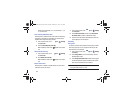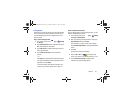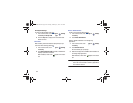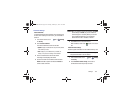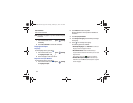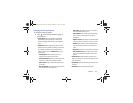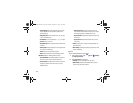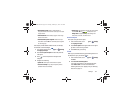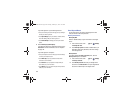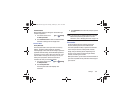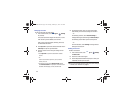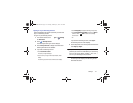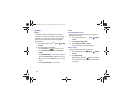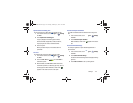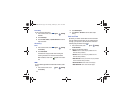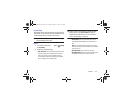168
If you have signed in to your Samsung Account:
•
Touch your Samsung Account to manage your sync settings or
remove your Samsung Account.
•
Touch
Sync settings
to sync your calendar, contacts, Internet,
and S Note settings with your Samsung Account.
•
Touch
Device backup
to manage your back up and restore
options.
3. Under
Content sync (with Dropbox)
:
If you have not signed in to you Dropbox account, touch
Set account
. For more information, refer to “Dropbox”
on page 124.
If you have signed in to Dropbox:
•
Touch your Dropbox account to manage your account settings
or remove your Dropbox account.
•
Touch
Wi-Fi only
to only sync pictures and videos when
connected to a Wi-Fi network.
•
Touch
Pictures
to sync your pictures in Dropbox with your
device Gallery so you can view them.
•
Touch
Videos
to sync your videos in Dropbox with your device
Gallery so you can view them.
Back Up and Reset
You can also back up your data to the Google server and
reset your device to its factory defaults.
Backup and Restore
Back Up My Data
Enable or disable backup of your information to the Google
server.
1. From a Home screen, touch
Apps
➔
Settings
➔
Backup and reset
.
2. Touch
Back up my data
to enable or disable back up of
application data, Wi-Fi passwords, and other settings
to the Google server.
Backup Account
If you have enabled the
Back up my data
option, then the
Backup account
option is available.
1. From a Home screen, touch
Apps
➔
Settings
➔
Back up and reset
.
2. Touch
Backup account
and touch your Google Gmail
account or touch
Add account
to set your Google Gmail
account to be backed up to the Google server.
GT-N8013.book Page 168 Tuesday, February 5, 2013 6:55 PM