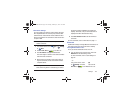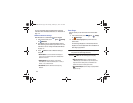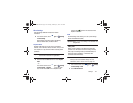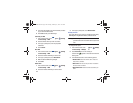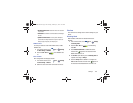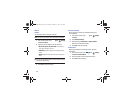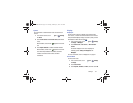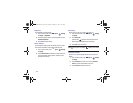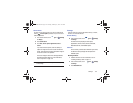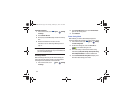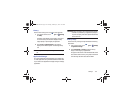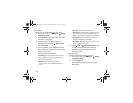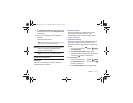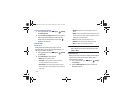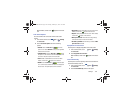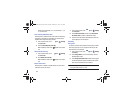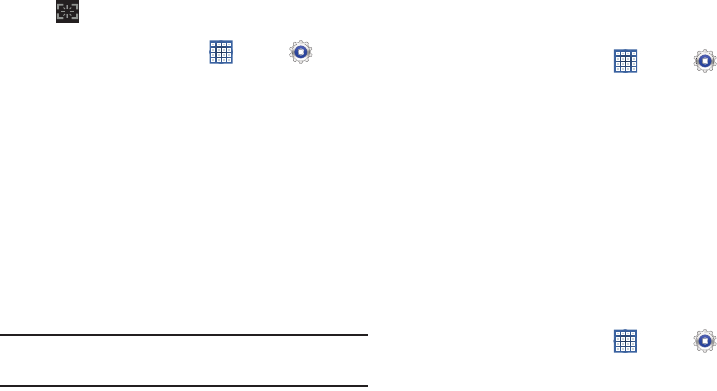
Settings 153
Quick Launch
The Quick Launch feature allows you to set the multifunctional
softkey (
Screen capture
by default) to open one of several
different applications.
1. From a Home screen, touch
Apps
➔
Settings
➔
Display
.
2. Touch
Quick launch
.
3.
Touch
None
,
Screen capture
,
Applications
,
Search
, or
Camera
.
If you choose Screen capture, touch the softkey to
capture an image of the current screen and edit the
image. Touch and hold to capture and add an image of
the current screen to the clipboard.
The screen image is saved in the /Storage/sdcard0/
Pictures/Screenshots folder. For more information,
refer to “My Files” on page 130.
Note:
The icon displayed for the softkey is different depending
on the setting.
Storage
From this menu you can view the device memory or mount,
unmount, or format an SD card.
Device Memory
Ⅲ
From a Home screen, touch
Apps
➔
Settings
➔
Storage
.
The Device memory displays as Total space,
Applications, Pictures, videos, Audio, Downloads,
Miscellaneous files, and Available space.
SD Card
Once a memory card has been installed in your device,
the SD card memory displays as Total space and
Available space.
Mounting an SD Card
1. Install an SD card. For more information, refer to
“Installing a Memory Card” on page 14.
2. From a Home screen, touch
Apps
➔
Settings
➔
Storage
.
3. Touch
Mount SD card
.
GT-N8013.book Page 153 Tuesday, February 5, 2013 6:55 PM